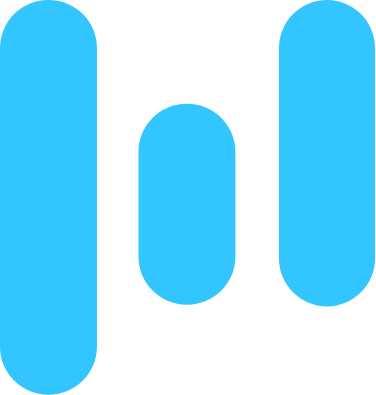How to automatically send Slack direct messages when a Retable row changes
Set the Retable trigger as “Row changed”
Add the Retable trigger to initiate your playbook's actions when a row changes.
To do this, click "Add trigger" in your playbook. Select the "Row changed" trigger option from the dropdown menu under Retable. It will enable your playbook to automatically identify newly changed rows and trigger necessary actions.
If you still need to connect your Retable account to Relay.app, a prompt will guide you through the connection process.
Add the “Send DM” step in Slack
Integrate Slack automation into your playbook to ensure that you receive timely updates when a Retable row changes.
Select "Add Step" and then find the "Send DM" automation for Slack. Enter all the required details, including the receiver's name, and the message body containing detailed information.
If you still need to connect your Slack account to Relay.app, you will be prompted to complete that connection. Ensure that you allow the necessary permissions for Relay.app to send direct messages through your Slack account.
Activate your playbook
Activating your playbook is the last step in the process. Once you turn it on, it will automatically send Slack direct messages when a Retable row changes without requiring manual intervention.
To activate your playbook, click the toggle button at the header. Before activating, we recommend performing a test run of your playbook to ensure all the steps work seamlessly together.
What will you automate?