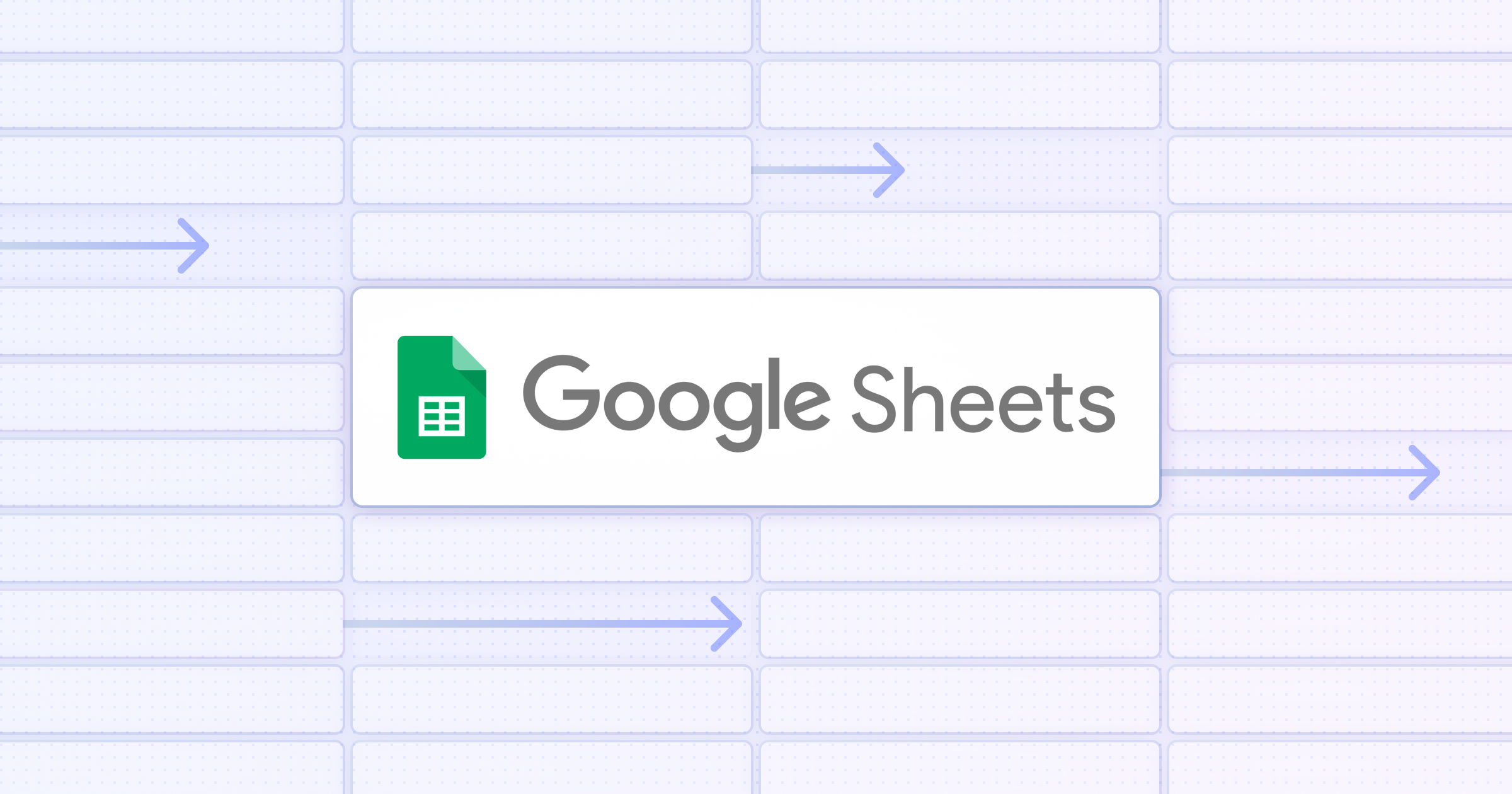
Google Sheets is not just a spreadsheet tool. It's a versatile platform that, with a bit of creativity and automation, can serve as a powerful CRM (Customer Relationship Management) system.
For small businesses, freelancers, or teams just beginning to scale their operations, a Google Sheets CRM can be a cost-effective, customizable solution to manage customer relationships without the complexity or expense of traditional CRM software.
In this guide, we'll show you how to set up a basic CRM in Google Sheets and then take it to the next level by integrating Relay's automation and AI features, turning your simple CRM into a dynamic, efficient engine for growth.
Why use Google Sheets for Your CRM?
Google Sheets is spreadsheet software. Why should you use it as a CRM? Well, there are a few things that make it stand out as a makeshift CRM solution:
- Accessibility and familiarity. Google Sheets is widely accessible and familiar to most users, requiring no additional training or specialized knowledge.
- Customization. With Google Sheets, you can tailor your CRM exactly to your business needs, adding or modifying fields and formulas as you grow.
- Integrations and automations. Through Google's AppScript and integrations with tools like Relay, you can automate data entry, lead tracking, and even complex workflows directly within your Sheets CRM.
- Real-time collaboration. Like all Google Workspace tools, Google Sheets allows for real-time collaboration, making it easy for your team to work together on managing and nurturing customer relationships.
How to build a CRM in Google Sheets
Step 1. Use a template or start from scratch
Choose whether to start from scratch or use a template. Google Sheets offers a CRM template that can be customized, or you can create a new sheet for total control over your CRM's structure.
There are also a bunch of Google Sheets CRM templates available online. A few good options:
- Salesflare Google Sheets CRM Template
- SalesTable Google Sheets CRM Template
- Softr Google Sheets CRM template
Those templates have a few too many bells and whistles for our example scenario (a personal CRM for a freelancer) so we’re going to start from scratch. Feel free to copy any of those above templates, though, and get stuck straight in if you feel so inclined!
Step 2. Customize your database
Time to set up our columns. You’ll need to define the structure of your CRM based on what details are essential to you. For our example, we’re collecting name, company, email, status and notes. Whatever details you choose to include here, remember it’s just a starting point. The beauty of Google Sheets is that it’s easy to adjust and add more columns as your needs grow or change.
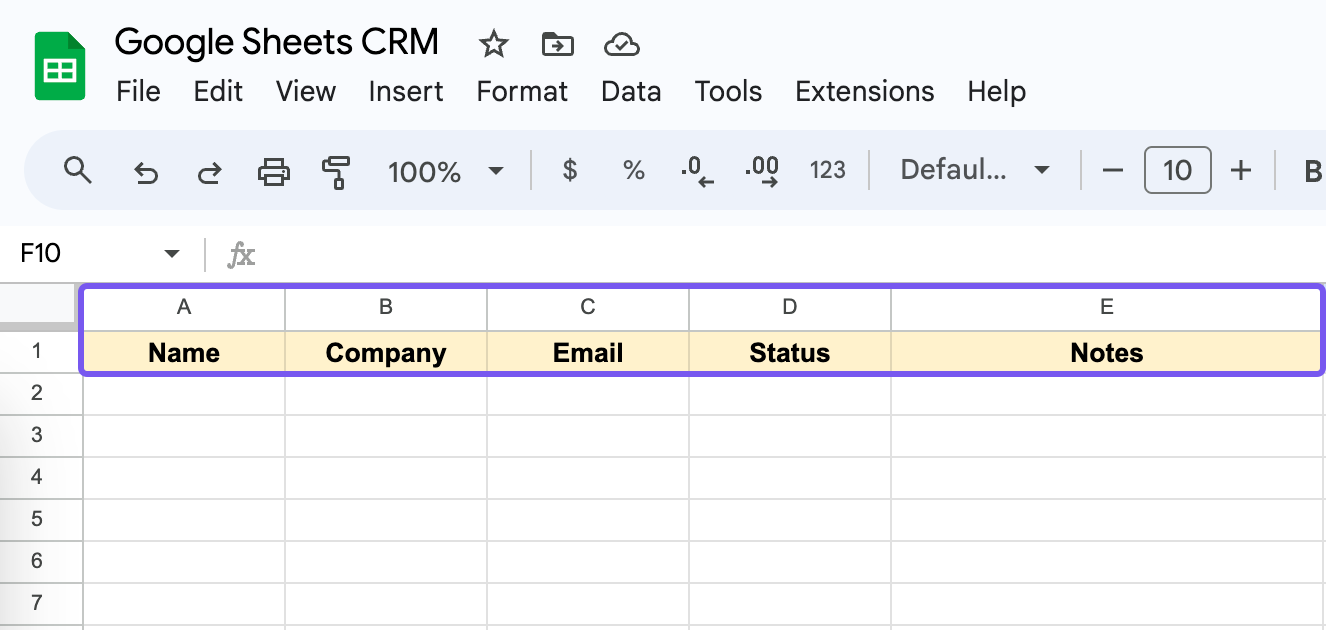
We’ll also make a few aesthetic changes—like adding color to the top column, bolding and centring the text. You might also want to take advantage of Google’s new Smart Chips, which bring different field types (checkbox, dropdown, ratings, files etc.) and add an element of database tools like Notion or Airtable into your spreadsheet.
Step 3. Add or import your data
Google Sheets supports imports through CSV files, which is perfect for moving from another digital system. You won’t have to worry about this if you’re moving from a more information CRM tracking system (let’s face it, lots of freelancers operate off a mix of email flags, calendar reminders and good old-fashioned memory).
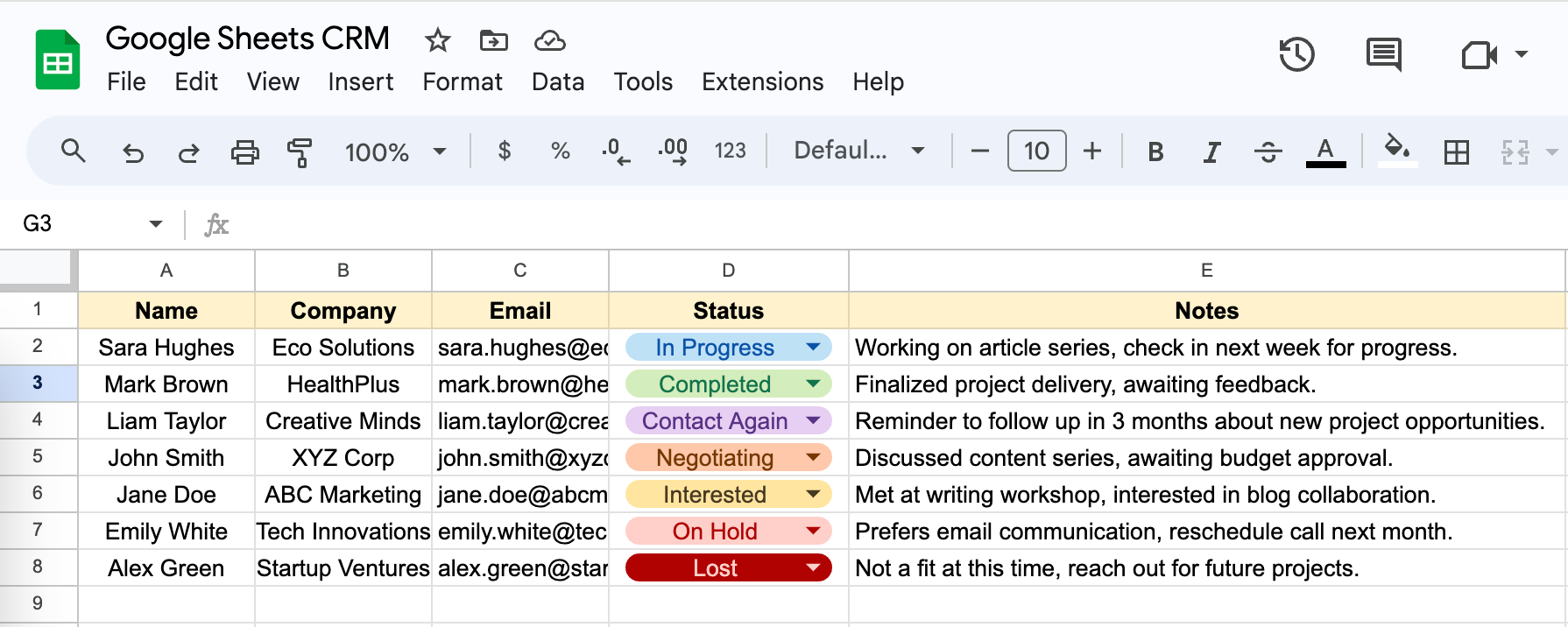
If you are importing from another tool or a CSV, take the time to order and align your fields before you import into Sheets—it’ll save you precious time fixing and tweaking your data.
Step 4. Create the right views
Alright, so at the moment we have a glorified spreadsheet. To make your Google Sheets CRM truly functional, you’ll want to use filtering. Filters allow you to quickly view which projects are nearing their deadlines, or who you need to follow up with. To add a filter, select a range of cells, then click Data > Create Filter.
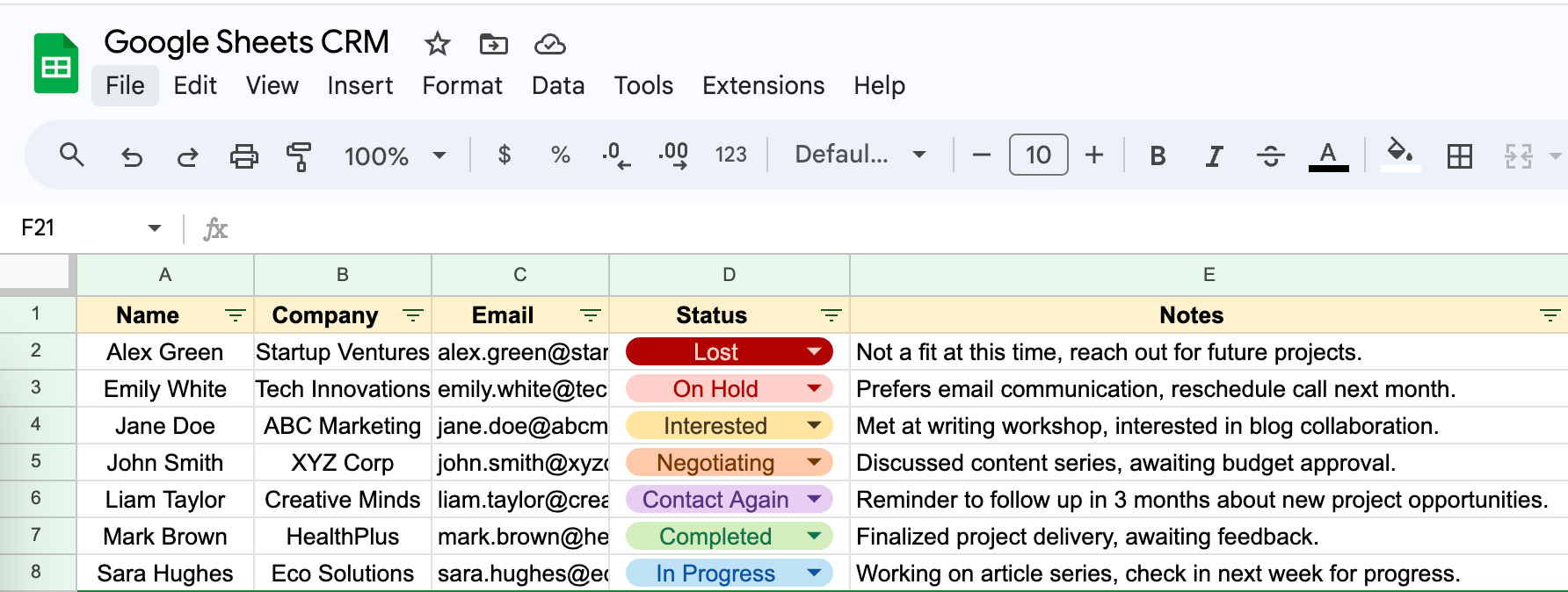
Now, you'll notice little dropdown arrows next to your column headers. Use these to filter your data in a variety of ways. A few examples:
- Sort your contacts alphabetically by name, company, or by the date of the last interaction, so you always know who to prioritize.
- Filter by status to see who's a current client, who's a potential lead, or who's not interested. This way, you can focus your energy where it's most likely to pay off.
- Highlight projects nearing deadlines by filtering the 'Next Follow-Up' or 'Last Contact Date' columns. This ensures you're never caught off guard and can plan your workload accordingly.
You can even combine filters to create custom views that cater to specific scenarios. For example, filter by 'Status' to view current clients and then sort by 'Next Follow-Up' to see who you need to reach out to next.
Step 5. Automate data entry and updates
Our Google Sheets CRM is operational! Now it’s time to turn things up a notch by connecting with the rest of your tech stack. The beauty of Sheets is that it can seamlessly connect with almost any service or app, making it a great centerpiece for your business.
You can achieve a fair amount by experimenting with Google Sheets’ built-in scripts and formulas, like:
- Automated Email Reminders for Follow-ups: Utilize Google Sheets in conjunction with Google Calendar to create automated email reminders for follow-ups with clients. By setting up a script in Google Apps Script, you can scan your CRM for upcoming follow-up dates and automatically add them to your Google Calendar, which can then send you email reminders.
- Conditional Formatting for Lead Prioritization: Apply conditional formatting rules within Google Sheets to visually prioritize leads based on certain criteria, such as interaction frequency, project value, or urgency. For example, leads that haven't been contacted in over a month could automatically turn red, while high-value leads could be highlighted in green.
- Automated Data Validation for Clean CRM Entries: Set up data validation rules in Google Sheets to ensure that all CRM entries meet specific criteria, such as valid email formats or non-empty phone numbers. This helps maintain the integrity of your CRM data and prevents errors in communication.
- Using Google Forms to Update CRM Entries: Create a Google Form linked to your Google Sheets CRM for easy updating of client information or project statuses. This can be particularly useful for quick updates on the go or allowing team members to contribute information without directly accessing the entire CRM.
- Creating Custom Menus for Common Tasks: With Google Apps Script, you can add custom menus to your Google Sheets CRM, providing quick access to common tasks such as adding a new lead, marking a lead as contacted, or generating a report. These custom menus can streamline your workflow and save time on routine CRM management tasks.
These automations leverage Google Sheets' internal capabilities to make managing your CRM more efficient, allowing you to focus on building and maintaining client relationships. But if you want to get serious about automation without writing scripts and formulas, Relay is for you.
Elevate your Google Sheets CRM with Relay
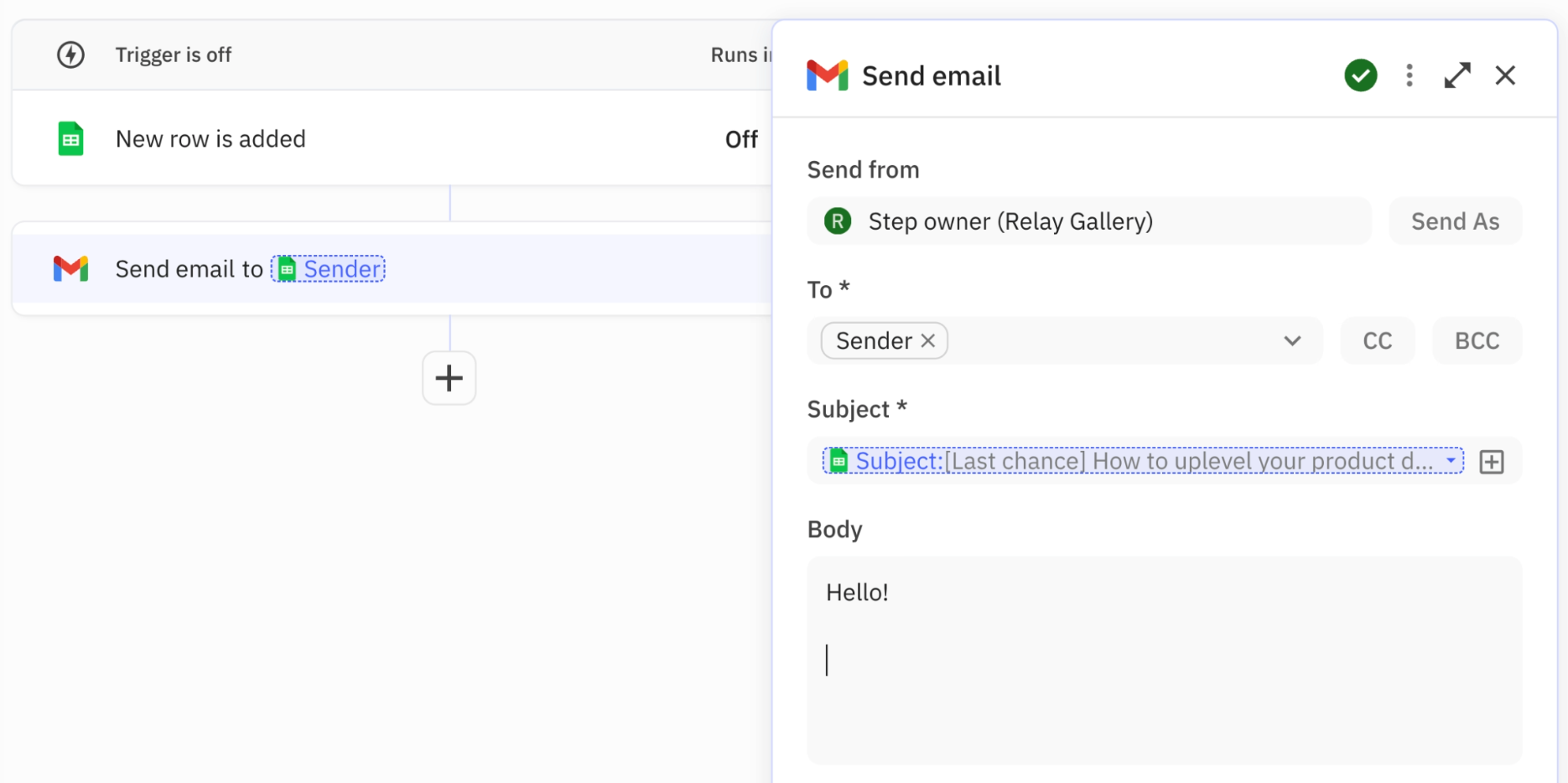
While Google Sheets serves as an excellent foundation for managing customer relationships, integrating Relay can significantly enhance its capabilities, transforming your CRM into a more dynamic, efficient, and insightful tool. Here’s how Relay can take your CRM to the next level:
Automated lead capture and segmentation
Relay can automatically import new leads from various sources directly into your Google Sheets CRM. Whether these leads come from website forms, email inquiries, or social media interactions, Relay can categorize and segment them based on predefined criteria such as interest level, geographic location, or potential deal size. This immediate organization helps in prioritizing follow-ups and tailoring your sales approach.
Dynamic email integration
With Relay, your email communications become an integral part of your CRM workflow. Relay can log emails as interactions within your CRM, associate them with the corresponding client records, and even trigger automated responses based on the content of the emails or the stage of the customer journey. This ensures a consistent and timely communication flow with your prospects and customers.


Scheduled follow-ups and task assignments
Relay can automate the scheduling of follow-up tasks and reminders based on the last interaction date or the next steps outlined in your sales process. These tasks can be automatically assigned to the appropriate team member, ensuring that no lead is neglected and every opportunity is pursued with diligence.
Personalized outreach campaigns
Utilizing the segmentation capabilities of your Google Sheets CRM, Relay enables the automation of personalized outreach campaigns. By analyzing customer data and past interactions, Relay can help craft customized messages and select the best communication channels for each segment, improving the relevance and effectiveness of your marketing efforts.
Real-time alerts and notifications
Relay can provide real-time alerts and notifications about critical CRM updates, such as a high-value lead entering the system or a client requiring immediate attention. These alerts can be sent through various platforms, ensuring that your team remains informed and can act quickly.
AI summaries and data extraction
Incorporating AI-powered summaries and information extraction into your Google Sheets CRM with Relay can significantly streamline how you manage and interact with your client data. This advanced feature automatically analyzes your notes and communications, extracting essential information and generating concise summaries directly in your CRM. It simplifies keeping up-to-date with client interactions, ensuring that crucial details are highlighted and accessible.
Over to you
By integrating Relay's automation capabilities with Google Sheets, you create a CRM that not only manages your customer relationships but actively enhances them through intelligent automation and personalized engagement. This setup empowers you to focus more on strategic tasks and relationship building, while the automated systems handle the routine and repetitive tasks efficiently.
Ready to elevate your customer management strategy? Begin with Google Sheets, and let Relay take care of the intricacies. Explore Relay today and discover a more intelligent approach to CRM.



