All the features you expect from a modern workflow automation tool
Relay.app comes with all the features you expect from a modern workflow automation tool... and then some.
Integrations
All integrations are included in every plan
No matter which pricing plan you’re on, from Free to Enterprise, all of Relay.app’s integrations are available to everyone. Our team is constantly adding new integrations. If there’s one you’re missing, just request it: Request an integration
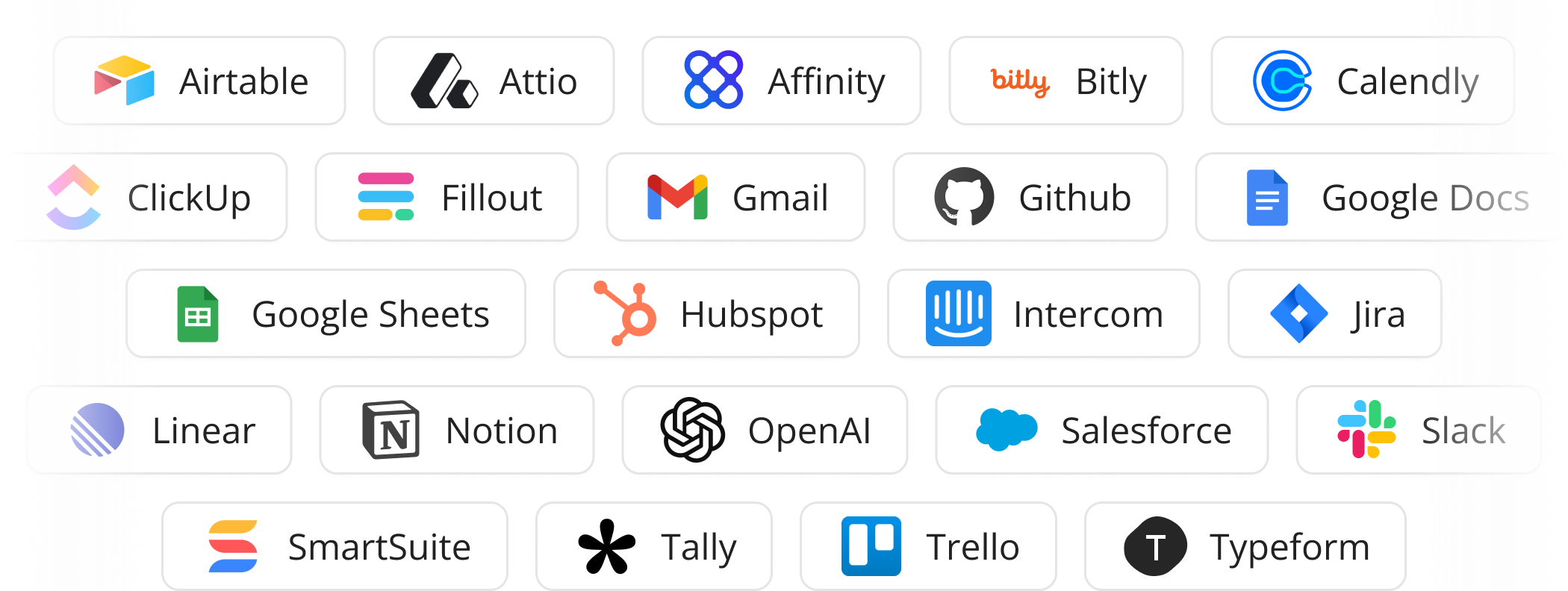
Intuitive data entry
Easily find the right data you need to build automation. Relay.app promotes the data you are most likely to need in any field: If you are filling out an email address, Relay.app will suggest the email addresses that are available from your trigger.
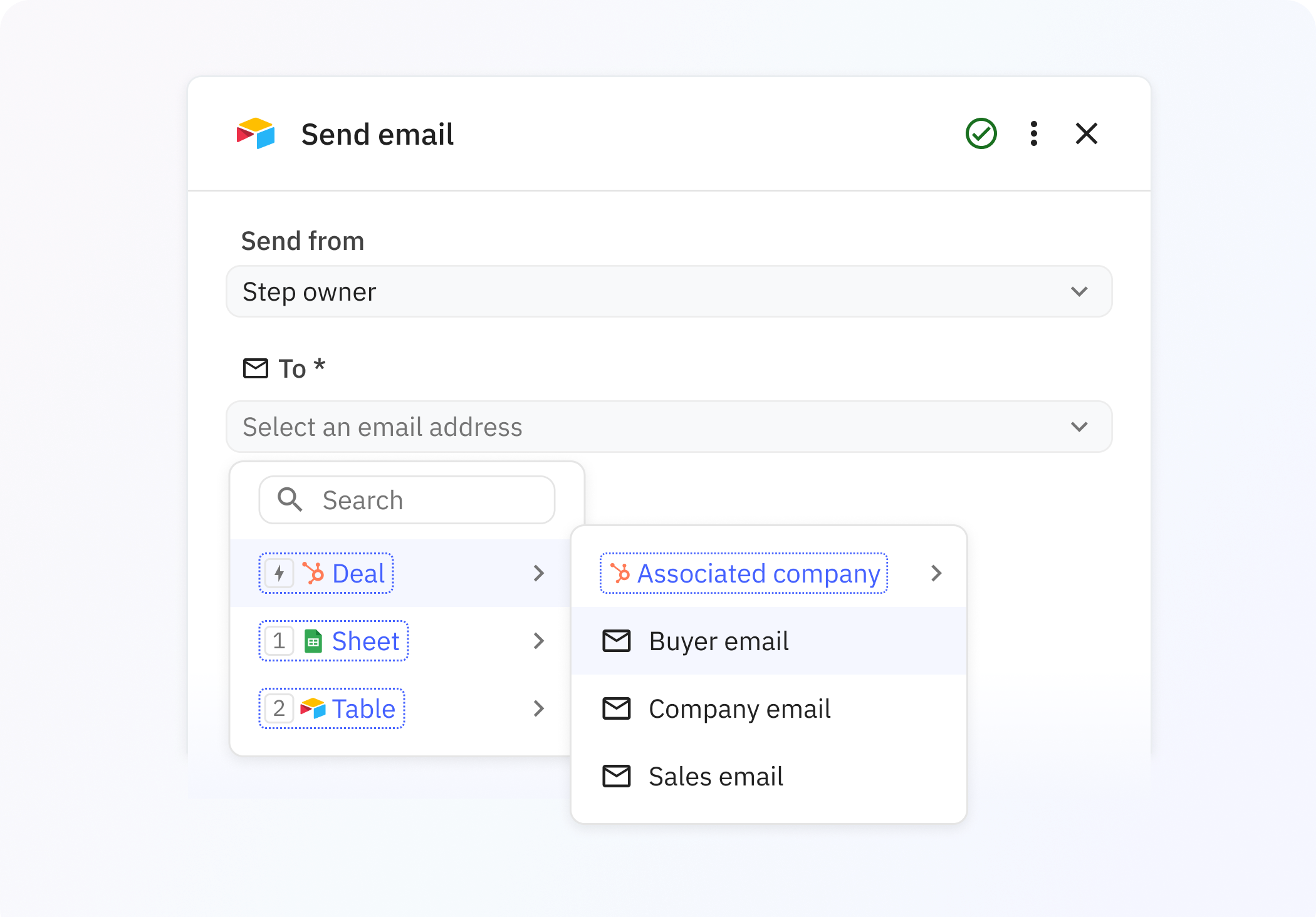
Deep data understanding
With linked objects, you can browse through and use resources related to a selected object. No need to string together multiple API calls to access related data. For example, if you have a workflow triggered by a change to a deal in your CRM, you’ll have access to the company and contacts associated with that deal.
Data is always up-to-date
There’s never a need to fetch the same data multiple times in a single workflow. Relay.app continually watches referenced objects for changes, so your automations will always run using the latest state of your data. With live data, you can even build automations based on the status of your linked data—like waiting for a task to be completed or an email reply to come in.
Trigger new runs instantly
Every workflow starts with a trigger. When the triggering action is detected—usually an action in another app, like a new event booked in Calendly or a deal closed in HubSpot—a new run of the workflow is kicked off. Almost all triggers in Relay.app are instant. As soon as the triggering action is detected, your new run will start right away.
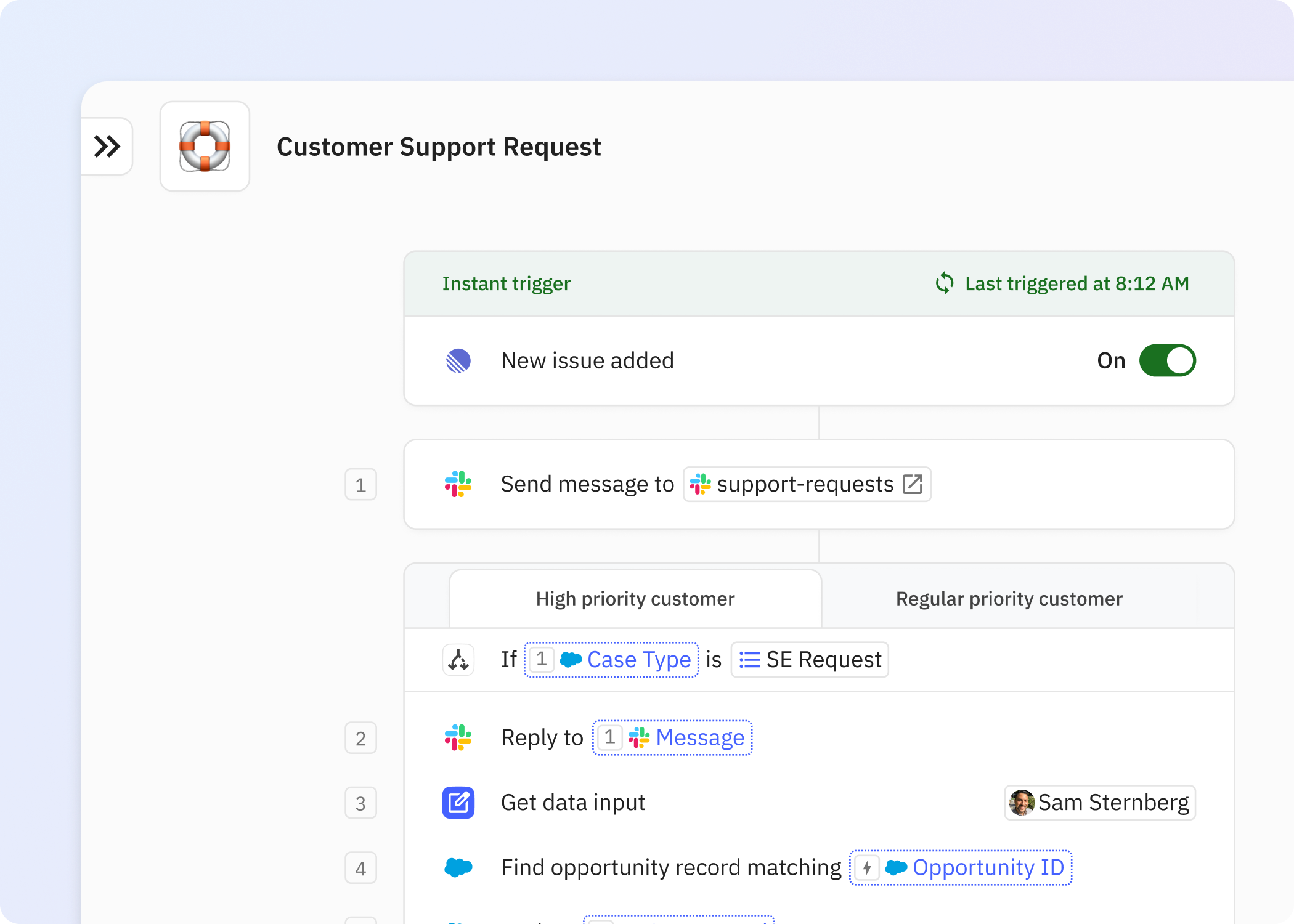
Start multiple runs at once with batch triggers
Start multiple runs at once with batch triggers. Kick off a run for every row in a spreadsheet, or for every open ticket in Jira. Start batch triggers manually or periodically.
Flow control
Select a path
Sometimes you need to take different actions in a workflow based on different conditions. With paths, you can create multiple possible flows in a single workflow. Choose the logic to use to select which path to follow: Select conditions for following each path, select a teammate to manually pick which path to follow, or rely on an AI prompt to choose the right path for you.
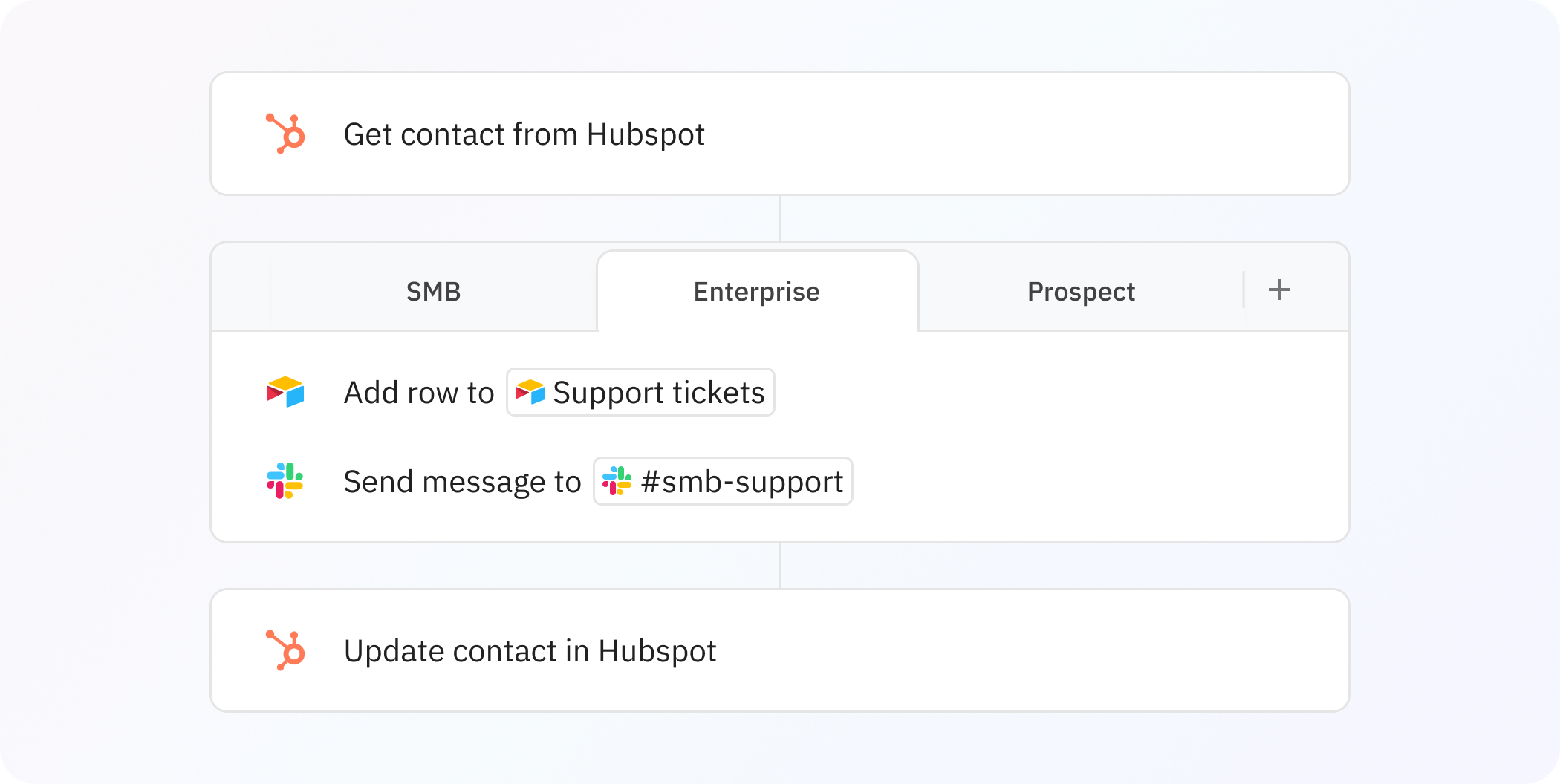
Merge paths
Paths are a powerful way to make a workflow diverge—but often after the path, you still need to run additional automations regardless of which path was taken. Path merging in Relay.app allows you to add additional steps even after the paths have split.
Iterators
Perform actions for each item inside a list with iterators. For example, add each guest from a Calendly event to HubSpot.
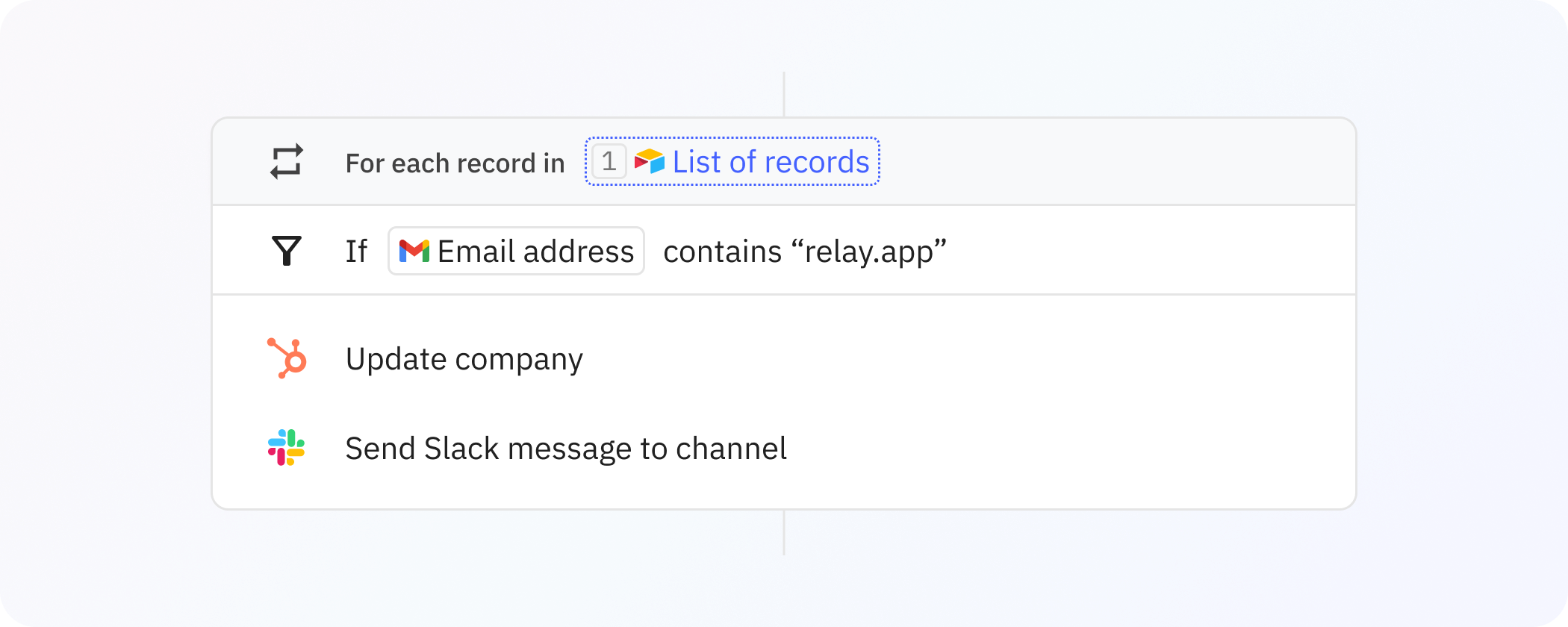
Wait for some time
Build useful delays into your workflow with time-based wait steps. Wait for an amount of time to pass, until a specific date and time, or for a time-based variable in another app—like a day before a Calendly event is about to start, or 10 minutes after a Google Calendar event ends.
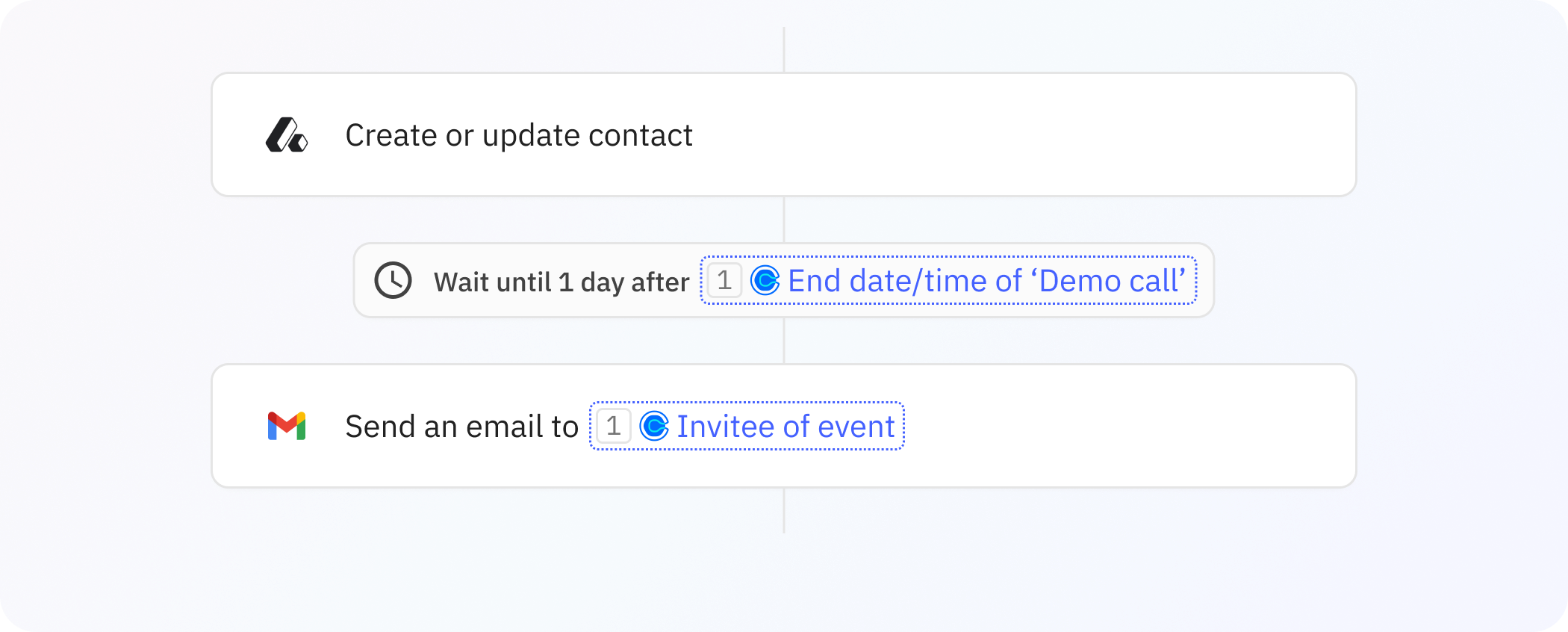
Wait for rules to match
Pause any workflow until specific conditions are met with rule-based wait steps. These powerful steps let you wait until a desired action is detected in another app, or until referenced data reaches a certain status. For example, you can pause a flow until a ticket changes status from “In progress” to “Completed,” or a reply comes in to a selected email. If you’re worried about things taking too long, you can specify what should happen if the action isn’t detected by a deadline.
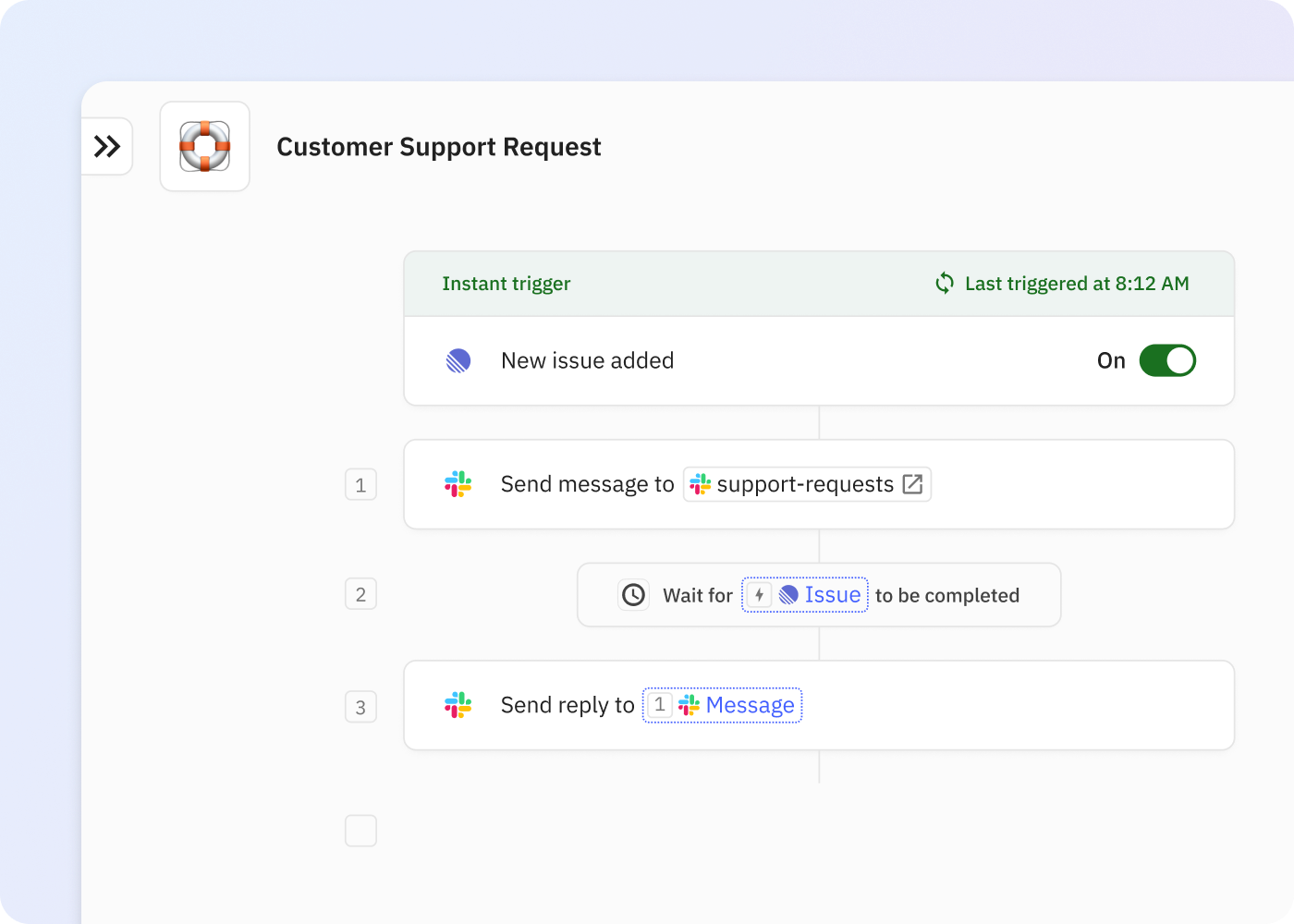
Trigger another workflow
Link together multiple processes by kicking off additional workflows when one workflow ends. Trigger a single run of a manual workflow, or trigger multiple runs of a batch workflow.
Webhooks
Trigger new runs with webhooks
Use webhooks to start new runs of a workflow with Relay.app’s webhook trigger. A URL will be uniquely generated for each webhook-triggered workflow. When an external server makes a valid HTTP request to the workflow’s unique URL, Relay.app will kick off a new run of that workflow.
Make custom HTTP requests
Make HTTP requests to external systems using Relay.app’s “Call webhook” step. You can use multiple request methods and payload encoding formats.
Wait for incoming webhooks
Add a “Wait for incoming webhook” step to pause a run until the HTTP request is received.
Generate a public URL for any file
Generate unique temporary or permanent URLs for files used in your workflow, regardless of the source of the file. For example, you can generate a temporary link to an image of an applicant’s signature for use in PDF document creation.
AI
Many models to choose from—and GPT-4o is free
Choose from many models to run AI steps in your workflow: OpenAI’s GPT, Google’s Gemini, Anthropic’s Claude, and Groq’s LlaMa and Mixtral.
Usage of GPT-4o, GPT-4o mini and GPT-3.5 Turbo is on us—even for users of the Free plan.
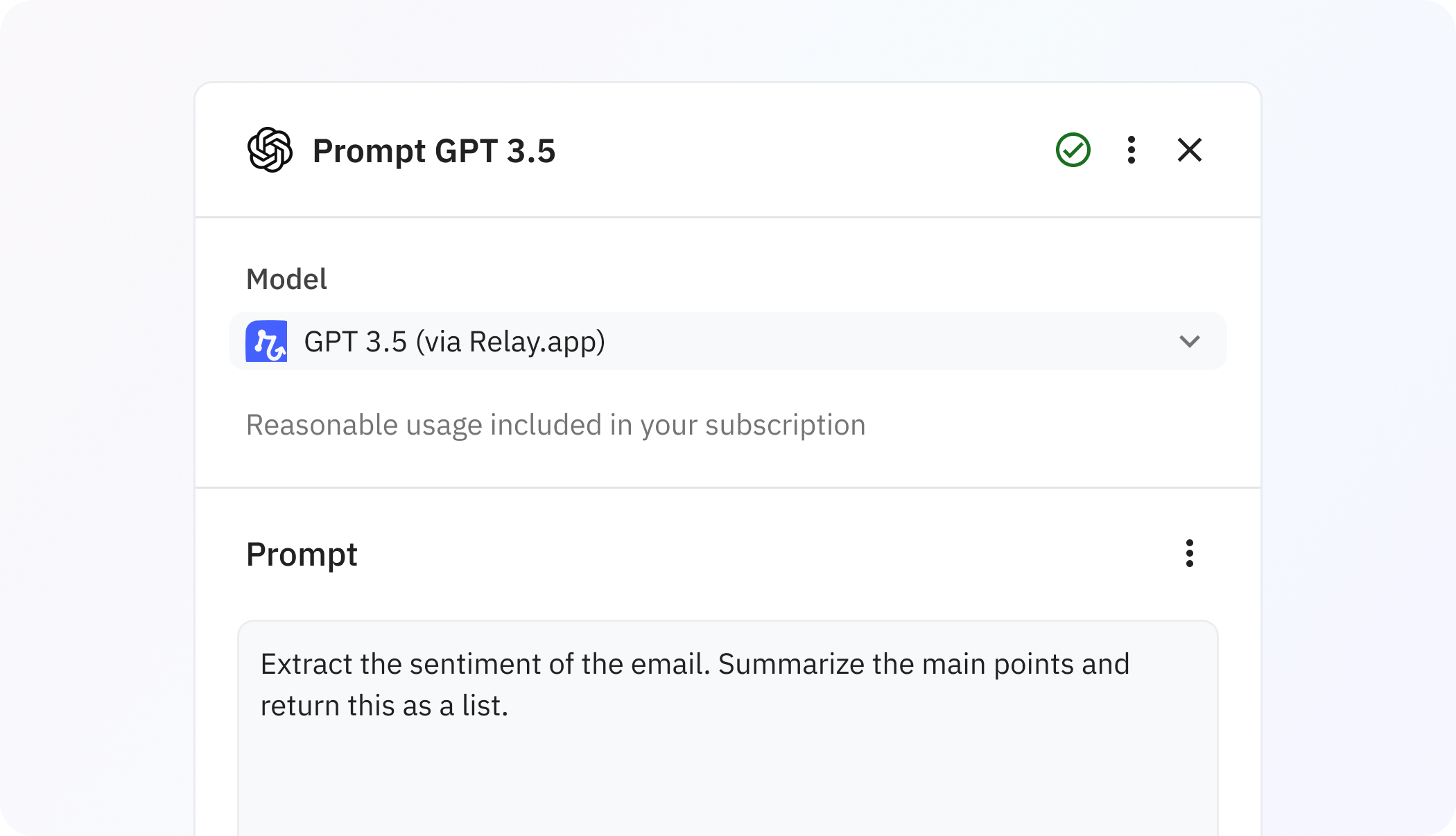
Built-in AI actions
Built-in AI actions for common use cases like text summarization and data extraction from sources like emails, meeting notes, and websites.
Custom AI prompts
Build a custom prompt for any AI model. Use its response in the next steps of your workflow.
Mini AI Agents
Build your own mini AI Agents that you can empower to autonomously invoke custom actions. Use AI Agents for use cases like customer support agents to bots that scour the internet for recent news about prospects in your deal pipeline.
Human-in-the-Loop
Trigger runs manually
For a workflow that should only start when you need it to, choose a manual trigger.
Get approval to continue a run
Build important human checkpoints into any workflow with approval steps. The run will pause until the selected assignee gives their go-ahead it can continue. Include all the relevant details needed to help them make a decision, and send the request over email or Slack.
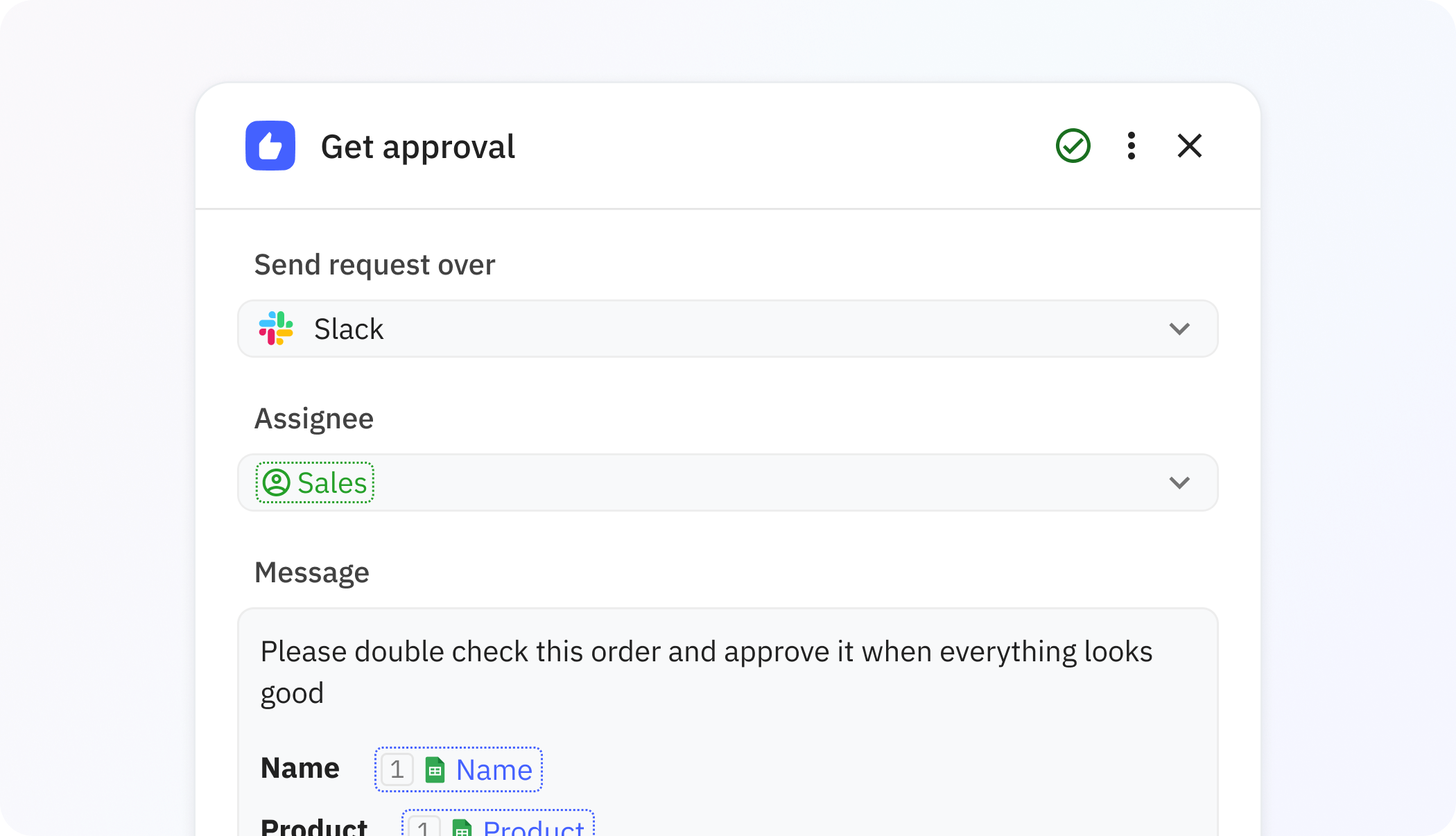
Request data input
When you need input from a teammate for use in a workflow, send them a data input request over email or Slack. They’ll receive a simple form to fill out the requested data by the deadline of your choice.
Manually select a path
Not every path can be decided on by a set of rules and conditions. When you need a teammate to make an intentional decision about which path to follow in a given run, request a manual path selection. They can make the decision over Slack or email.
Complete a task
When a critical part of your workflow includes a step you can’t automate, you need a manual task. Assign tasks to anyone in your workspace and wait to continue the run until they mark the task complete.
Check you inbox
Every Relay.app workspace user has a personal inbox for keeping track of steps across all runs that require their attention.
Multiplayer collaboration
Share your workspace with your team
Collaborate on workflows together in your team’s shared workspace. Even with Relay.app’s Free plan, you can invite another team member to join your workspace. Use sharing & permissions controls to set the right access level for teammates.
The sharing & permissions controls you expect
Relay.app workflows have the permission controls you expect. Easily share workflows with other workspace members as editors or viewers. Admins can select the default sharing behavior for the whole workspace to make it easier to work together the way your team wants to work.
Collaborative live editing
When your workflow is being worked on by multiple editors, edits made by any workflow editor show up right away across the workspace, so everyone sees the same state.
Roles for multiplayer automation
Sometimes you need a different person to take action or run automations in different runs of a workflow. With roles, you can assign multiple steps to a single individual (say, an “Interviewer,” “Customer Success Manager,” or “Account Executive” role), and dynamically assign that role to the right person in every run. Roles can be assigned automatically or manually. It’s a powerful way to make sure the right person is involved every time.
Organization
Add descriptive headings
Complex workflows benefit from extra documentation, especially when they are shared with a team. Insert headers wherever they are useful in a workflow to describe the purpose of each stage of the workflow.
Folders
Create custom folders to make it easier to find and reference related workflows. Your folders appear in your navigation menu and dashboard.
Archive past workflows
Archive workflows that you don’t actively use anymore but want to keep around for reference. Archived workflows are hidden by default from your dashboard and navigation menu, but still viewable when you need them.
Customize notifications
Get notifications where you work. Connect Slack and receive notifications about workflow and run updates over chat, or receive them over email.
Useful views
See all runs in the runs list
See all runs, in progress or completed, for any workflow in the comprehensive run list. See runs with issues at a glance. Explore the outputs of completed runs.
View activity in the activity log
A workflow’s activity log documents a detailed history of trigger and automation events, including successfully completed automations and any run issues that need investigation.
See linked resources in the data view
The data view of a workflow provides an overview of all data referenced across all apps.
Edit history when you need it
Access to edit history is important for workflows that may be updated by multiple team members over time. The edit history panel lists the changes made to a workflow, who made them, and when they were made.
- Integrations
- All integrations are included in every plan
- Intuitive data entry
- Deep data understanding
- Data is always up-to-date
- Trigger new runs instantly
- Start multiple runs at once with batch triggers
- Flow control
- Select a path
- Merge paths
- Iterators
- Wait for some time
- Wait for rules to match
- Trigger another workflow
- Webhooks
- Trigger new runs with webhooks
- Make custom HTTP requests
- Wait for incoming webhooks
- Generate a public URL for any file
- AI
- Many models to choose from—and GPT-4o is free
- Built-in AI actions
- Custom AI prompts
- Mini AI Agents
- Human-in-the-Loop
- Trigger runs manually
- Get approval to continue a run
- Request data input
- Manually select a path
- Complete a task
- Check you inbox
- Multiplayer collaboration
- Share your workspace with your team
- The sharing & permissions controls you expect
- Collaborative live editing
- Roles for multiplayer automation
- Organization
- Add descriptive headings
- Folders
- Archive past workflows
- Customize notifications
- Useful views
- See all runs in the runs list
- View activity in the activity log
- See linked resources in the data view
- Edit history when you need it
What will you automate?

