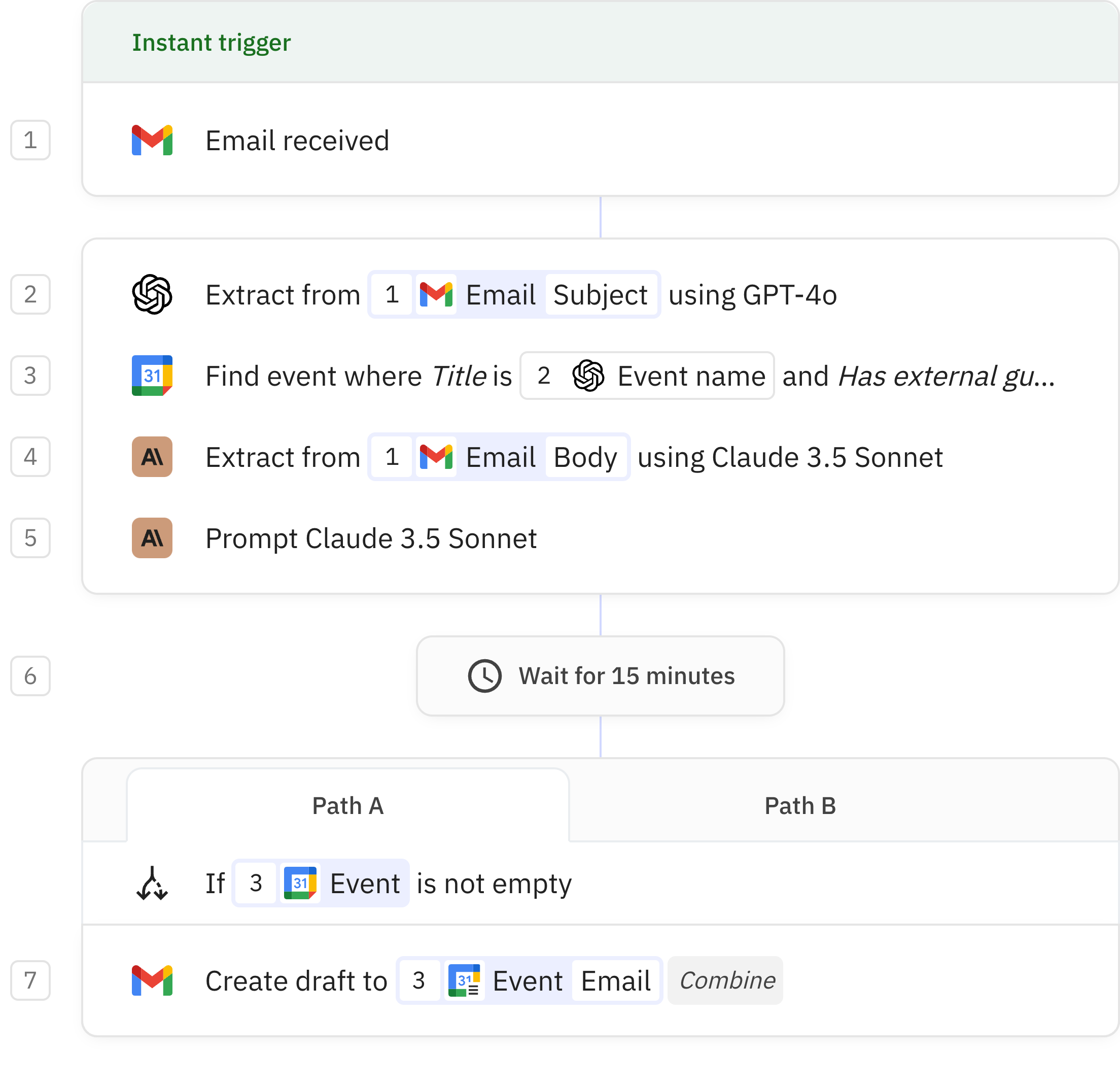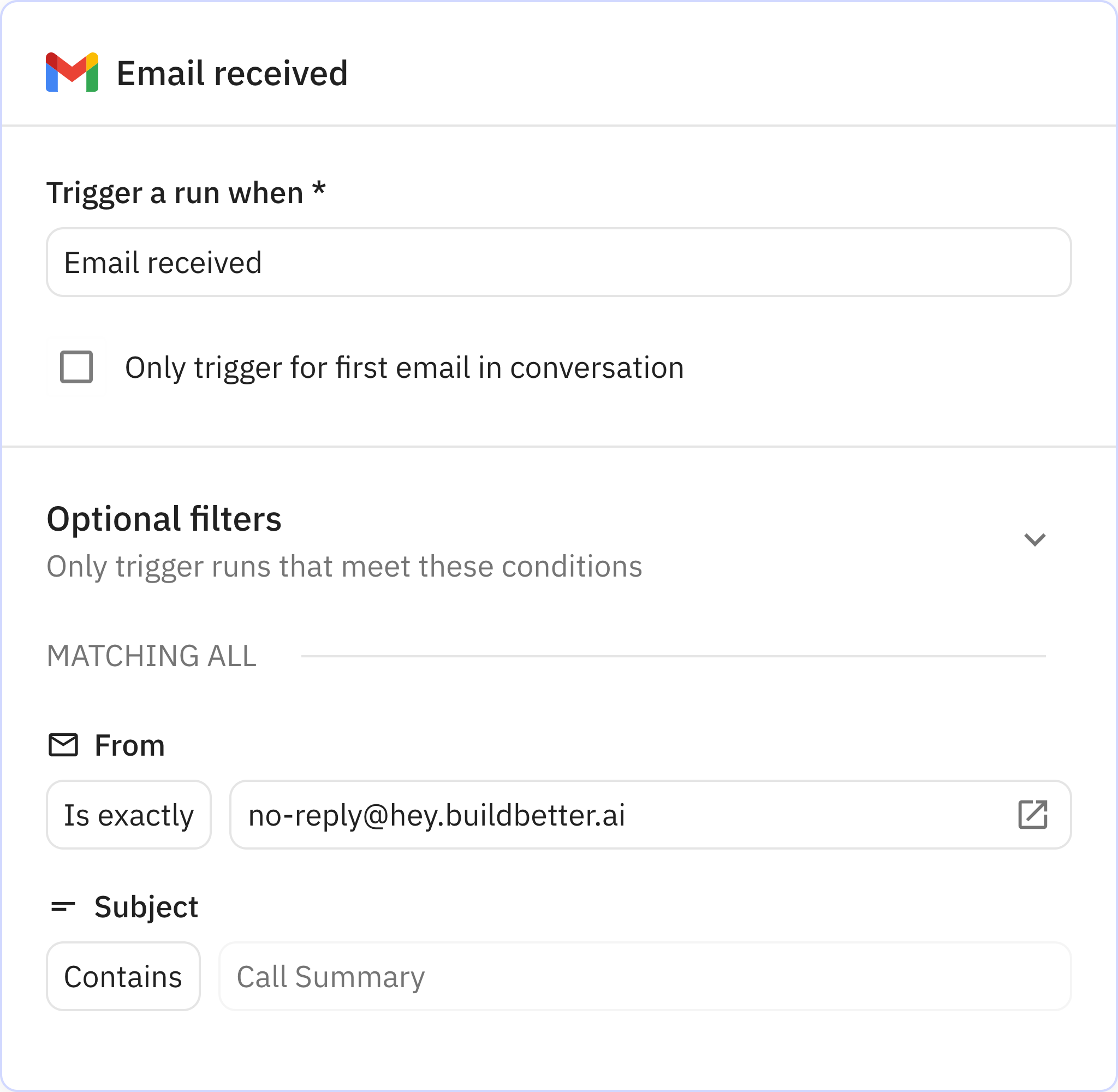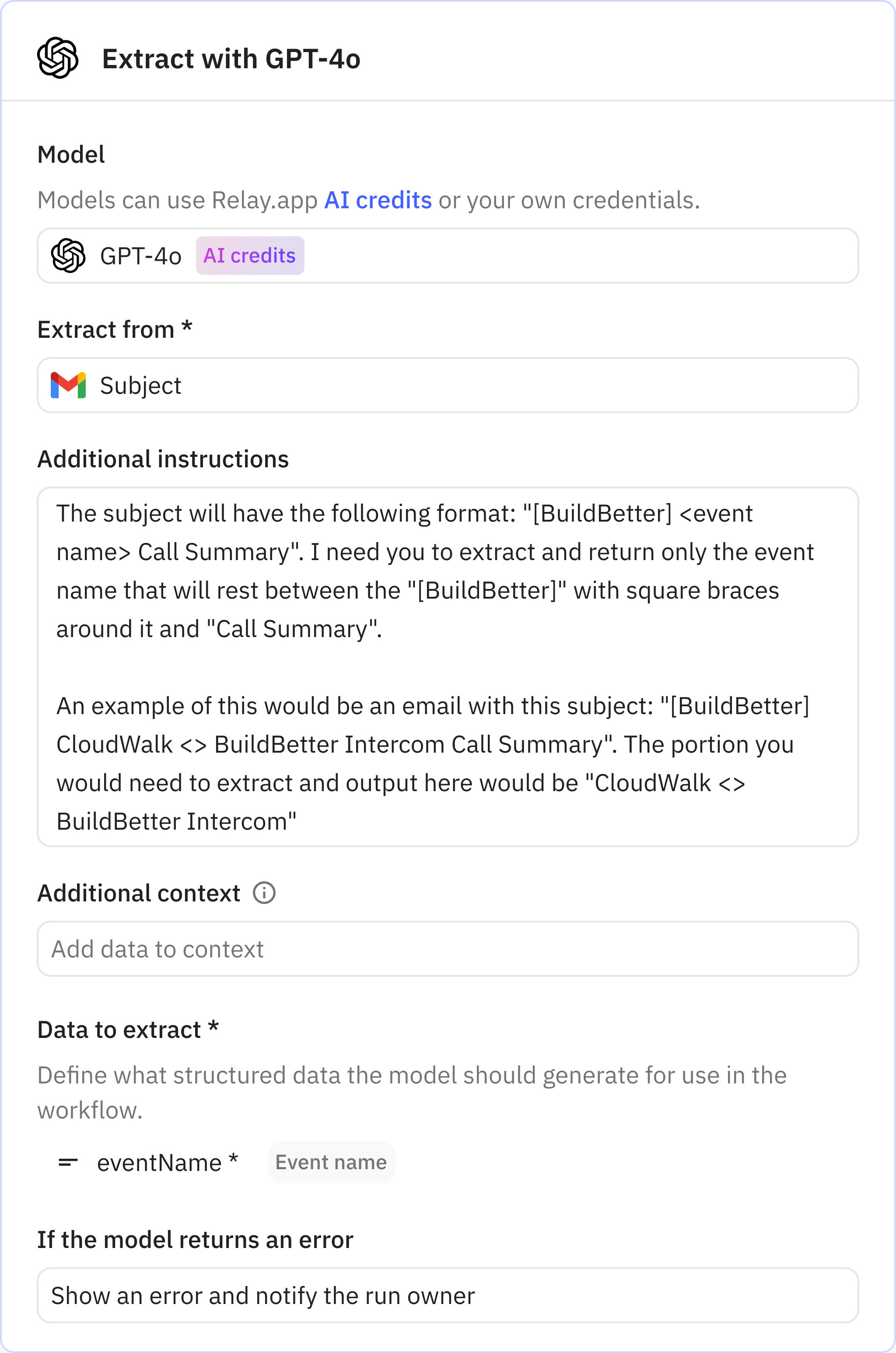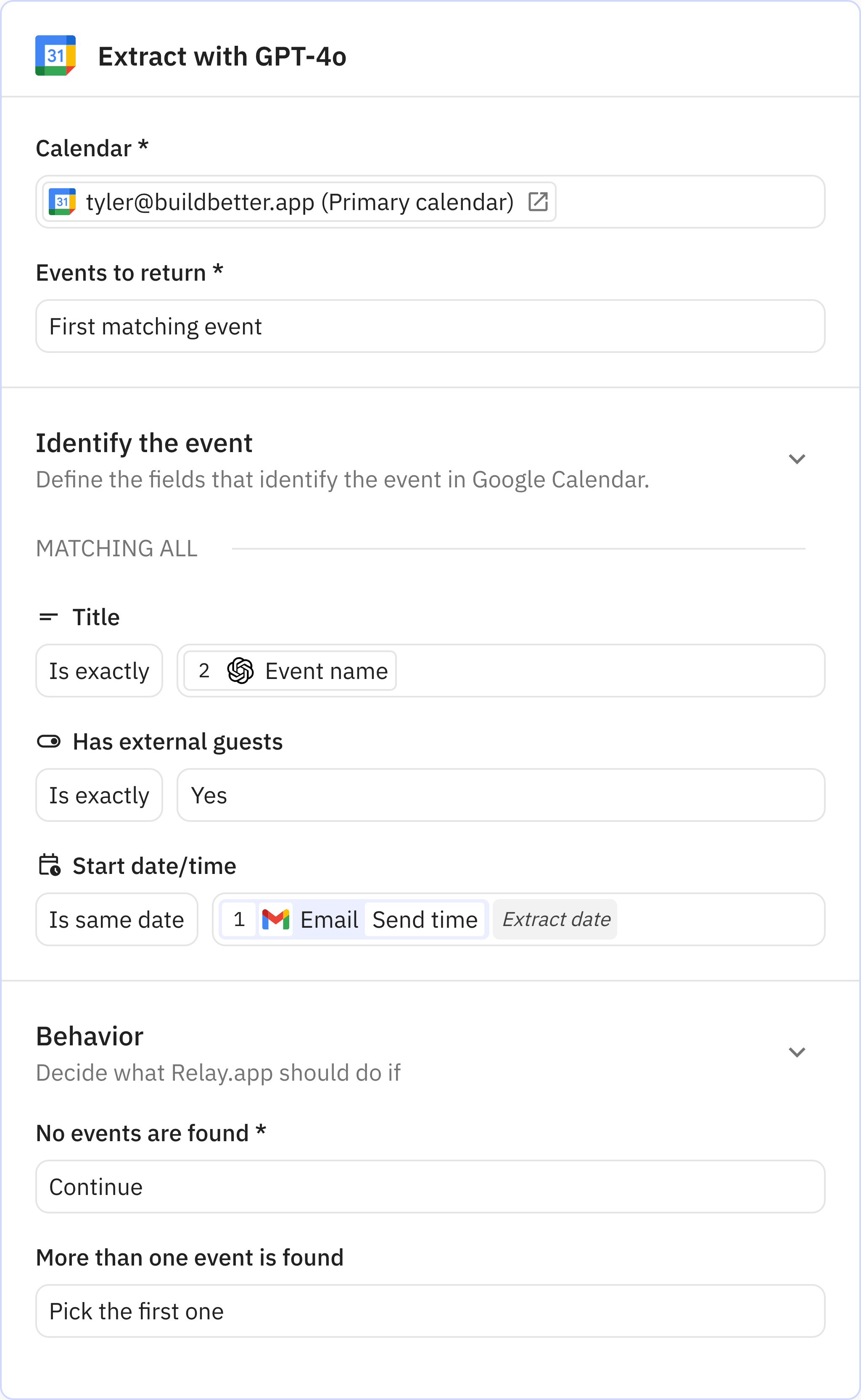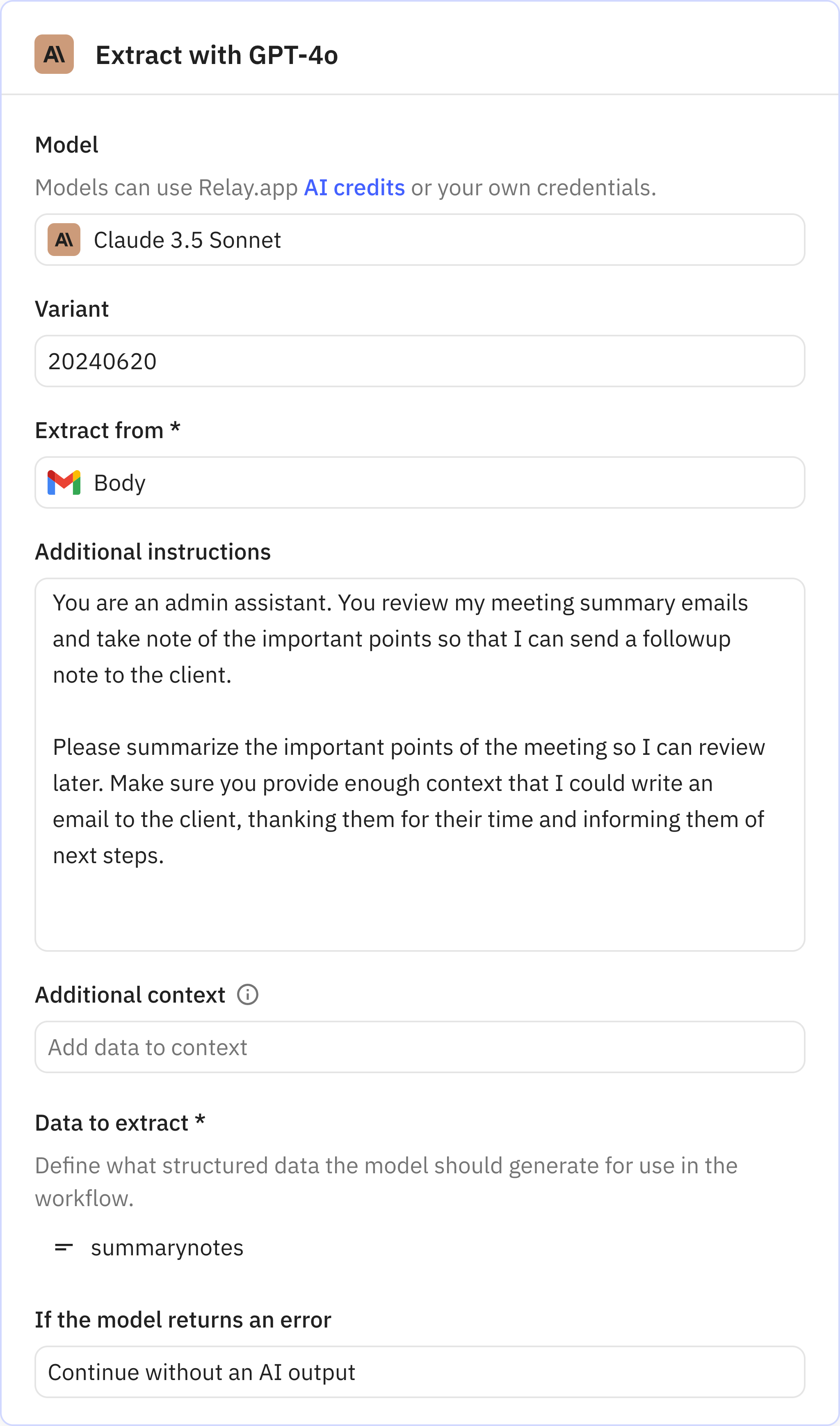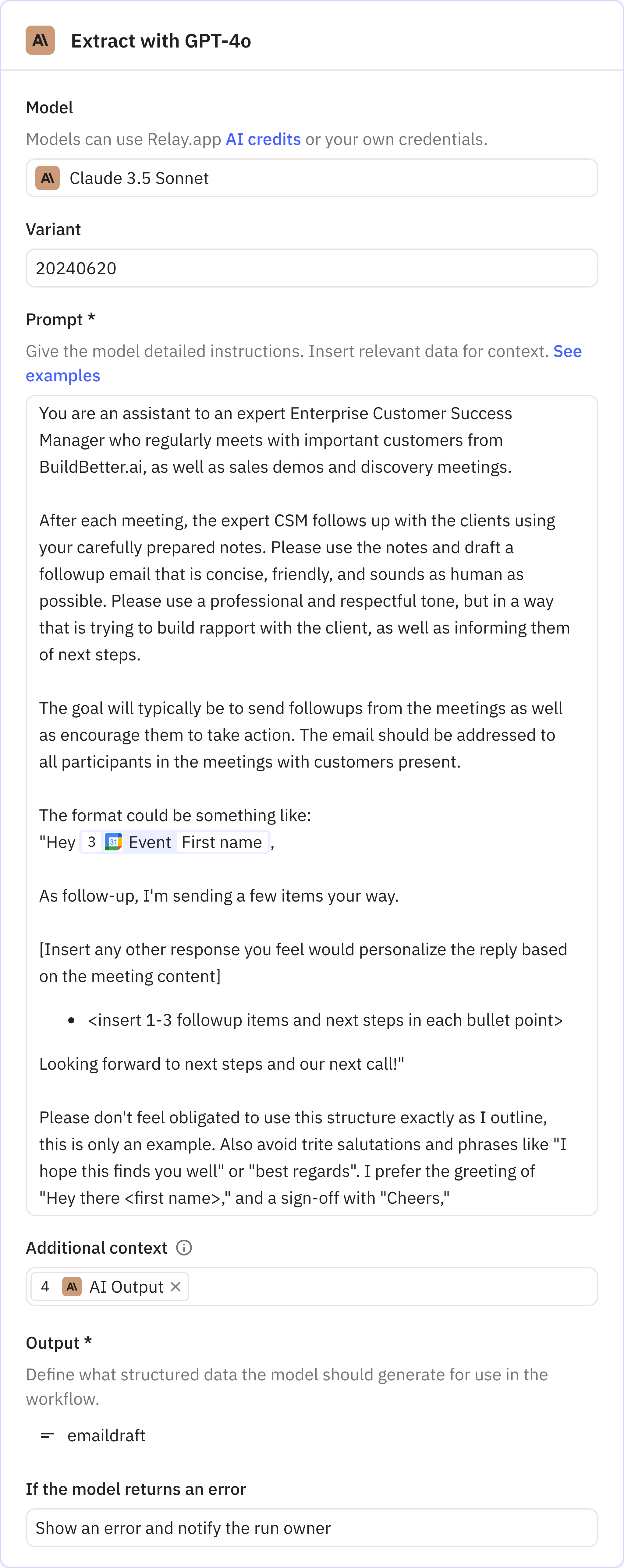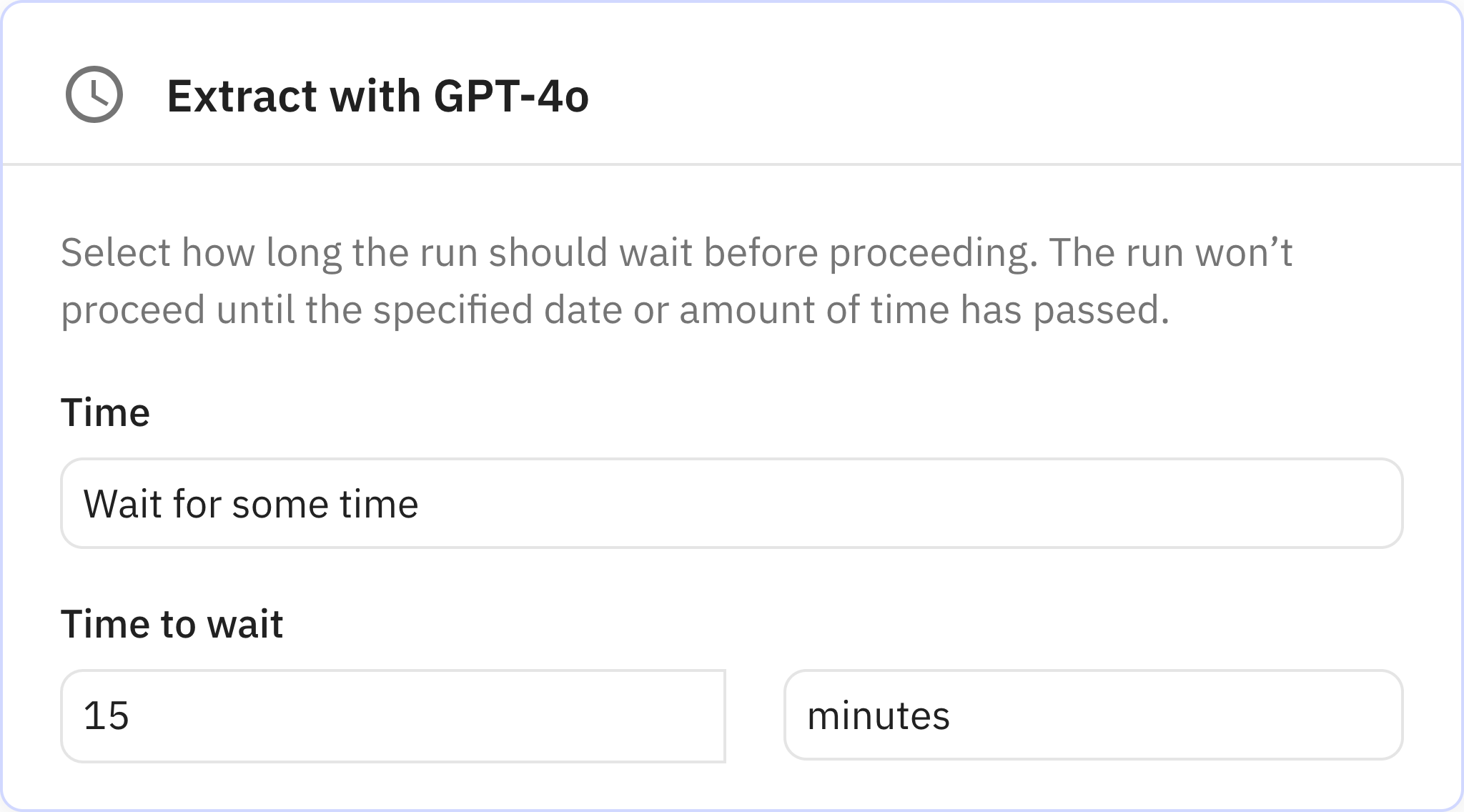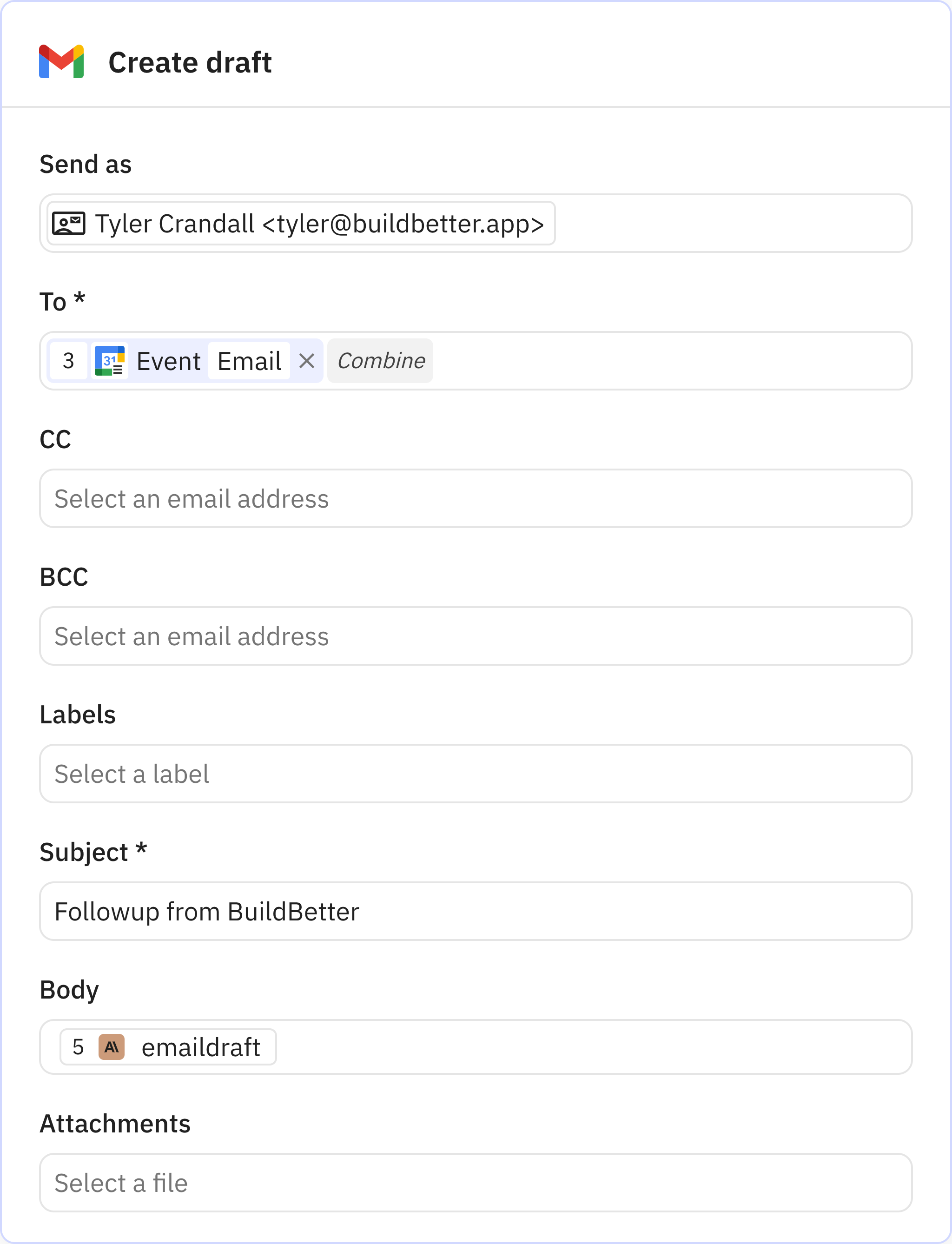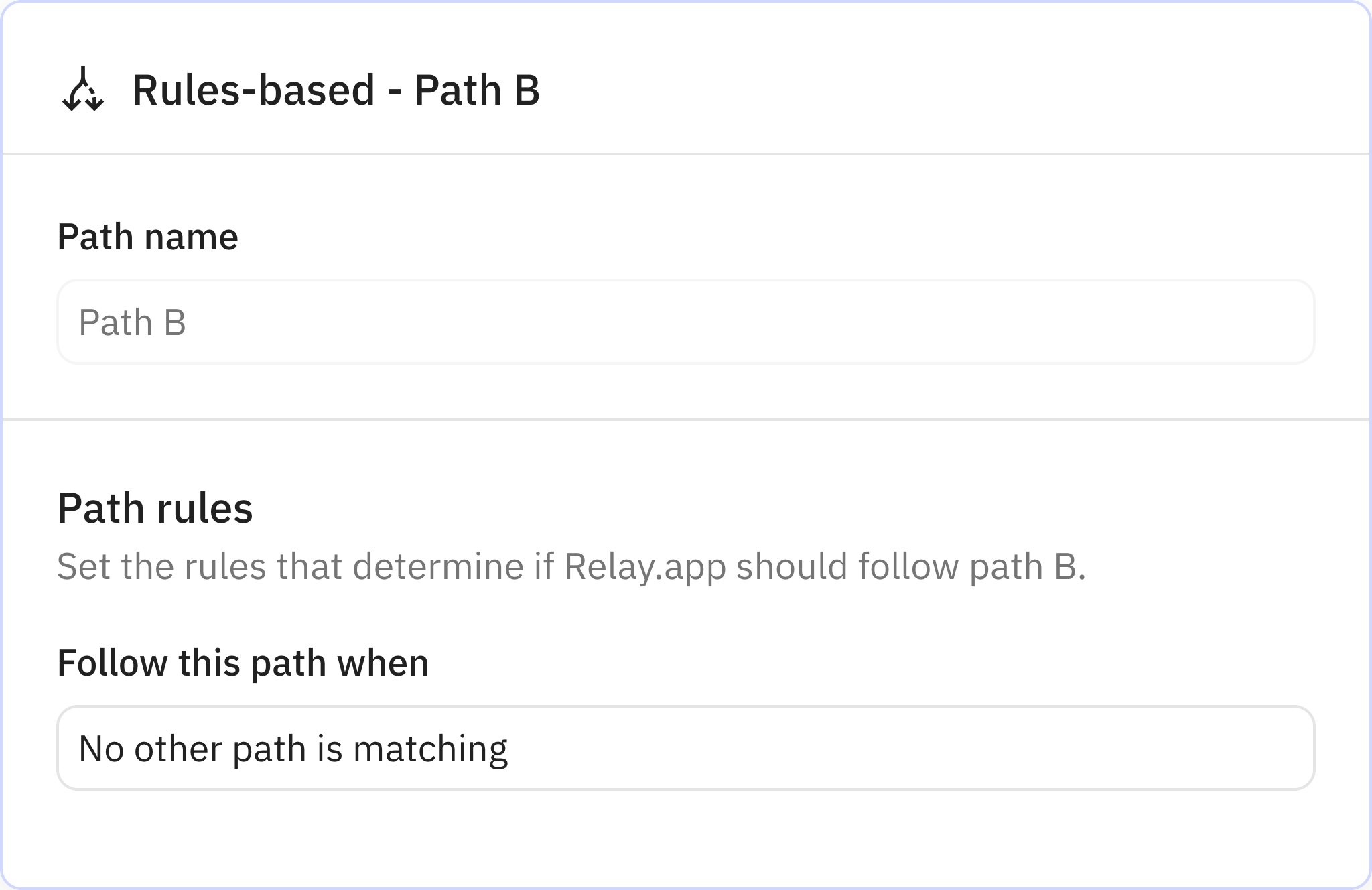I'm a Customer Success Leader and Product person at BuildBetter.ai. We help product teams turn untapped data—like call recordings or other customer interactions—into your company's most valuable deliverables.
This automation is triggered when I receive an email from BuildBetter.ai with a summary of the call. The email always comes from the same email address, so I filter on sender address to use as a trigger.
Once the Email arrives, the automation extracts the meeting event name from the Title and the meeting summary from the body.
Then the automation drafts a follow-up email, so that I can follow-up on time with less effort. This is especially helpful on customer success calls, where I often have a large volume of calls and want to provide the best experience possible for our customers.