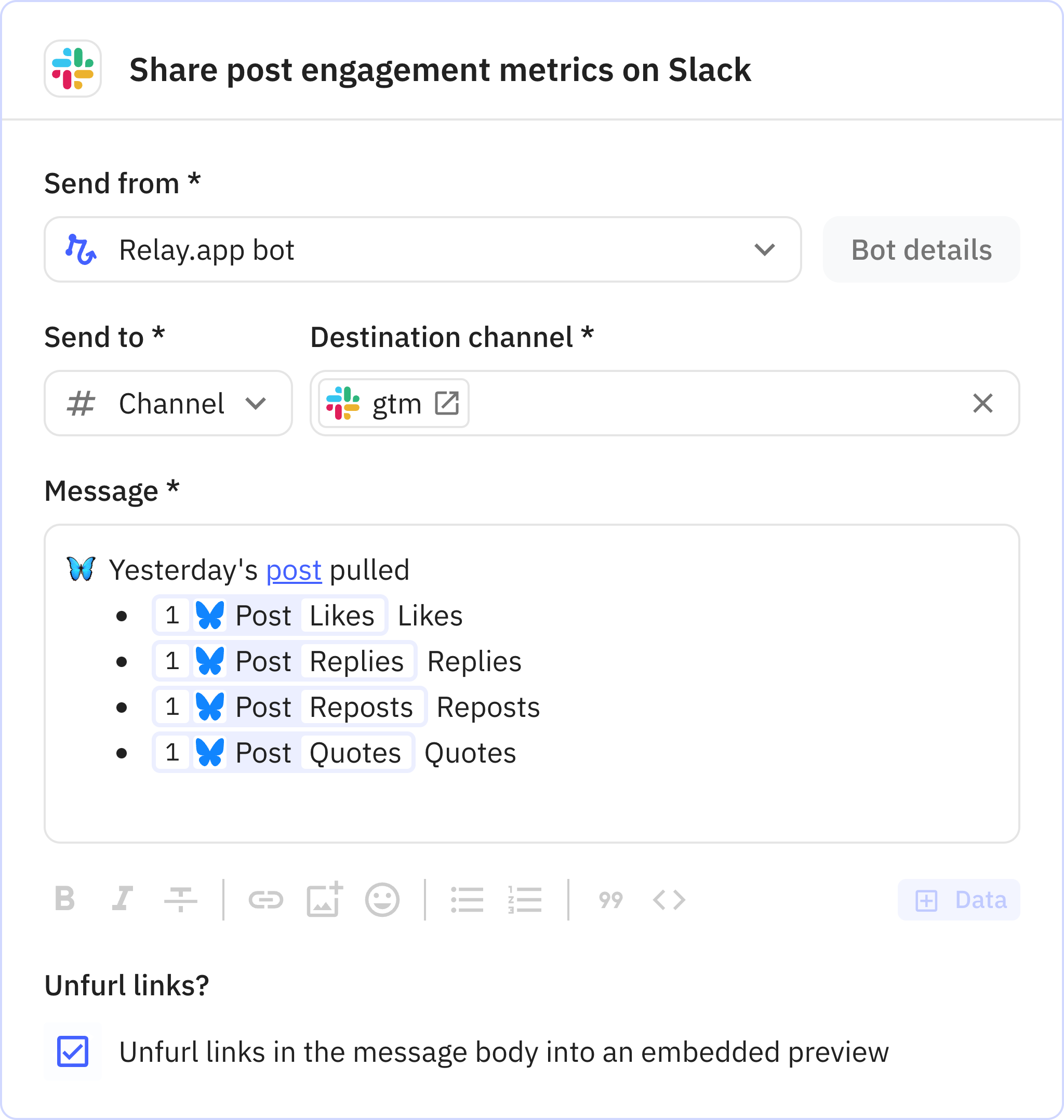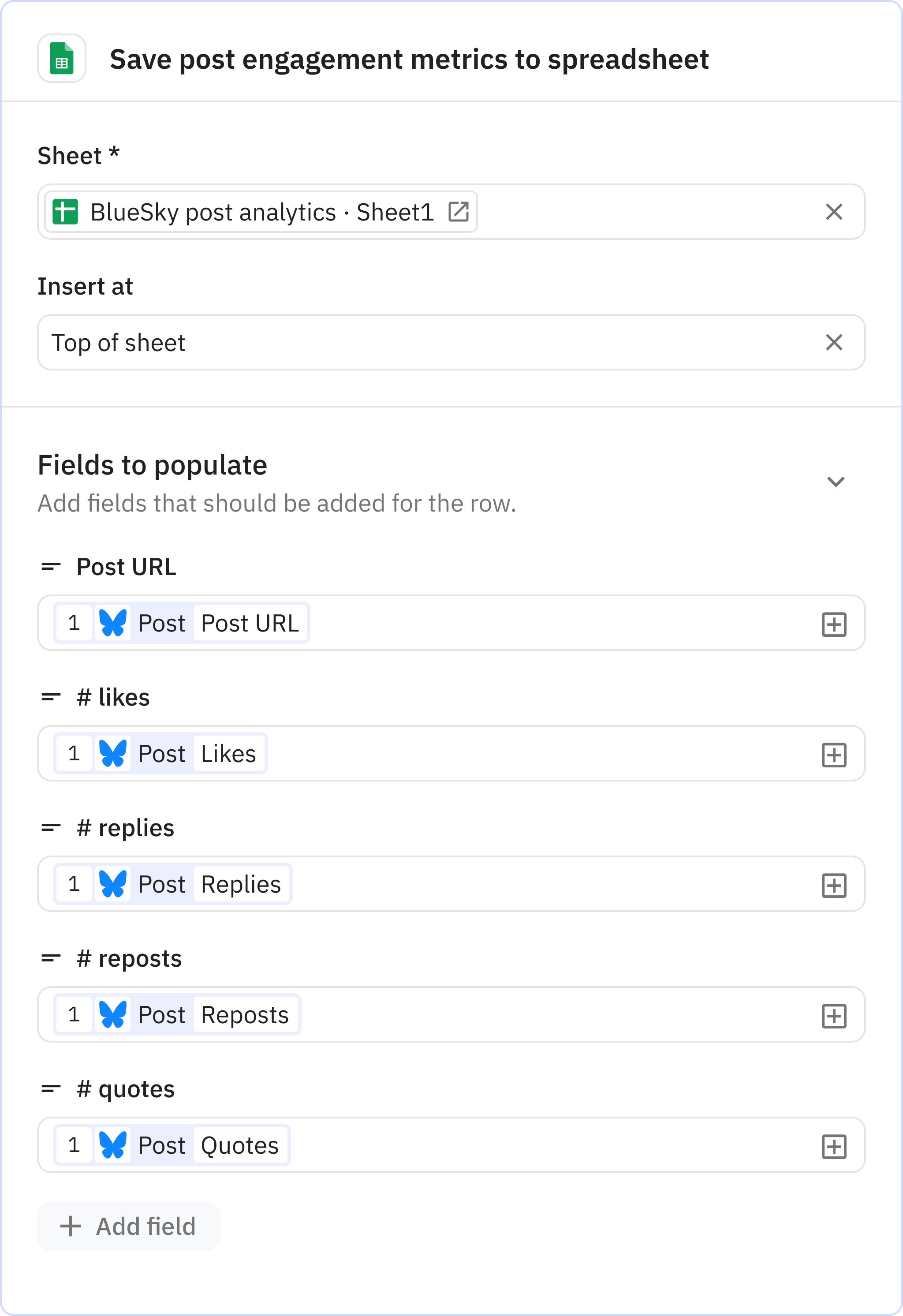Bluesky engagement tracker
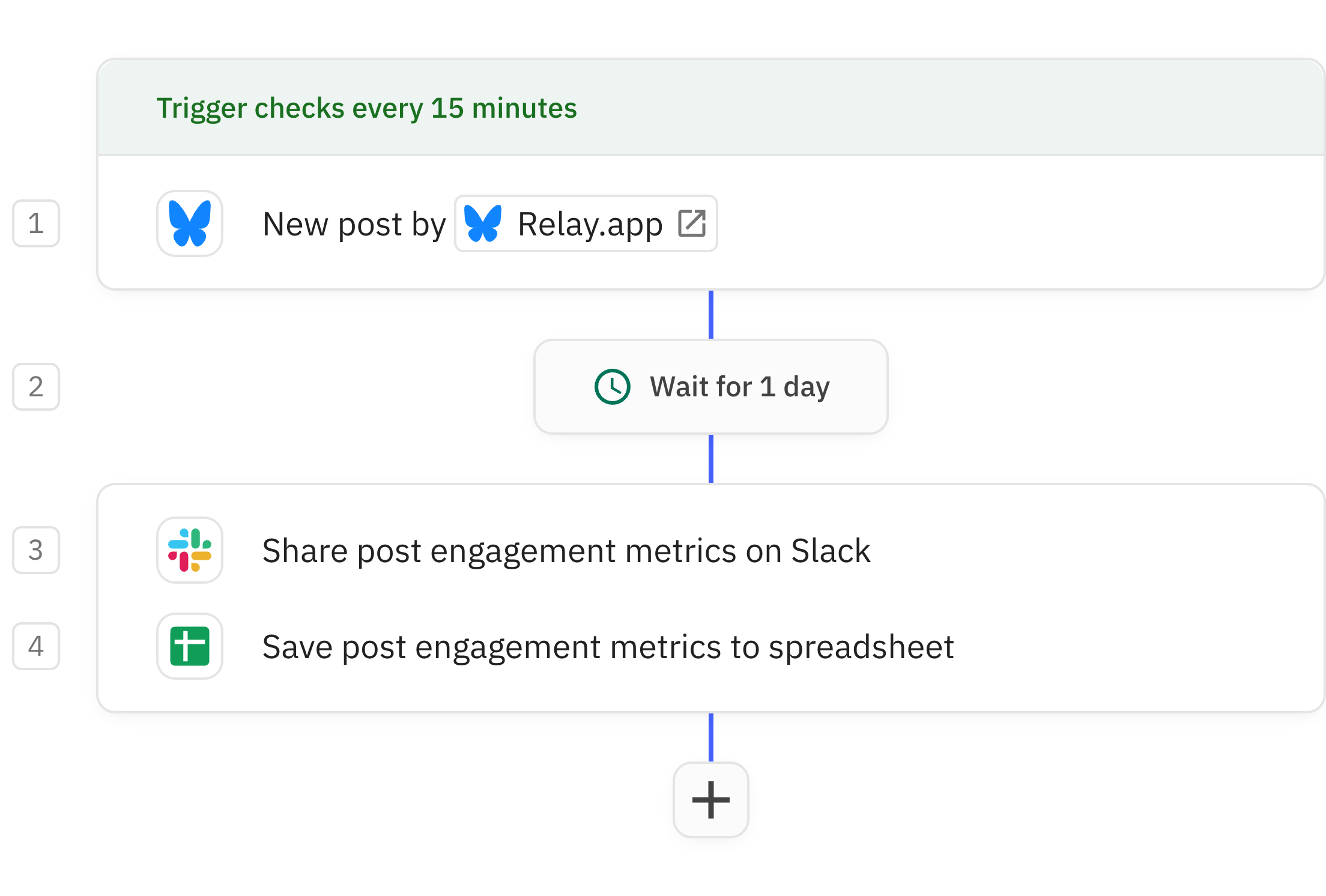
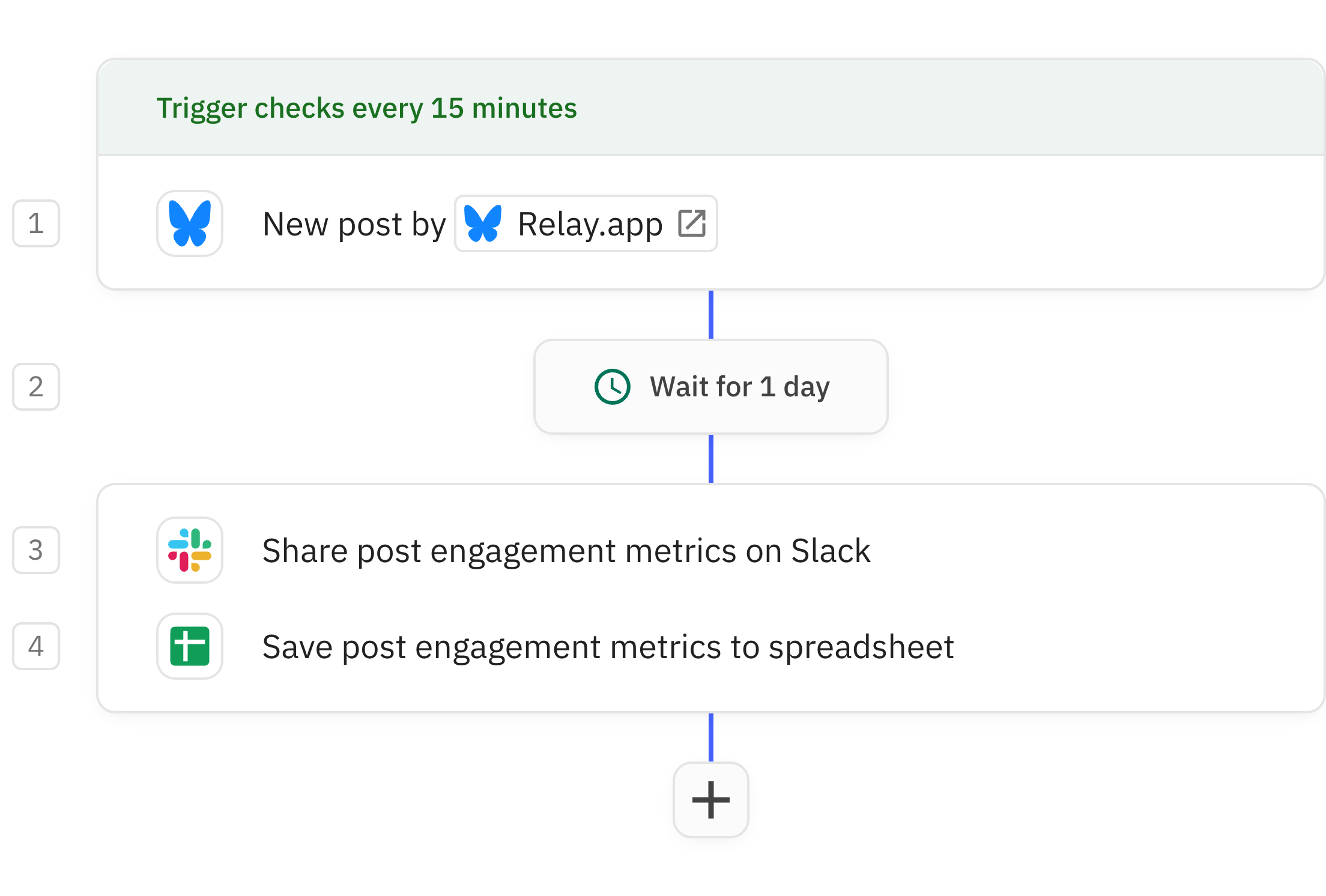
Steps in this workflow
1
New post by profile
2
Wait for a time
3
Share post engagement metrics on Slack
4
Save post engagement metrics to spreadsheet
This simple workflow tracks the engagement with posts from our @relay.app account on Bluesky, 24 hours after a post is made.
We first share the stats thus far with the team over Slack, and track the numbers in a spreadsheet so we can analyze our reach across multiple posts.
1
New post by profile
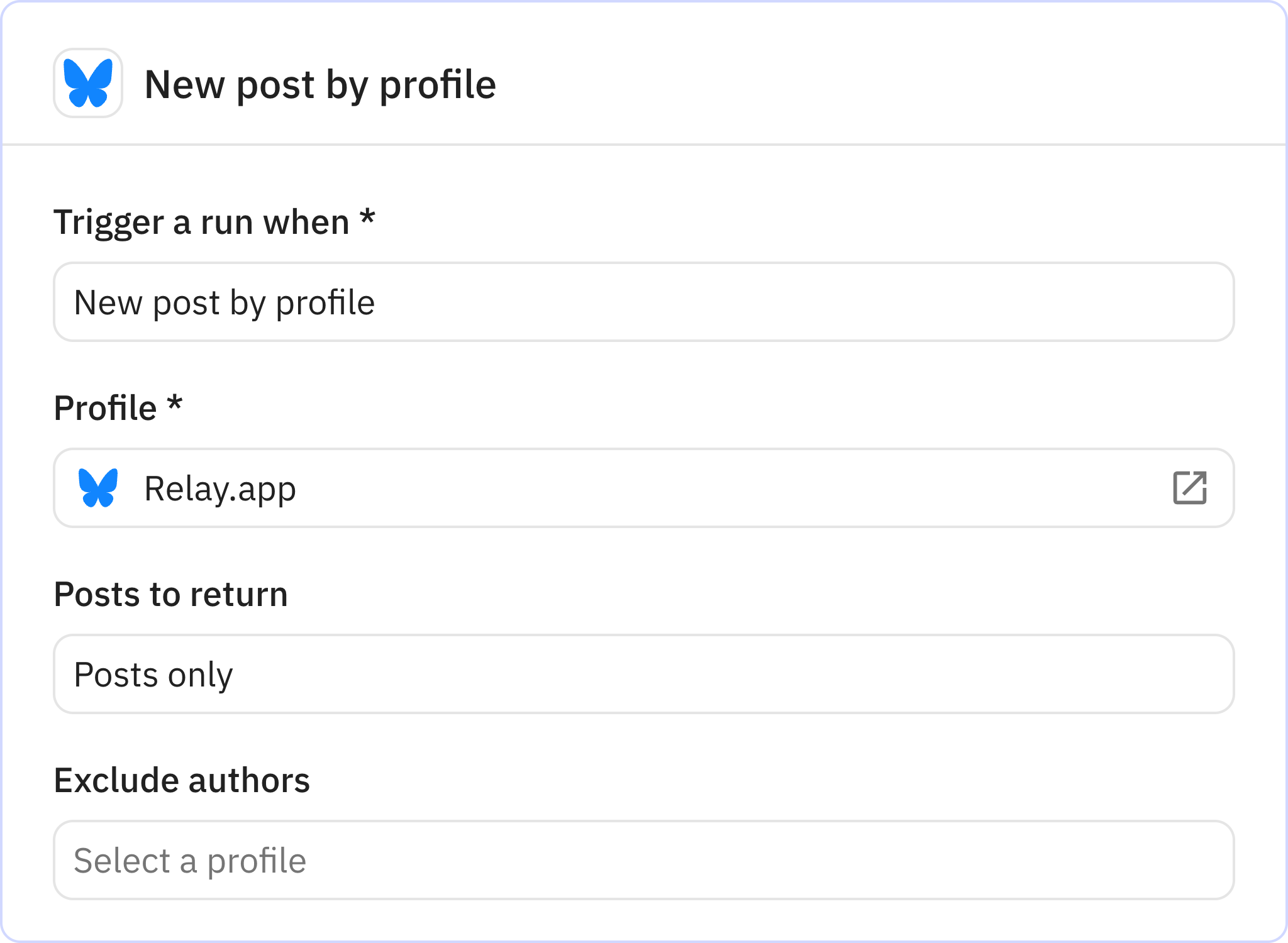
App Bluesky
Trigger New post by profile
Every workflow starts with a trigger. When the triggering action is detected, usually an action in another app, a new run of the workflow is kicked off.
2
Wait for a time
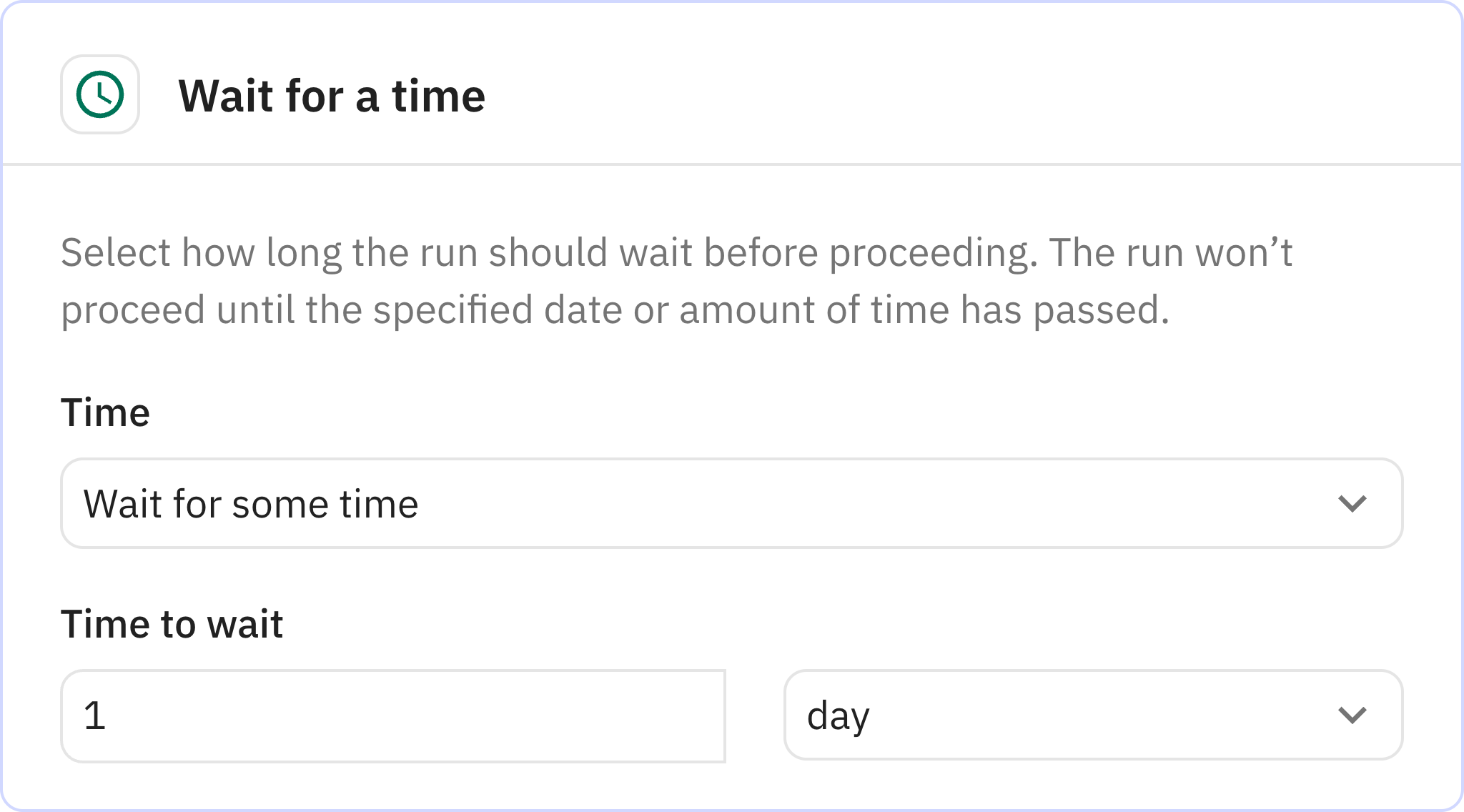
Wait steps allow you to build delays into your workflow to wait for an amount of time or until specific conditions are met.