- How to automatically delete a row in Retable every time a new form is submitted in Webflow
- 1. Set the Webflow trigger as “New form submission”
- 2. Add the “Delete row” step in Retable
- 3. Activate your playbook
- Learn more about integrating with Webflow and Retable
- Related blog posts
- More how-to guides featuring Webflow and Retable
How to automatically delete a row in Retable every time a new form is submitted in Webflow
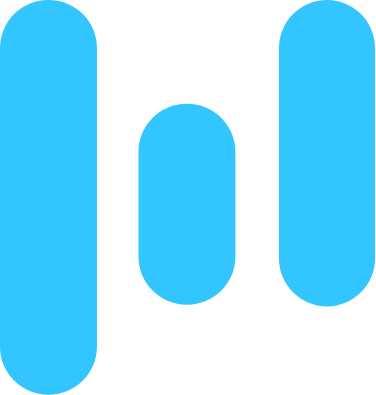 Delete row
Delete rowSet the Webflow trigger as “New form submission”
A playbook always starts with a trigger, which is responsible for detecting changes in your connected applications and responding accordingly.
Add the Webflow trigger to initiate your playbook's actions every time a new form is submitted. Click "Add trigger" in your playbook and choose "New form submission" from the dropdown menu under Webflow.
If you still need to connect your Webflow account to Relay.app yet, a prompt will guide you through the process.
Add the “Delete row” step in Retable
Integrate Retable automation into your workflow to automatically delete a row in Retable every time a new form is submitted in Webflow.
Click the "Add step" button, locate the "Delete row" automation for Retable, and input the mandatory and relevant details.
If your Retable account still needs to be connected to Relay.app, you will be prompted to complete that connection. Make sure to allow the necessary permissions for Relay.app to sync with your Retable account.
Activate your playbook
Activating the playbook is the last step in the process. Once you turn it on, it will automatically delete a row in Retable every time a new form is submitted in Webflow without manual intervention.
To activate your playbook, click the toggle button at the header. Before activating, we recommend performing a test run of your playbook to ensure all the steps work seamlessly together.
What will you automate?


