How to create mems in Mem for each new order placed in Webflow
 Webflow > Mem
Webflow > Mem Order placed
Order placed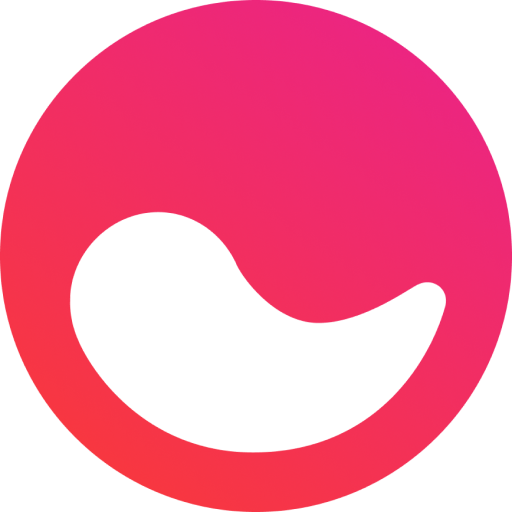 Create mem
Create memCreate your playbook and set the Webflow trigger as "Order placed"
After creating your playbook, you can proceed to add your trigger. The trigger detects changes in your connected apps and responds to your playbook.
To setup this playbook, click "Add trigger" and then select "Order placed" under Webflow. Then, select the site. This will allow your playbook to automatically detect the new order placed in Webflow and initiate necessary actions.
If this is your first time using a Webflow integration in Relay.app, a prompt will guide you through the connection process.
Add the "Create mem" in Mem automation
Integrate the Mem automation into your playbook to ensure the prompt creation of a new mem for each new order placed in Webflow.
Click the "Add step" button, then locate the "Create mem" automation for Mem and input the mandatory and relevant details.
If your Mem account isn't already connected to Relay.app, you will be prompted to complete that connection. Make sure to allow the necessary permissions for Relay.app to sync with your Mem account.
Activate your Relay.app playbook
Activating your playbook is the final step to automate the creation of a new mem in Mem, simplifying notes to keep you organized. Once turned on, it will respond whenever a new order placed in Webflow by creating a new mem in Mem without manual intervention.
To enable your playbook, click the toggle button located in the header. It is advisable to perform a test run of your playbook beforehand to ensure all steps work seamlessly together and reminders are being sent correctly.
What will you automate?

