How to track new rows in Retable by automatically adding Trello cards
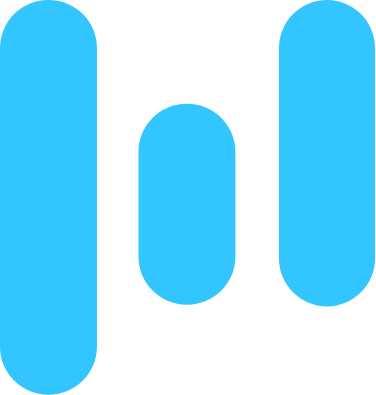 Retable > Trello
Retable > Trello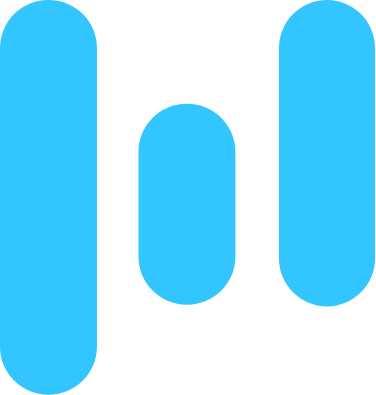 Row added
Row addedAdd the Retable trigger
Every playbook starts with a trigger. The trigger detects changes in your connected apps and responds to your playbook.
Click "Add trigger" and select "Row added" under Retable. Then, select the table. If this is your first time using a Retable integration in Relay, you'll be prompted to connect your Retable account.
Every time a row is added in Retable, your playbook will run automatically.
Add the Trello "Add card" automation
Now, you can add a new card in Trello for the relevant customer. Add a further step and select "Add card" from the list of Trello automations.
Connect Trello to Relay if you haven't already, then fill out the details like the list, name, description, due date, labels, members, and card position. You can reference fields from Retable to pass along the correct data automatically.
Turn on the playbook
When you are done with the playbook, it's time to turn it on.
The playbook will run automatically whenever a new row is added in Retable. You can also click "Check now" to manually check whenever you'd like.
What will you automate?


