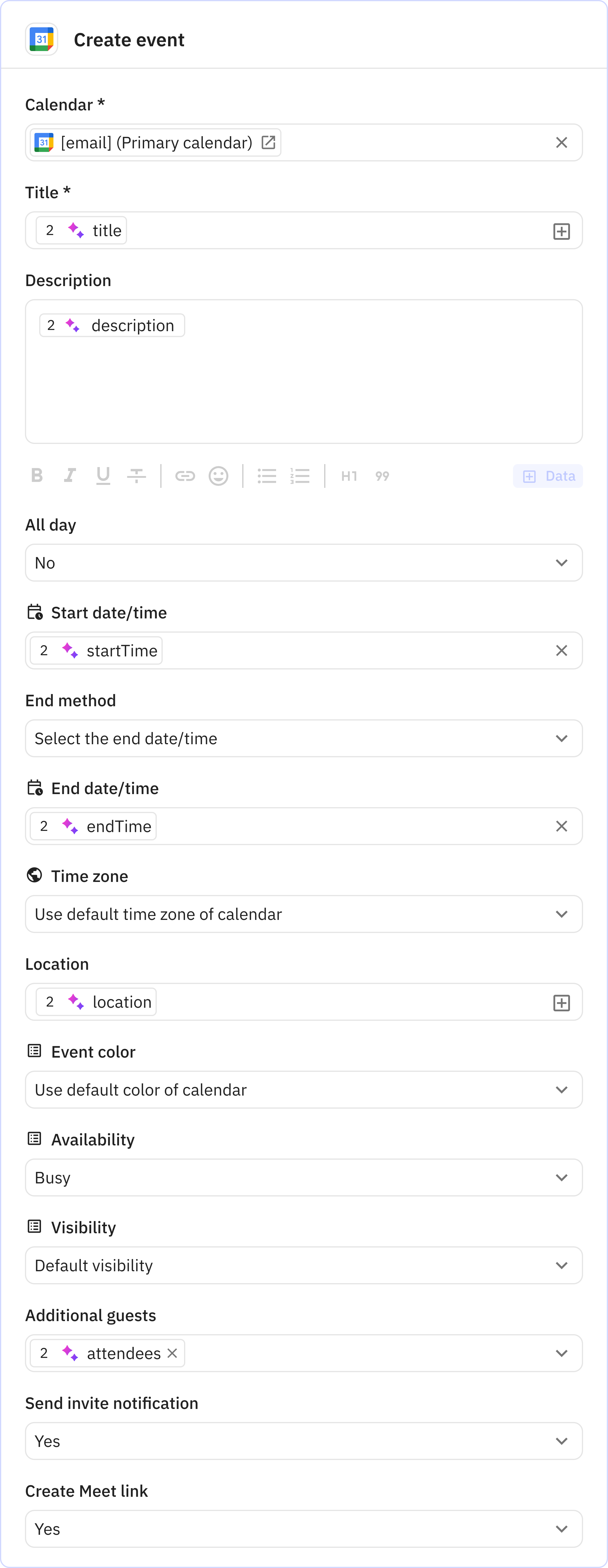Add events from Gmail to Google Calendar
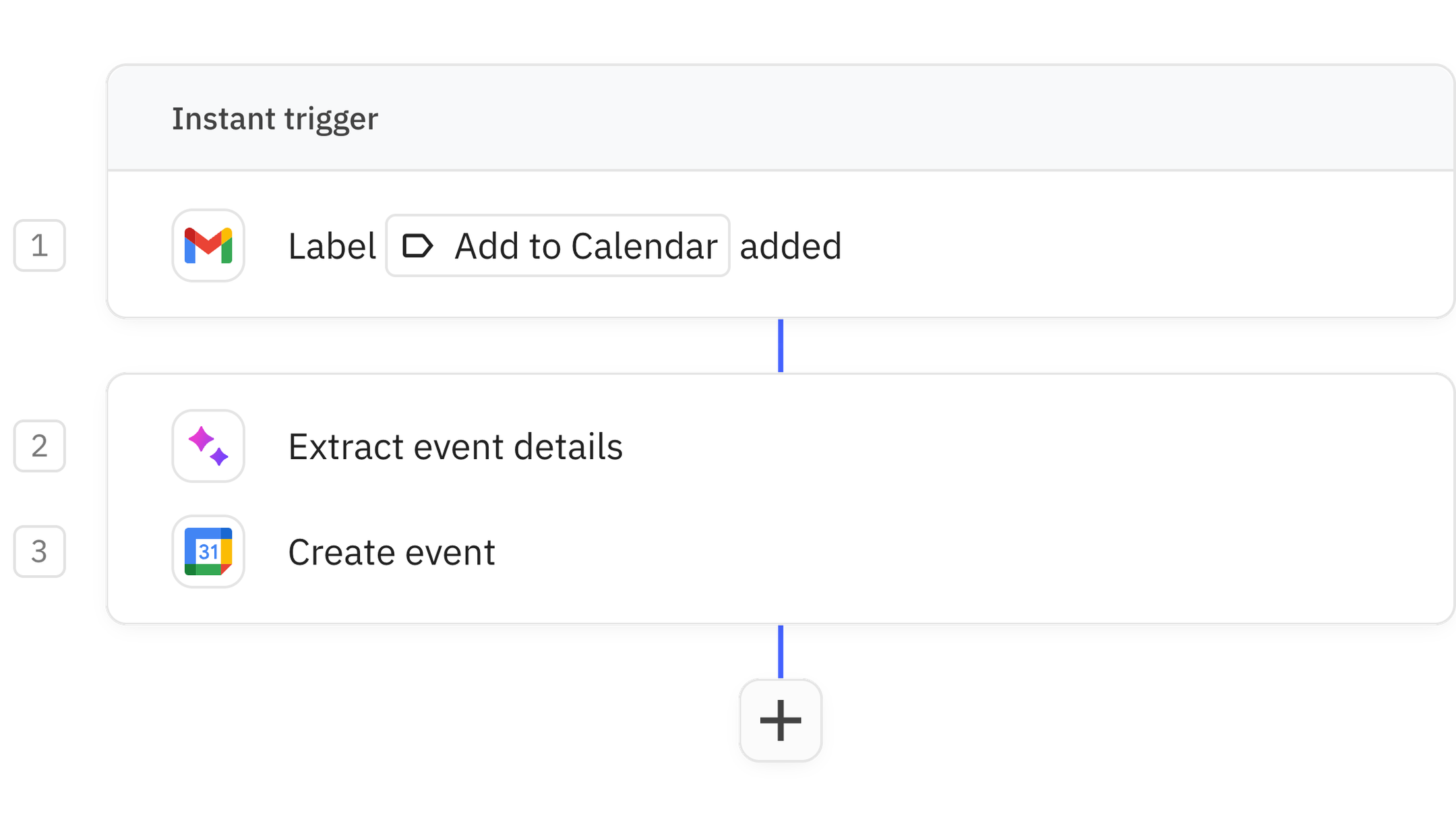
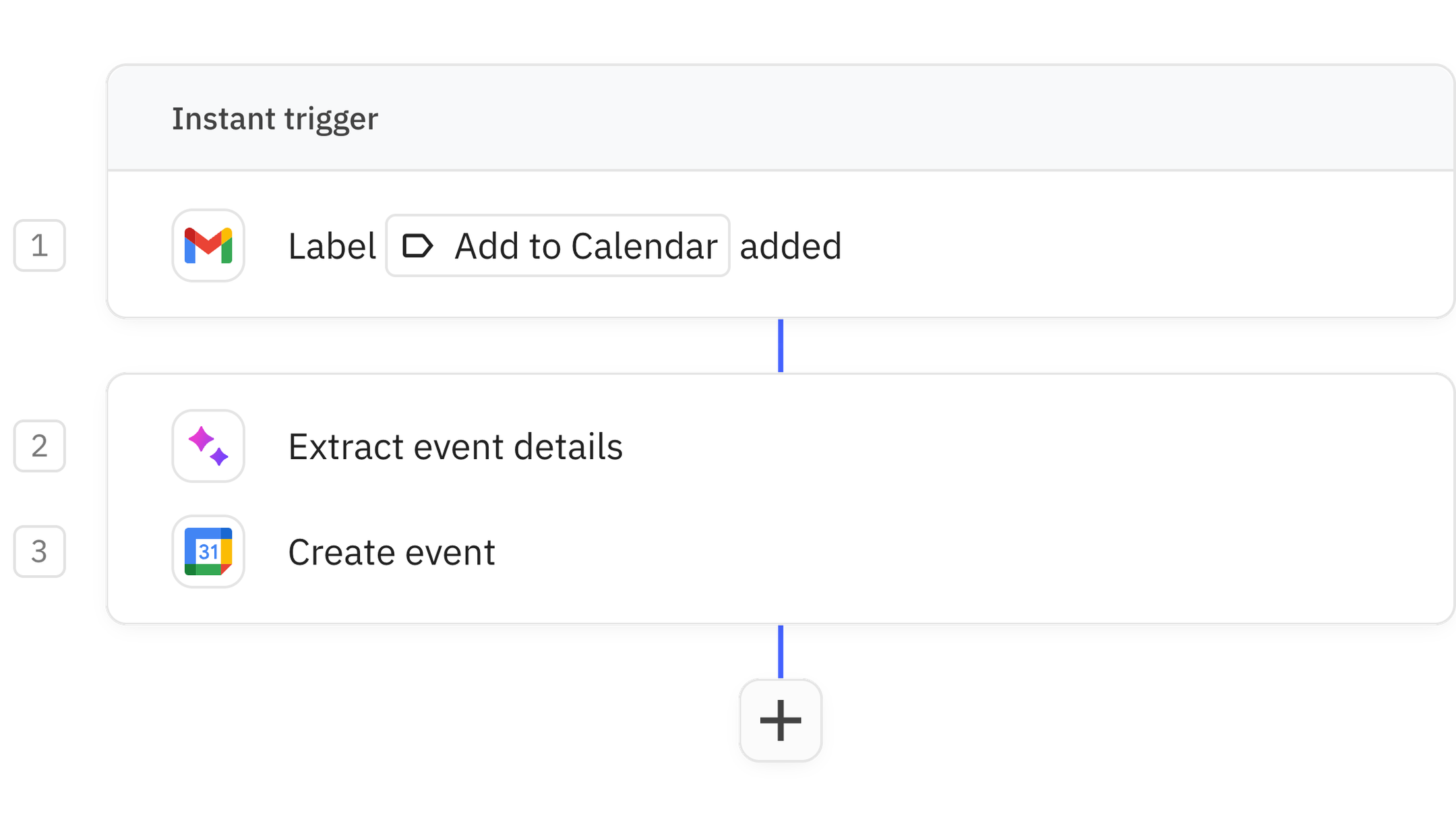
This AI workflow automatically adds event details from emails into your calendar. Here's how it works:
- The workflow activates when you label an email with "Add to calendar"
- The AI will then extract the key event details
- Finally, the workflow will create an event on your Google Calendar
It's a really handy time saver!
Steps in this workflow
1
Label added
2
Extract event details
3
Create event
How it works
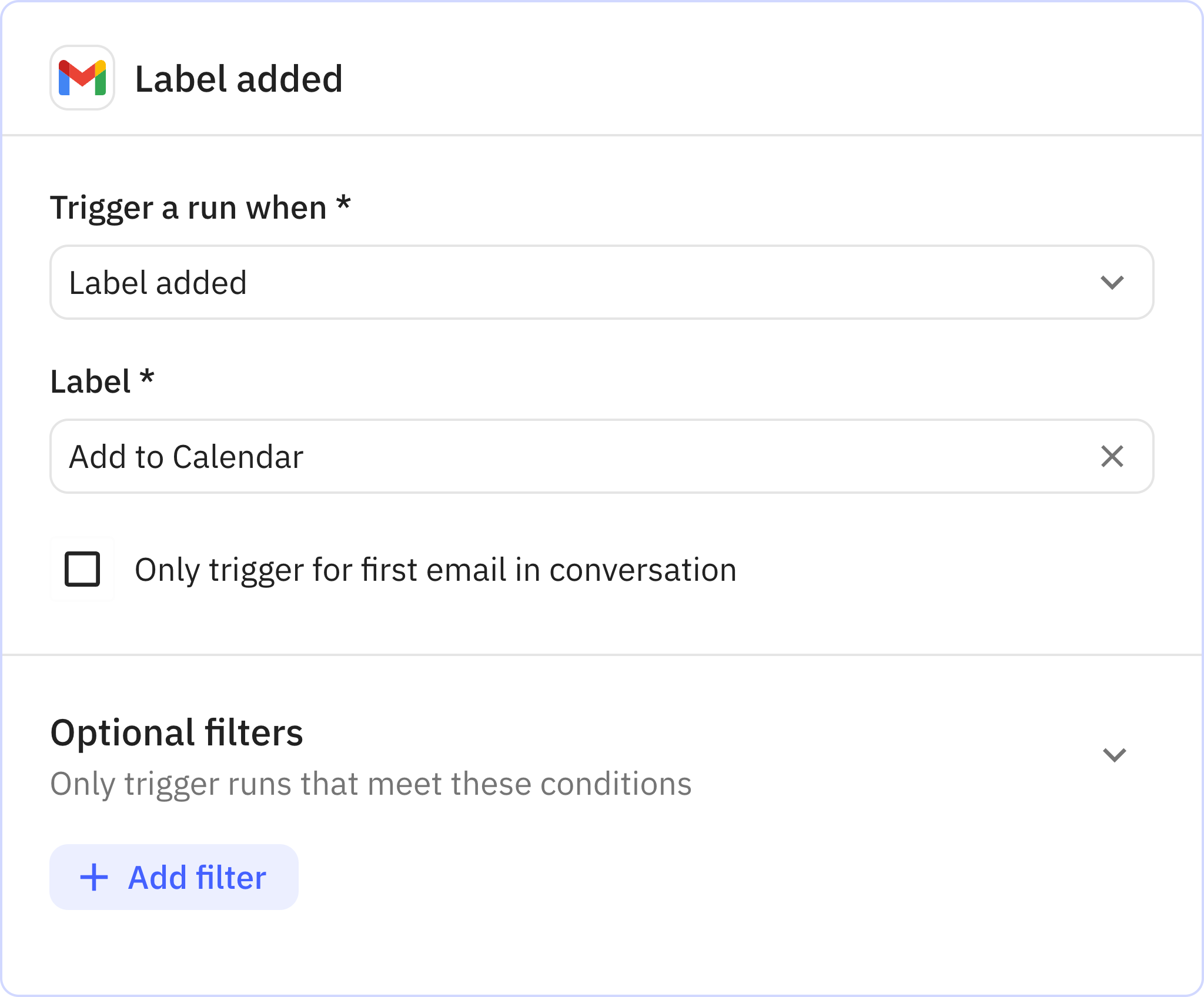
1
Label added
App Gmail
Trigger Label added
Every workflow starts with a trigger. When the triggering action is detected, usually an action in another app, a new run of the workflow is kicked off.
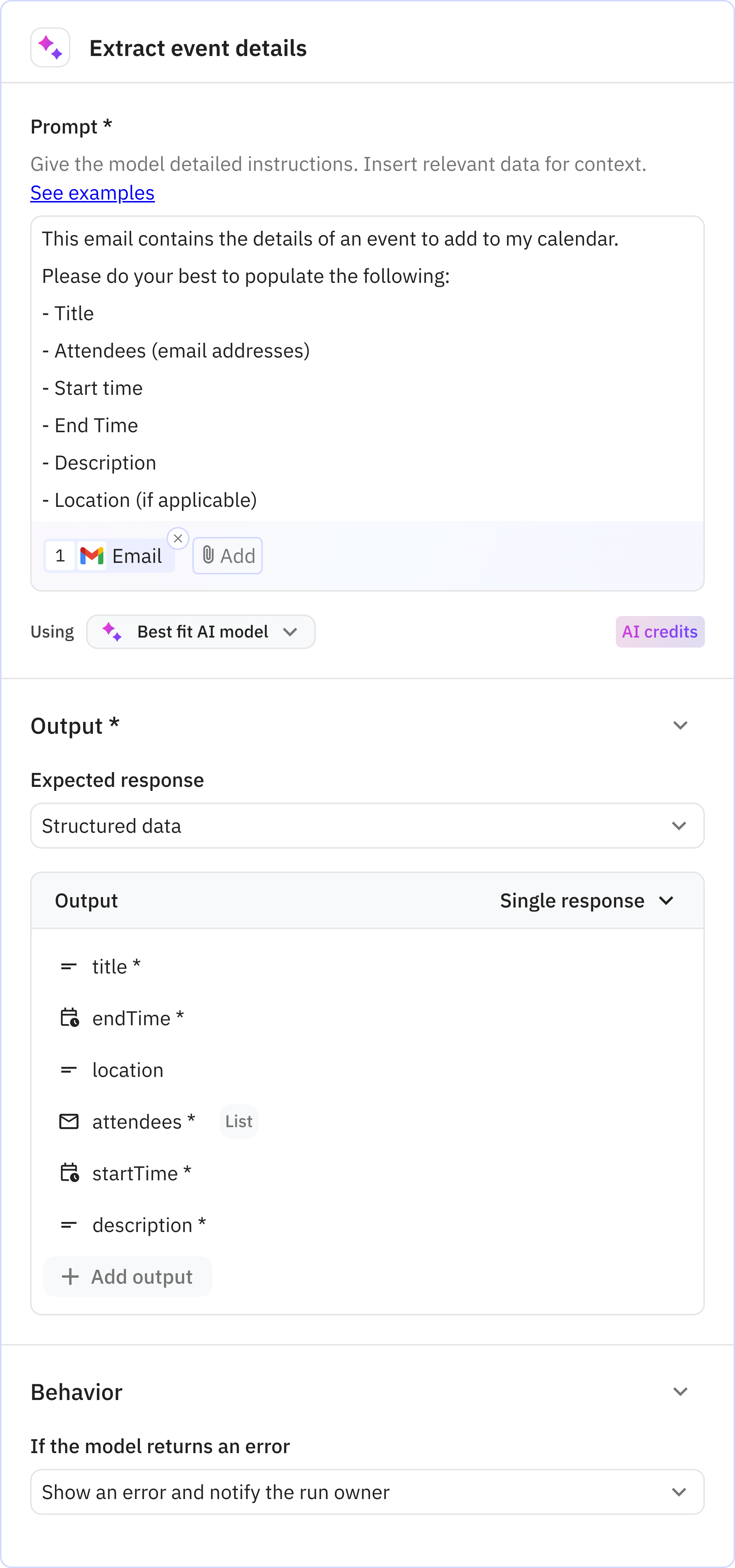
2
Extract event details
AppOpenAI
Action Prompt AI
Relay.app’s built-in AI actions, Custom Prompt steps and mini Agents make it easy to leverage AI in a predictable, controlled way.
Prompt used
This email contains the details of an event to add to my calendar. Please do your best to populate the following:
- Title
- Attendees (email addresses)
- Start time
- End Time
- Description
- Location (if applicable)