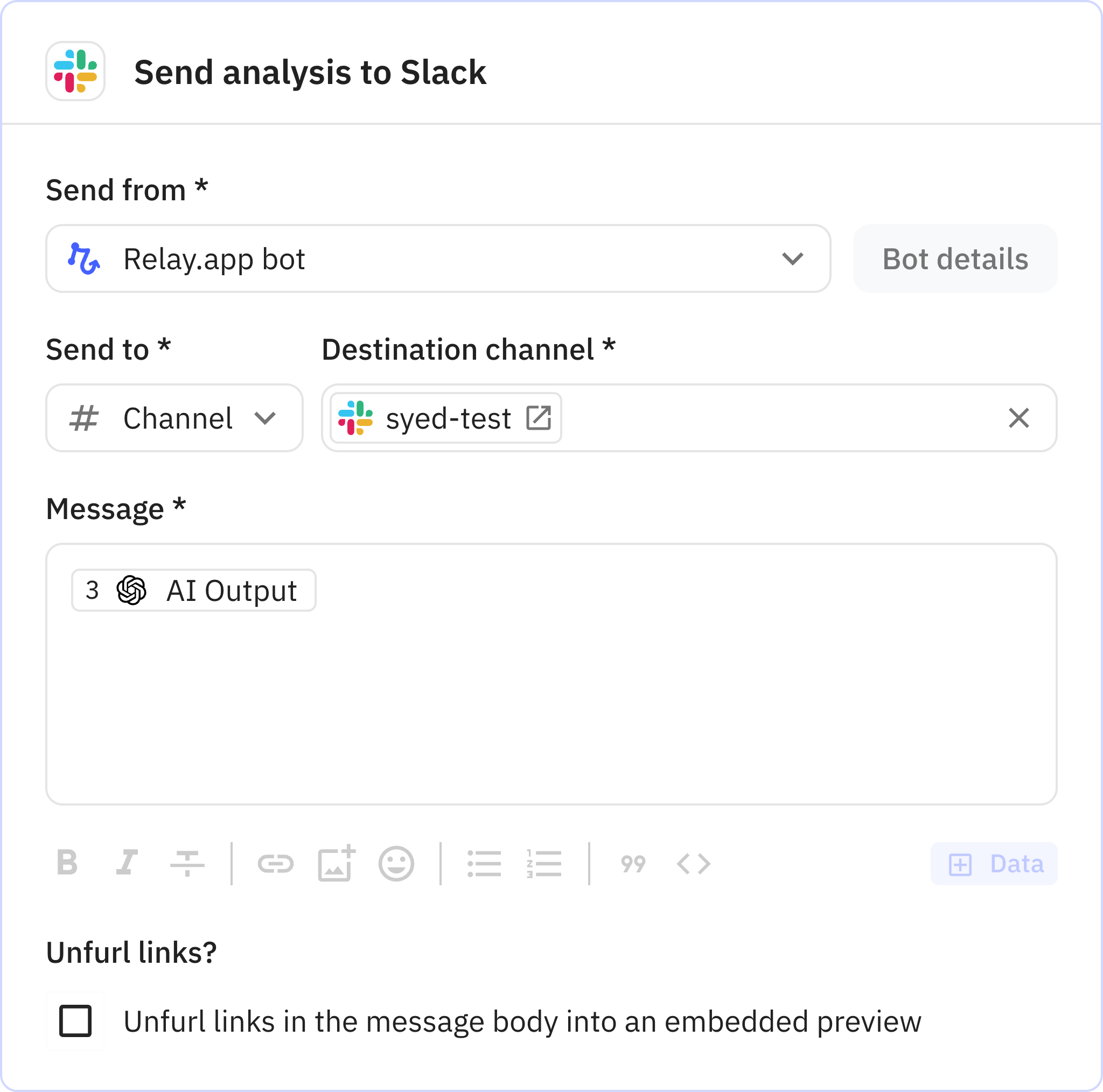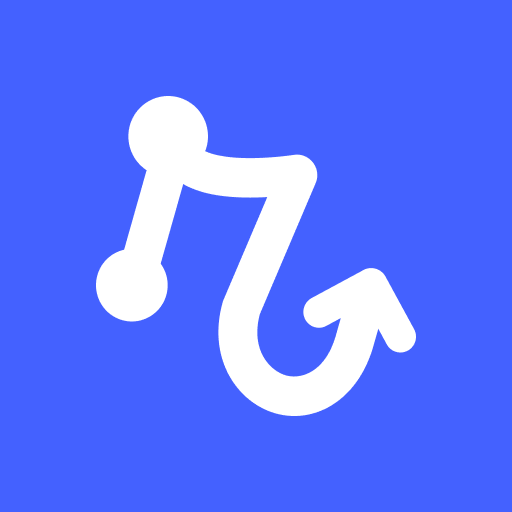Analyzing spreadsheets and doing basic math can be surprisingly tough for AI models, but the more advanced reasoning models (like o3-mini) are really good at it. If you need to create a weekly report based on a Google Sheet, try out this workflow.
Analyze a Google Sheet with o3-mini
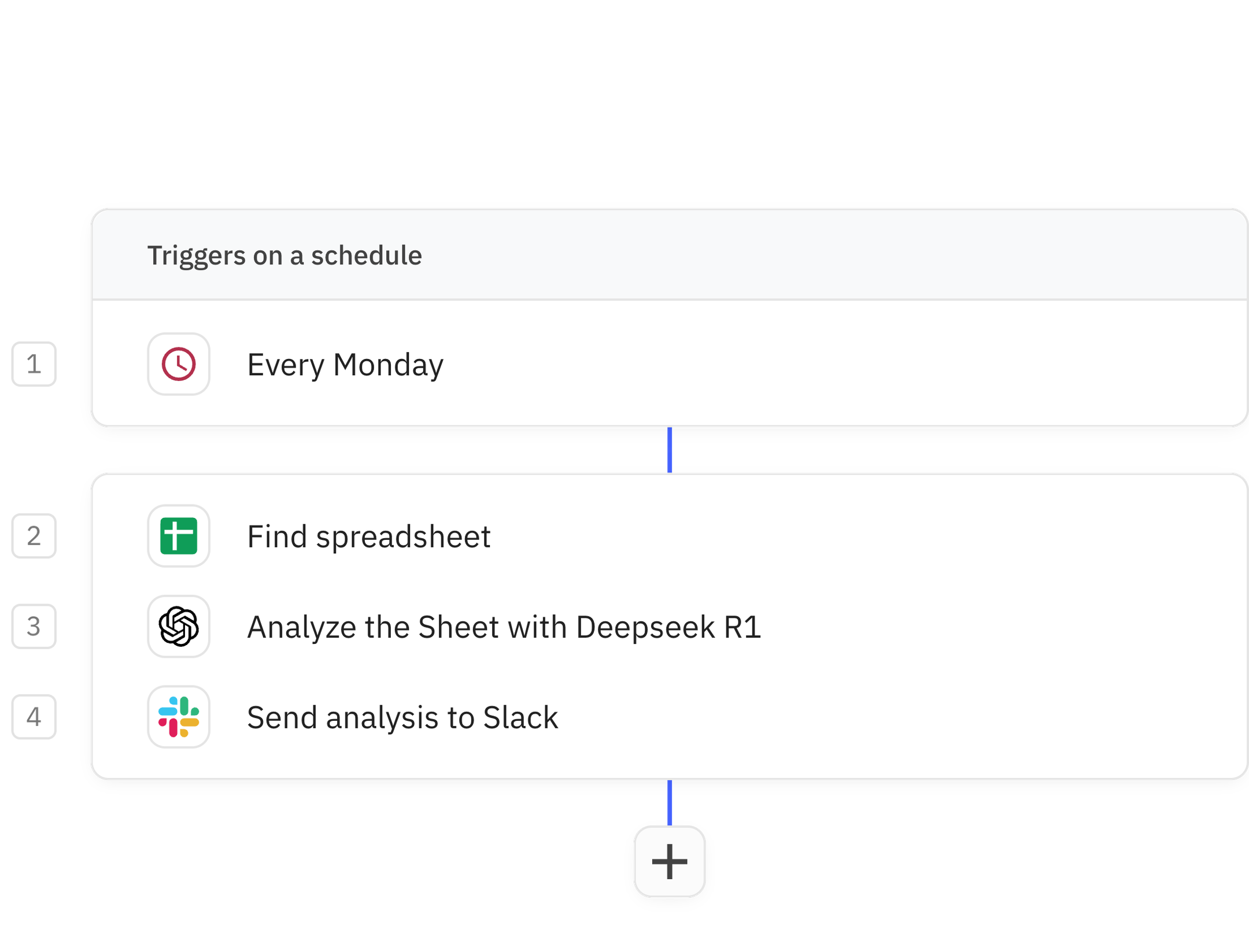
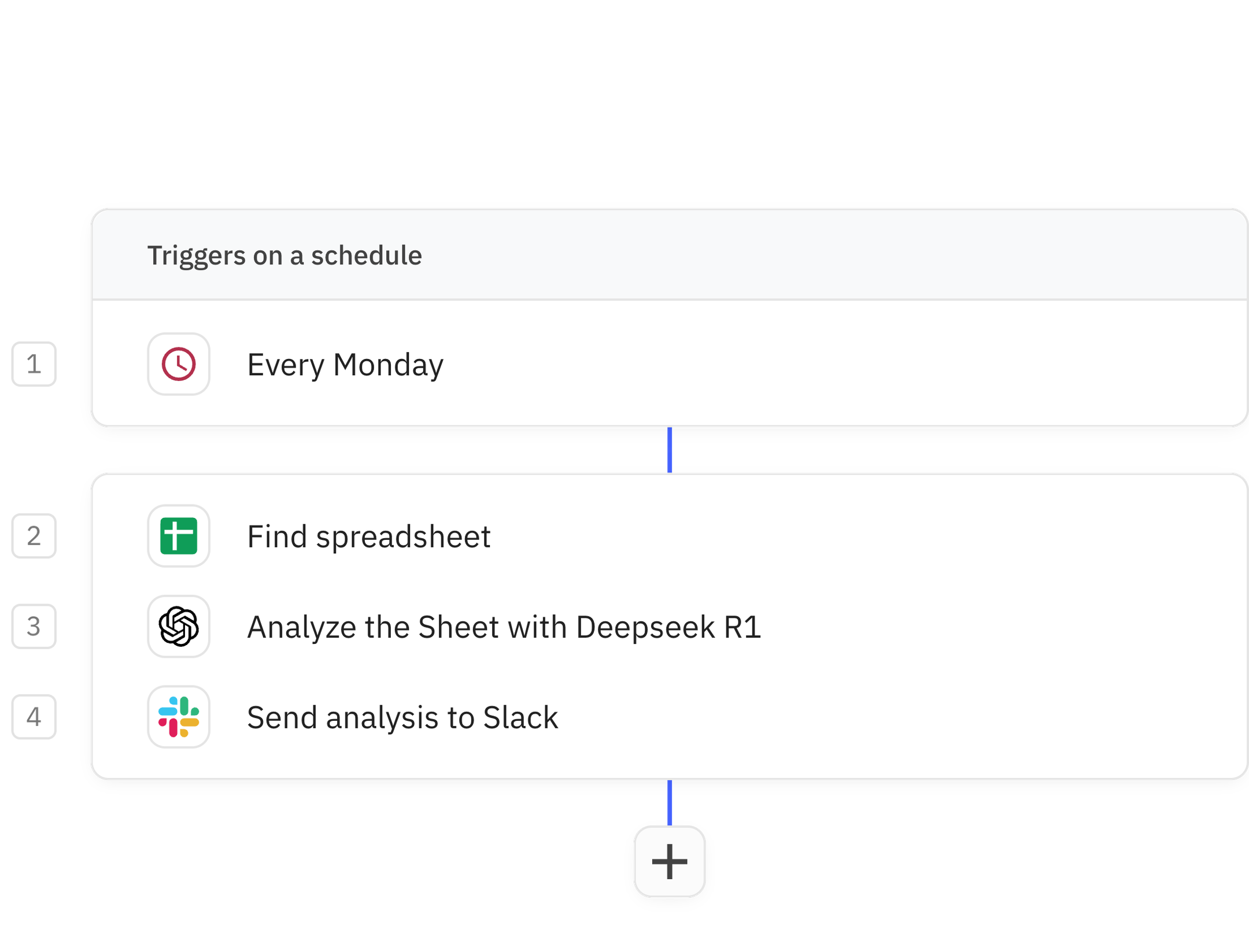
Analyze a Google Sheet with o3-mini
Steps in this workflow
1
Trigger
2
Find spreadsheet(s)
3
Analyze the Sheet with Deepseek R1
4
Send analysis to Slack
How it works

1
Trigger
Trigger Trigger
Every workflow starts with a trigger. When the triggering action is detected, usually an action in another app, a new run of the workflow is kicked off.
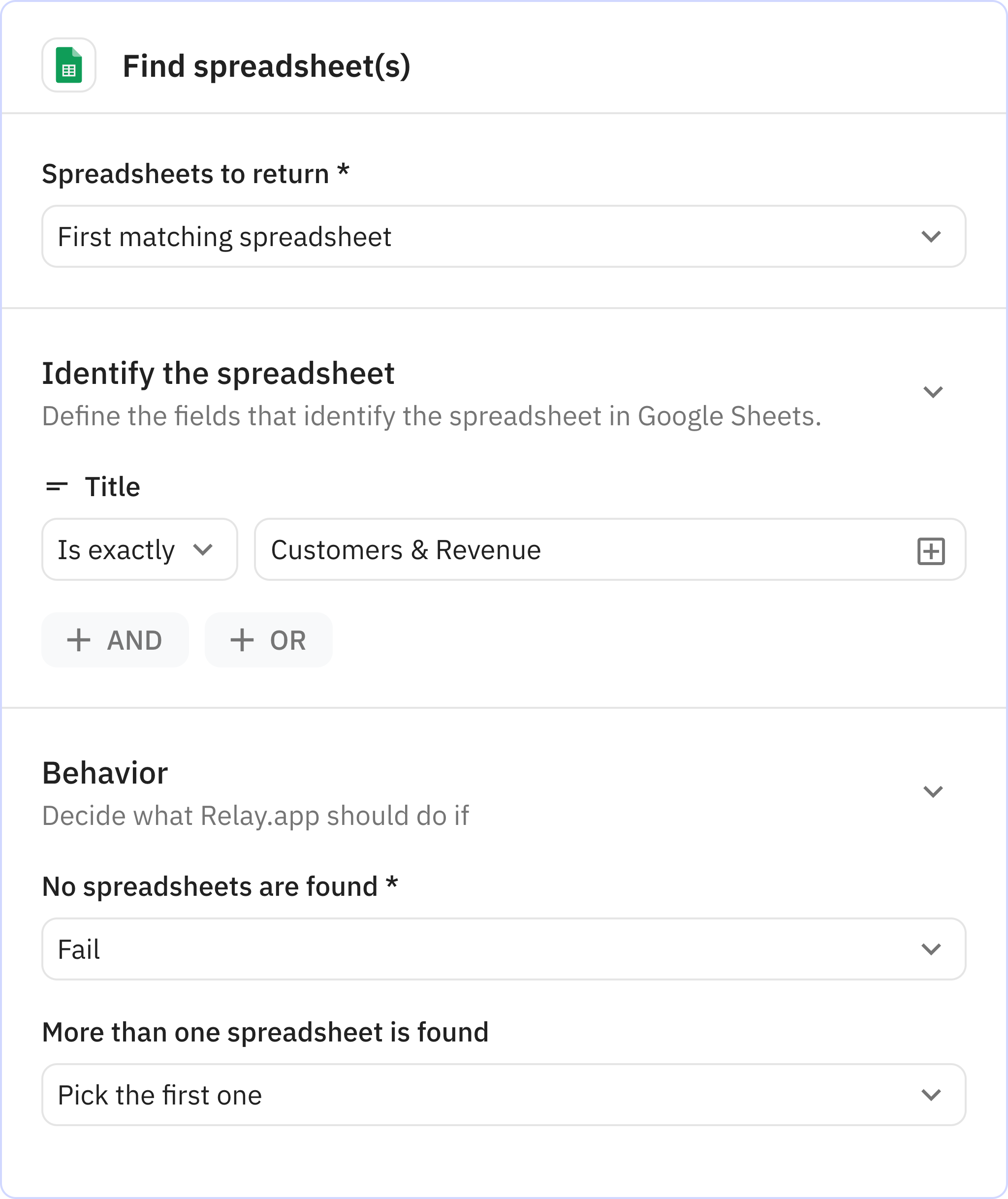
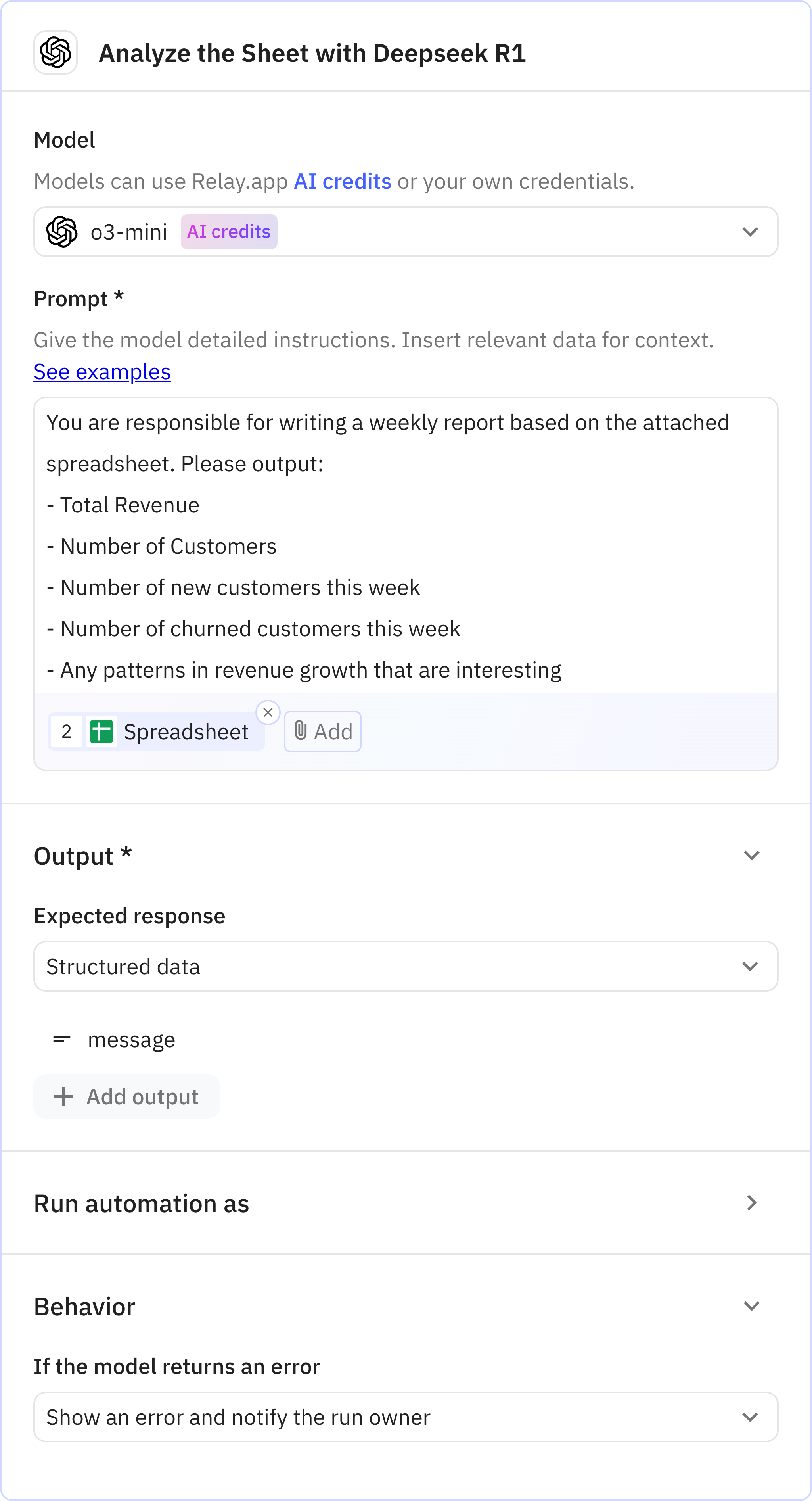
3
Analyze the Sheet with Deepseek R1
AppOpenAI
Action Prompt o3-mini
Relay.app’s built-in AI actions, Custom Prompt steps and mini Agents make it easy to leverage AI in a predictable, controlled way.
Prompt used
You are responsible for writing a weekly report based on the attached spreadsheet. Please output:
- Total Revenue
- Number of Customers
- Number of new customers this week
- Number of churned customers this week
- Any patterns in revenue growth that are interesting