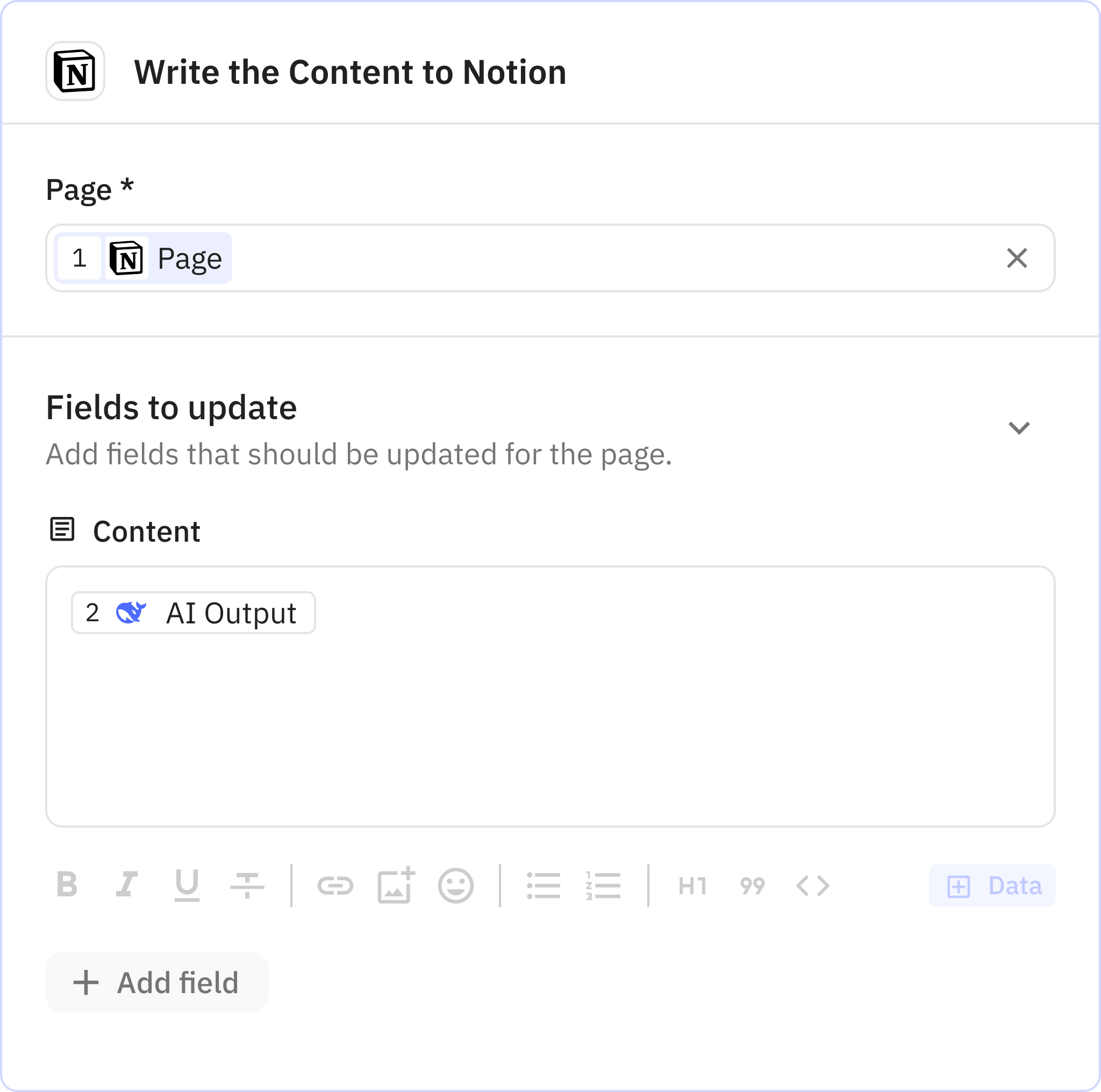Use DeepSeek R1 to Write a Notion Document
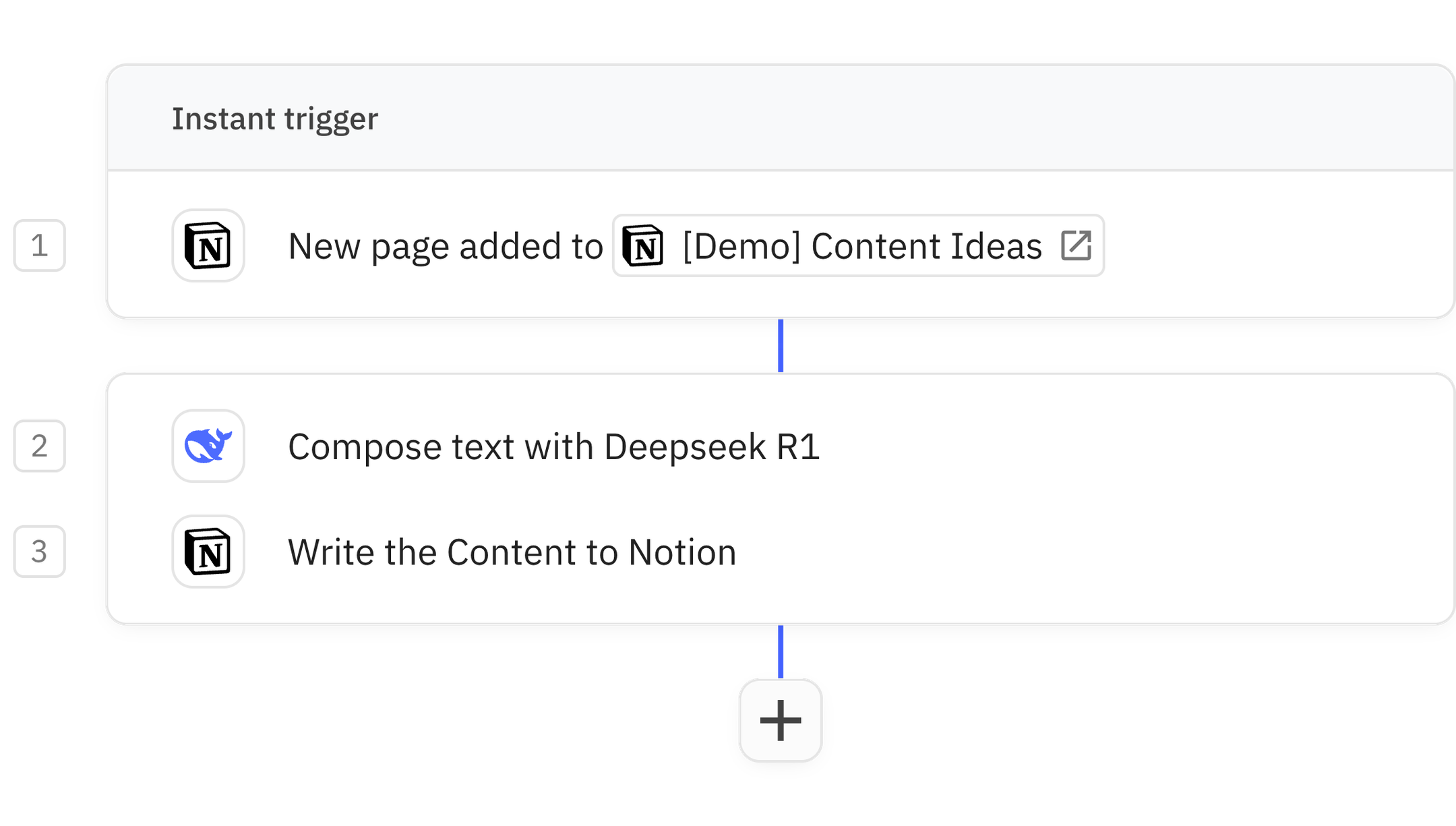
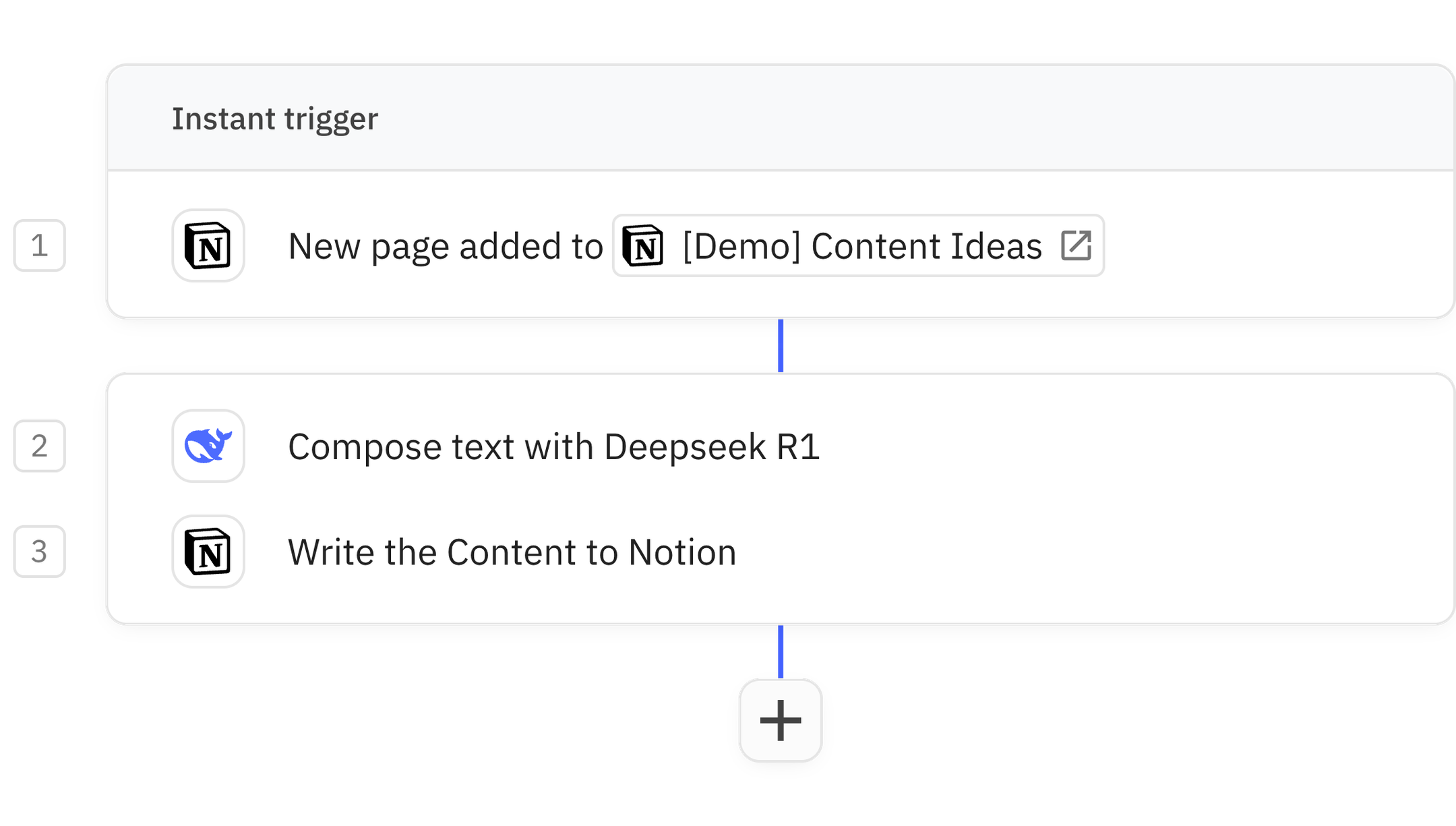
This AI workflow lets you use DeepSeek's powerful new R1 model to automatically write Notion documents for you.
Whenever you add a content idea for a blog post, email, internal document, or research report, DeepSeek will write a complete document for you and write it back into Notion.
Steps in this workflow
1
New page added
2
Compose text with Deepseek R1
3
Write the Content to Notion
How it works
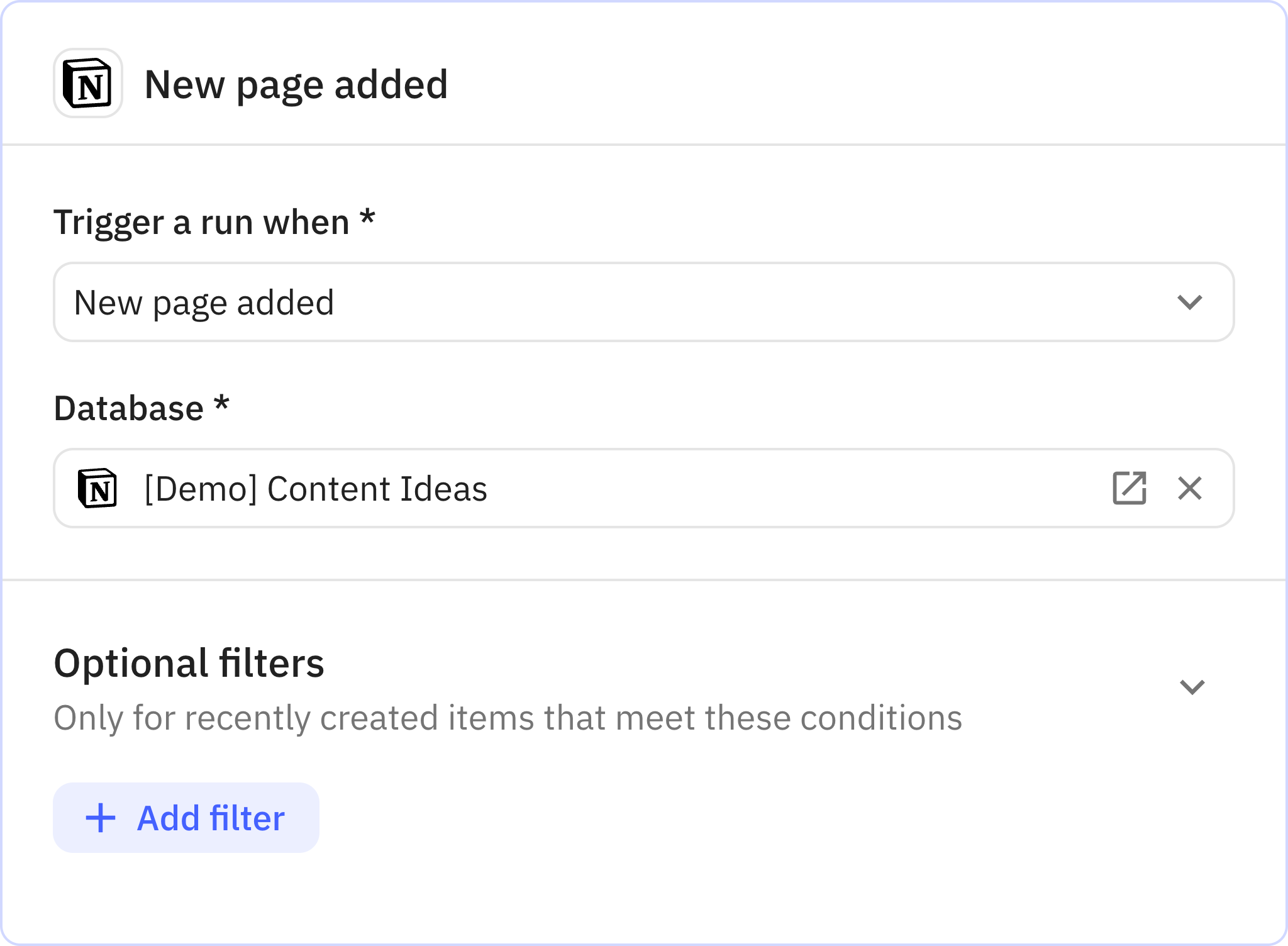
1
New page added
App Notion
Trigger New page added
Every workflow starts with a trigger. When the triggering action is detected, usually an action in another app, a new run of the workflow is kicked off.
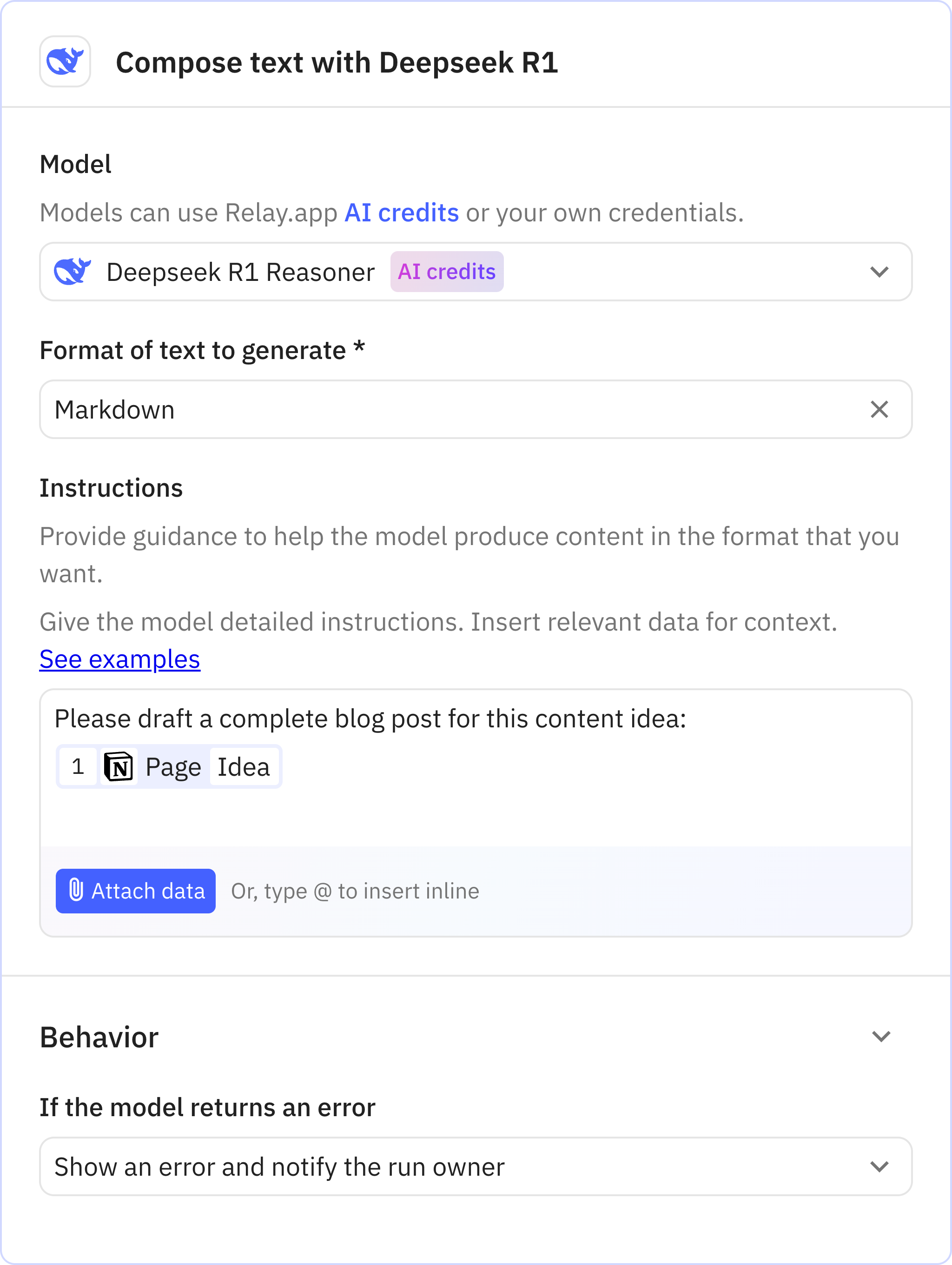
2
Compose text with Deepseek R1
AppOpenAI
Action Compose text with Deepseek R1 Reasoner
Relay.app’s built-in AI actions, Custom Prompt steps and mini Agents make it easy to leverage AI in a predictable, controlled way.
Prompt used
Please draft a complete blog post for this content idea: [data]