Use DeepSeek to Classify Your Gmail
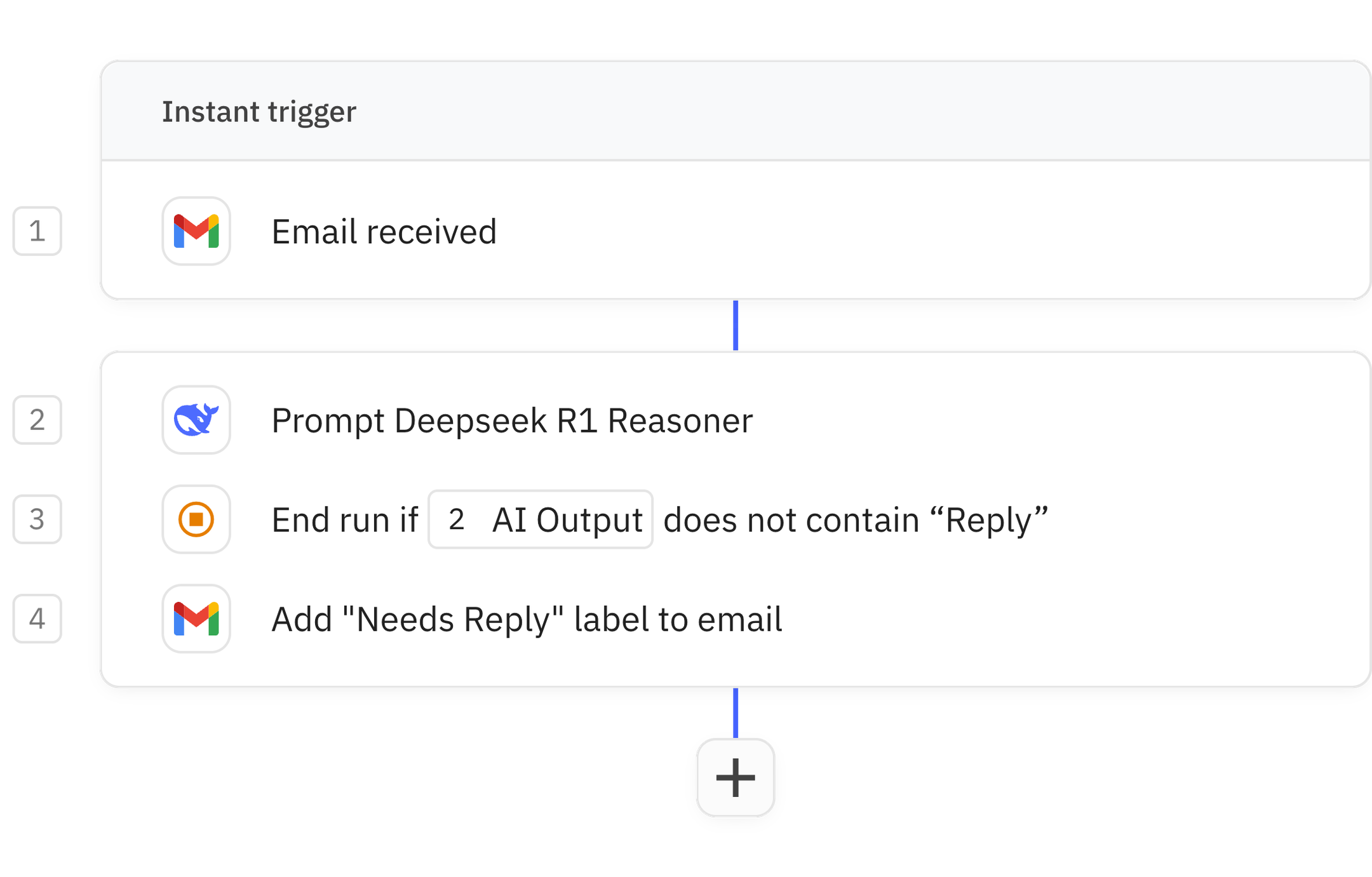
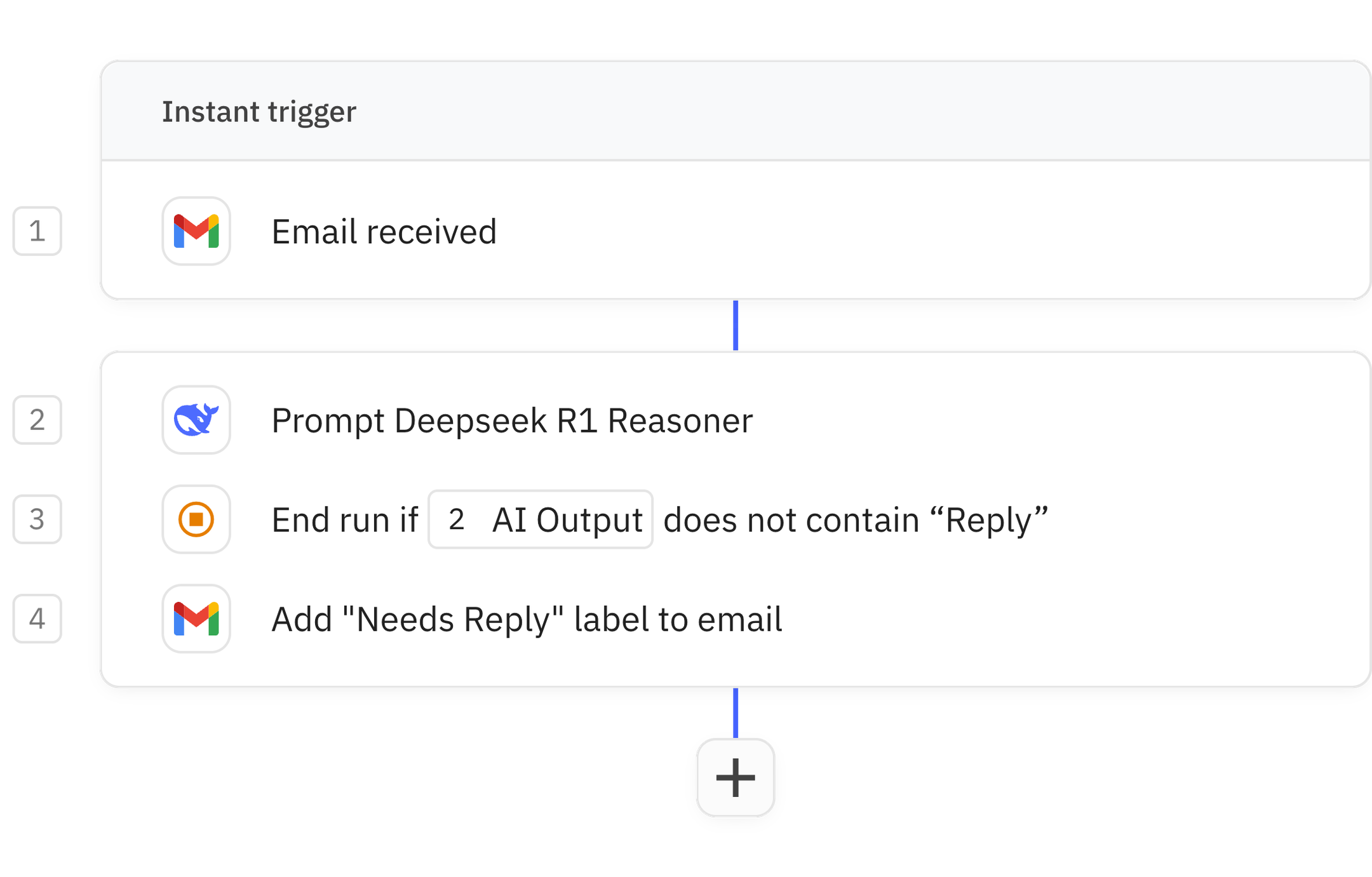
If you want to take advantage of DeepSeek-R1's advanced reasoning to help manage your Gmail, this AI workflow is a great place to start.
It will run whenever you get a new email, ask DeepSeek-R1 to analyze whether the email needs a reply, and apply a "Needs Reply" label if it does.
Steps in this workflow
1
Email received
2
Prompt Deepseek R1 Reasoner
3
Stop if
4
Add "Needs Reply" label to email
How it works
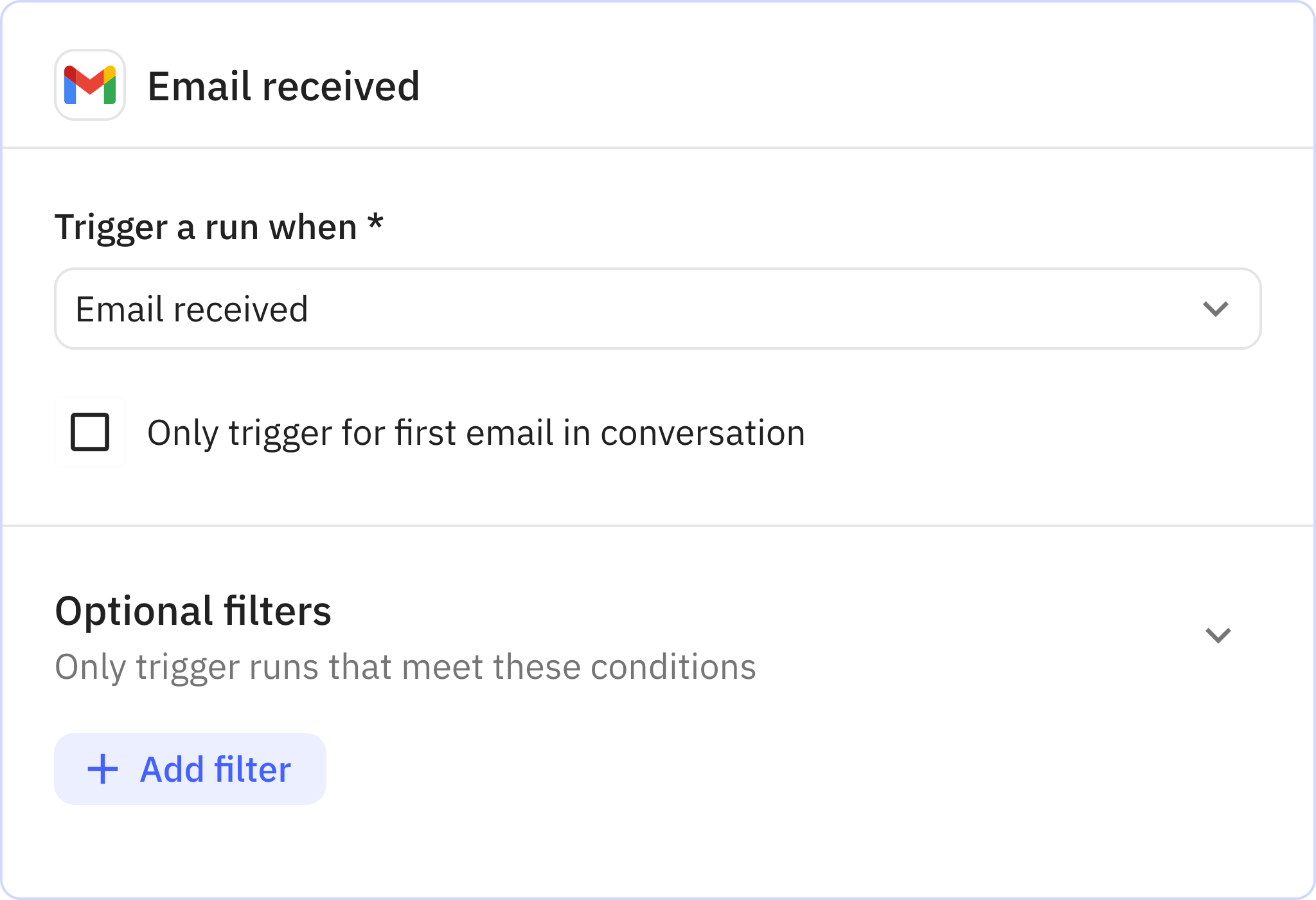
1
Email received
App Gmail
Trigger Email received
Every workflow starts with a trigger. When the triggering action is detected, usually an action in another app, a new run of the workflow is kicked off.
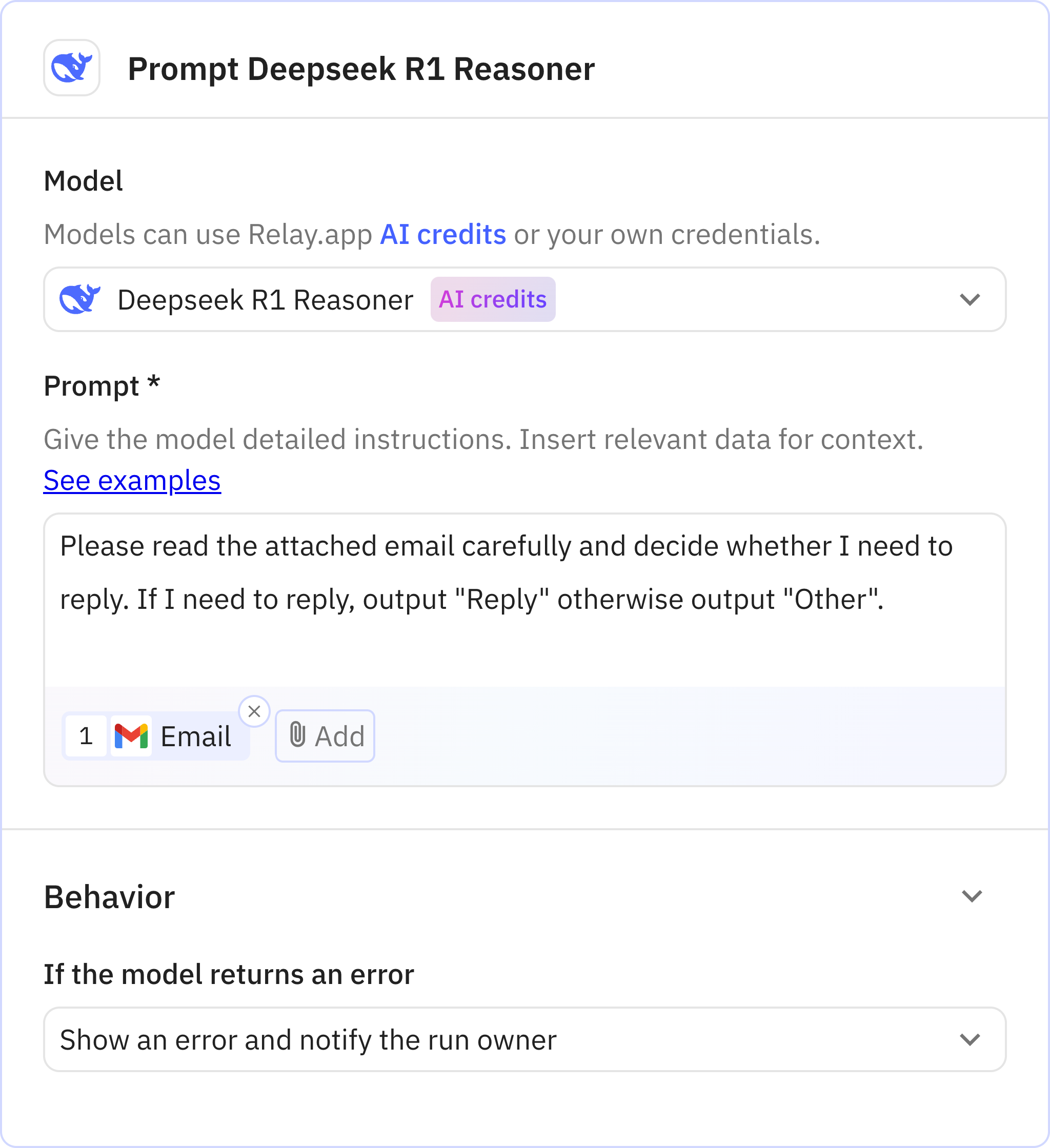
2
Prompt Deepseek R1 Reasoner
AppOpenAI
Action Prompt Deepseek R1 Reasoner
Relay.app’s built-in AI actions, Custom Prompt steps and mini Agents make it easy to leverage AI in a predictable, controlled way.
Prompt used
Please read the attached email carefully and decide whether I need to reply. If I need to reply, output "Reply" otherwise output "Other".
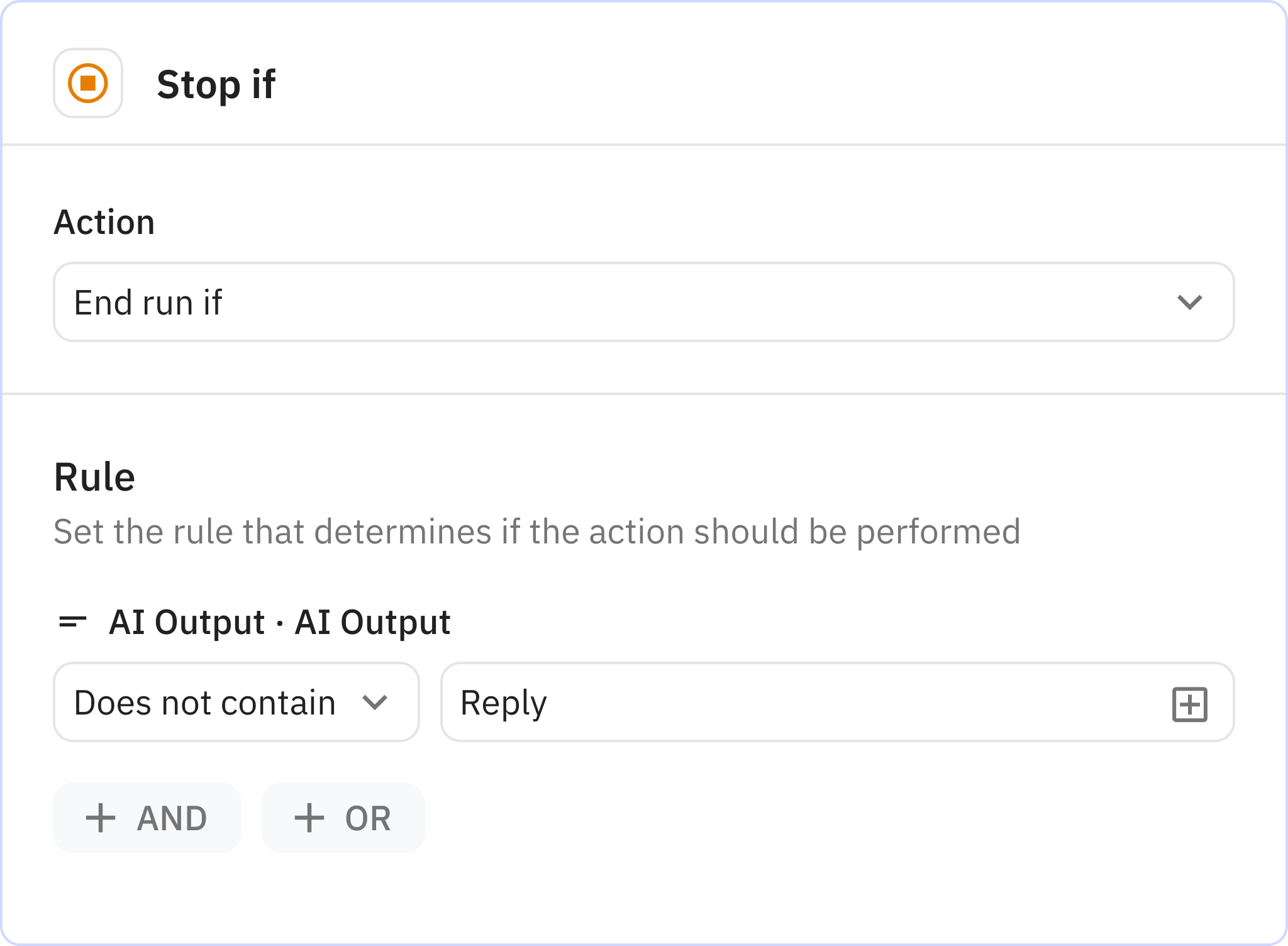
3
Stop if
Action Stop if
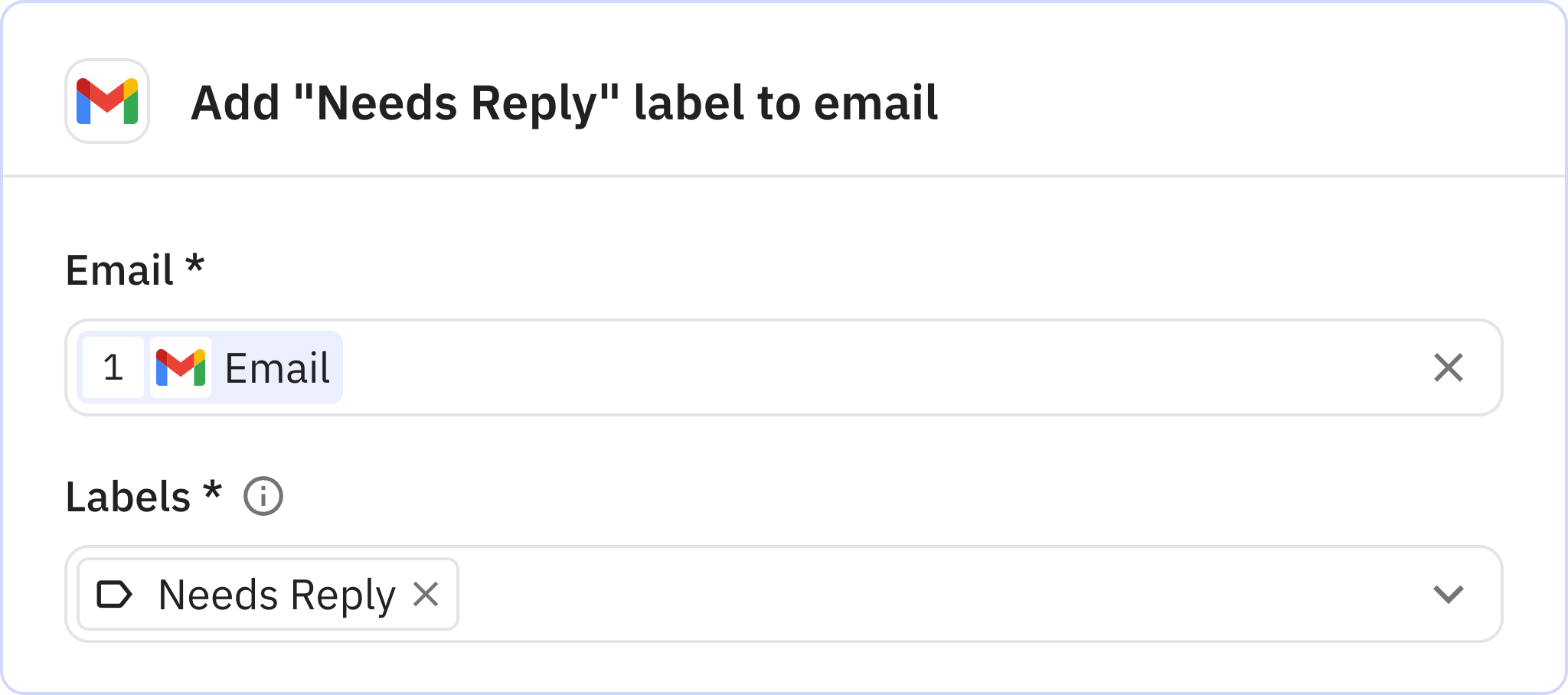
4
Add "Needs Reply" label to email
AppGmail
Action Add label to email
Documentation
descriptionActions 101