Triaging support emails with AI and a Human in the Loop
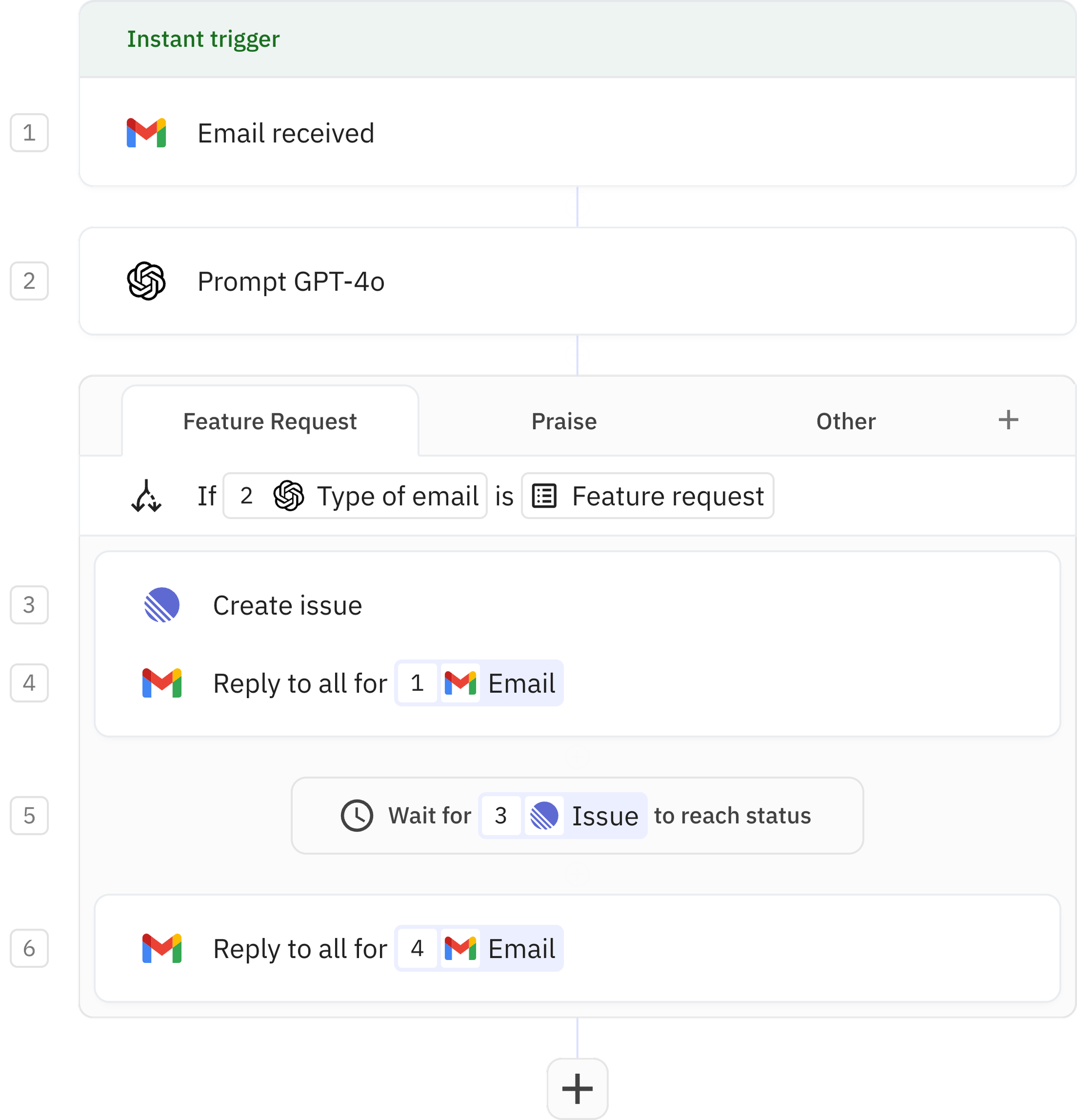
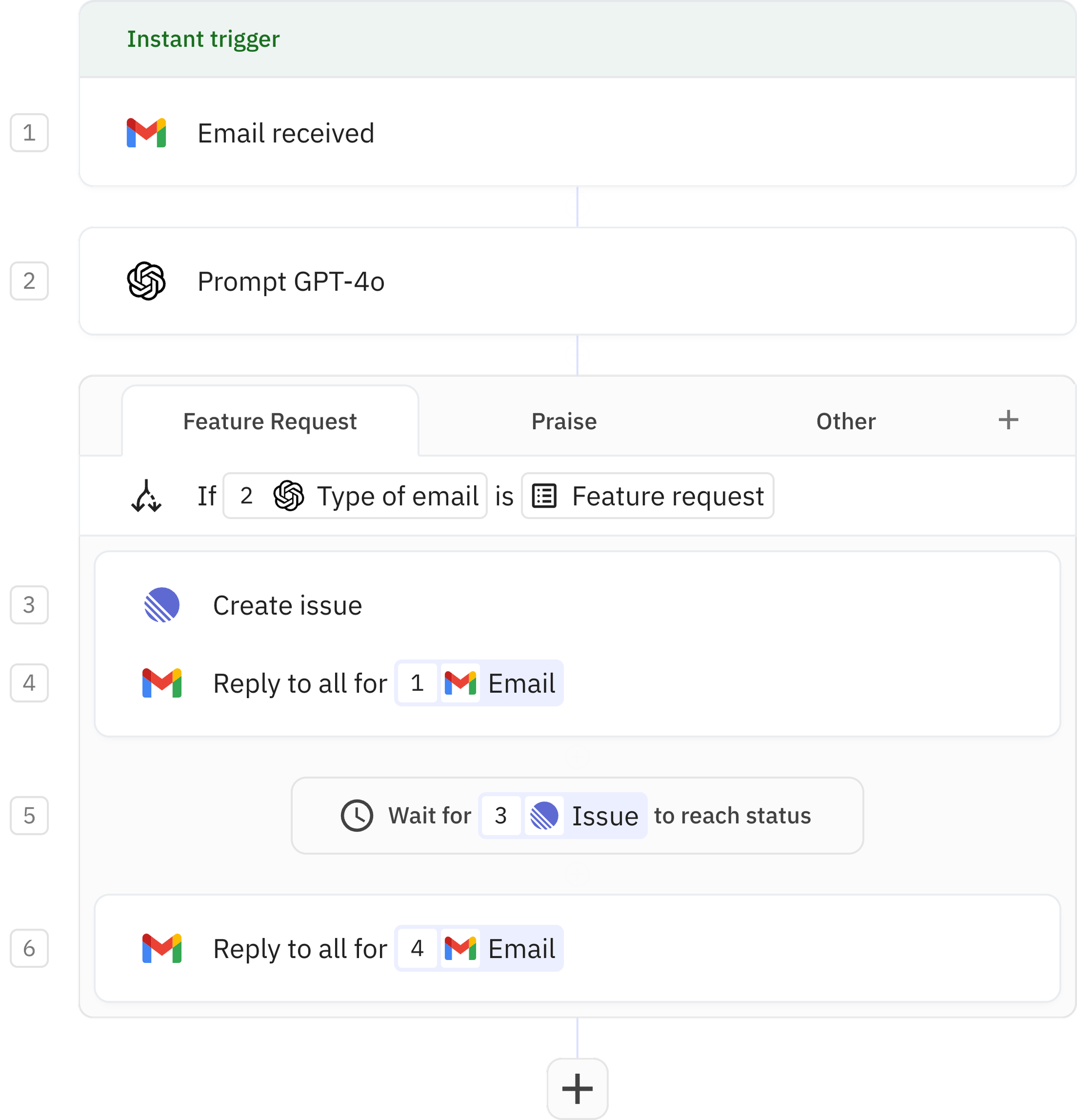
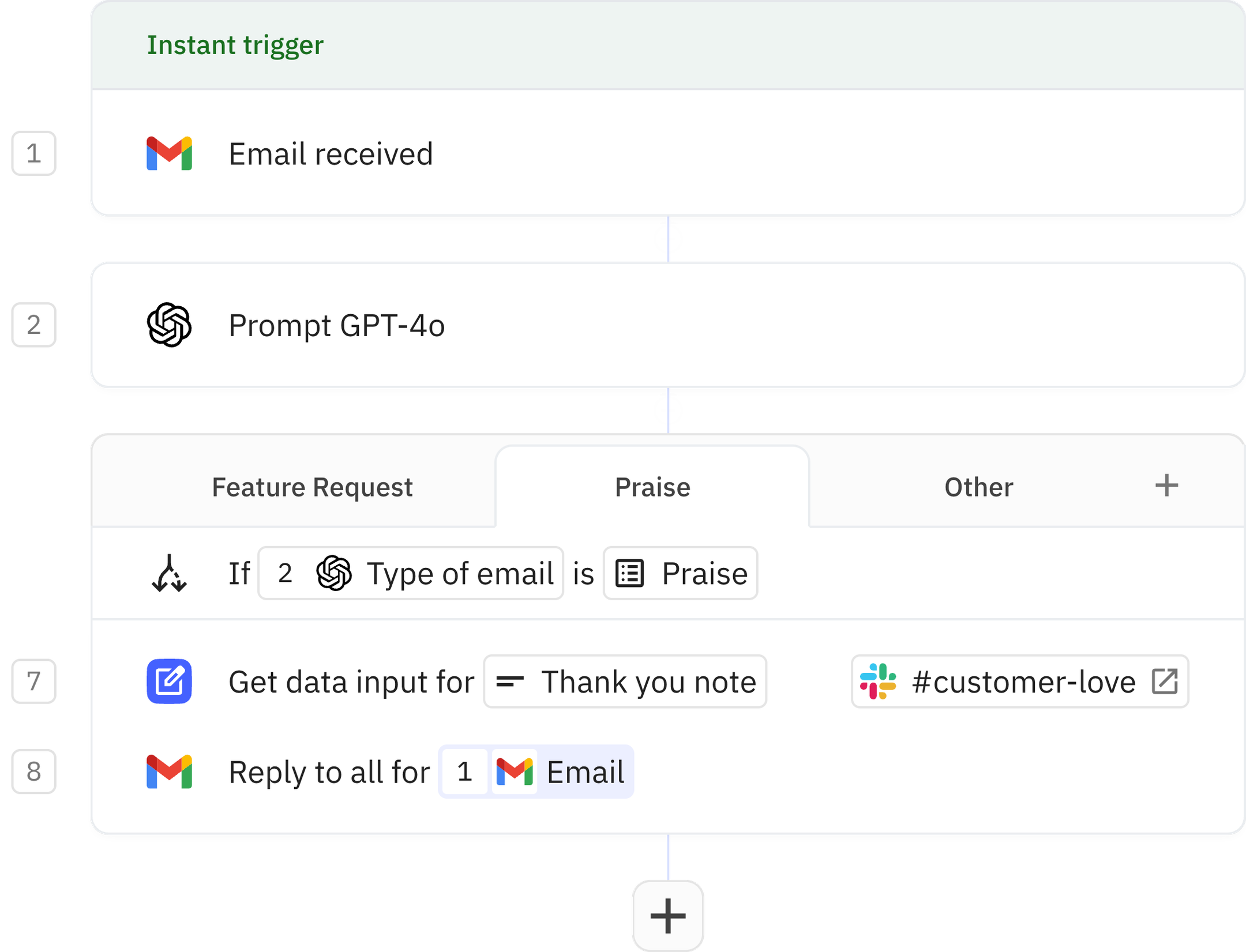

Every time a support email is received, an AI model is prompted to classify the message as either (A) a feature request, (B) praise, or (C) something else.
Depending on the type of email, an issue is filed in Linear or a team member is asked over Slack for input on a personalized thank you note to the customer.
Steps in this workflow
1
Email received
2
Prompt GPT-4o
Feature Request
Praise
Other
Path rules
3
Create issue
4
Reply to all
5
Issue status changed
6
Reply to all
How it works
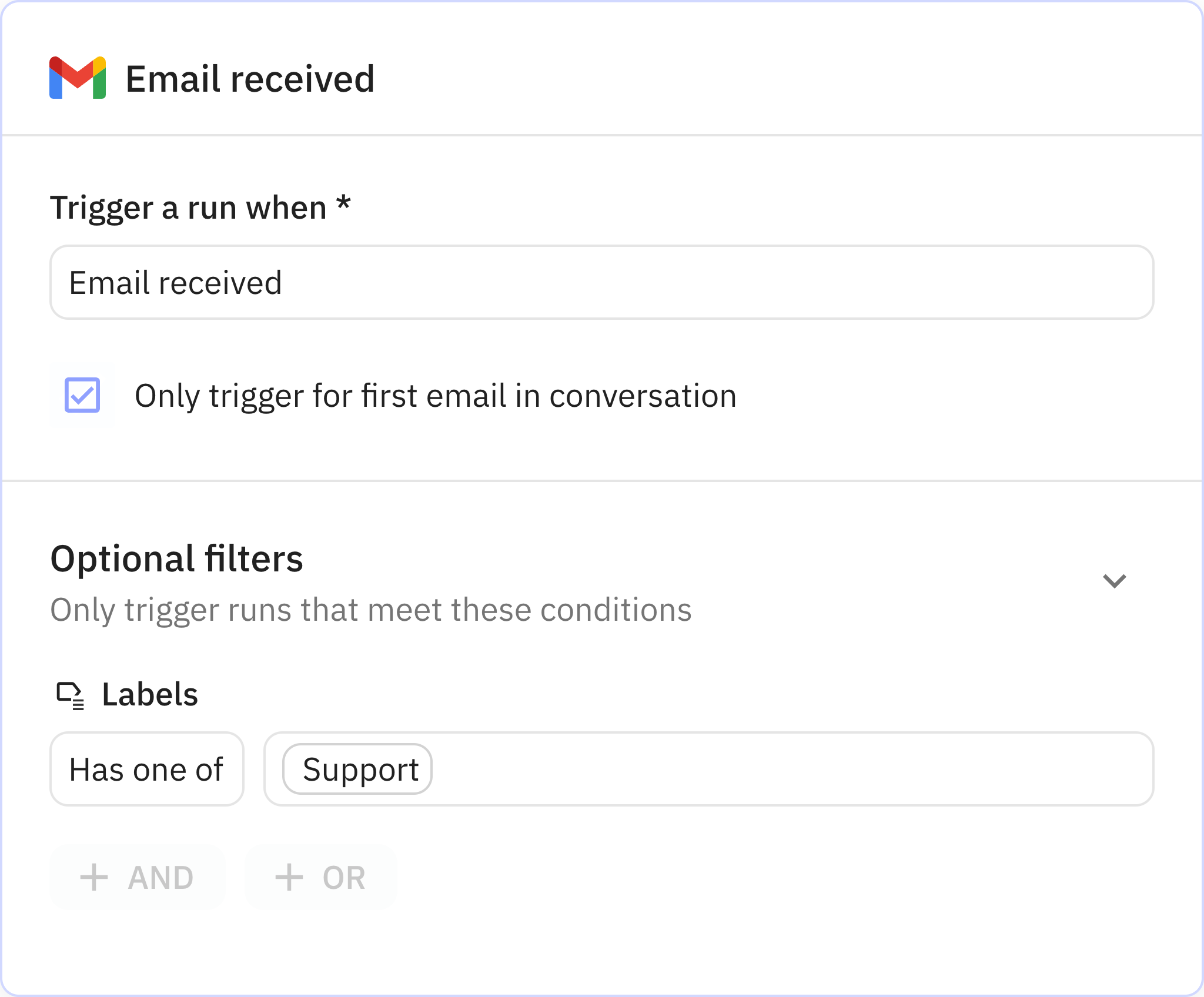
1
Email received
App Gmail
Trigger Email received
Every workflow starts with a trigger. When the triggering action is detected, usually an action in another app, a new run of the workflow is kicked off.
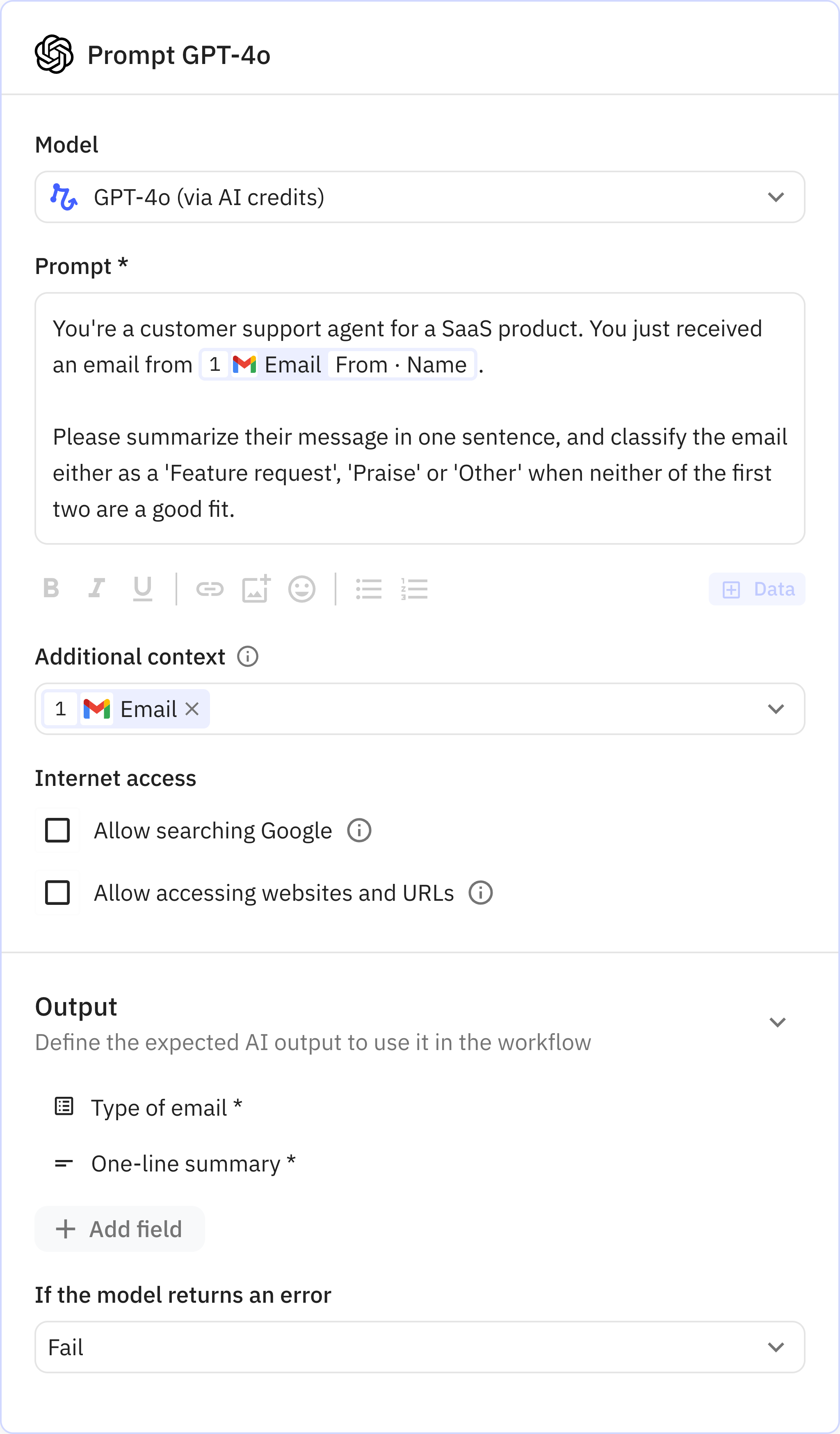
2
Prompt GPT-4o
Relay.app’s built-in AI actions, Custom Prompt steps and mini Agents make it easy to leverage AI in a predictable, controlled way.
Feature Request
Praise
Other
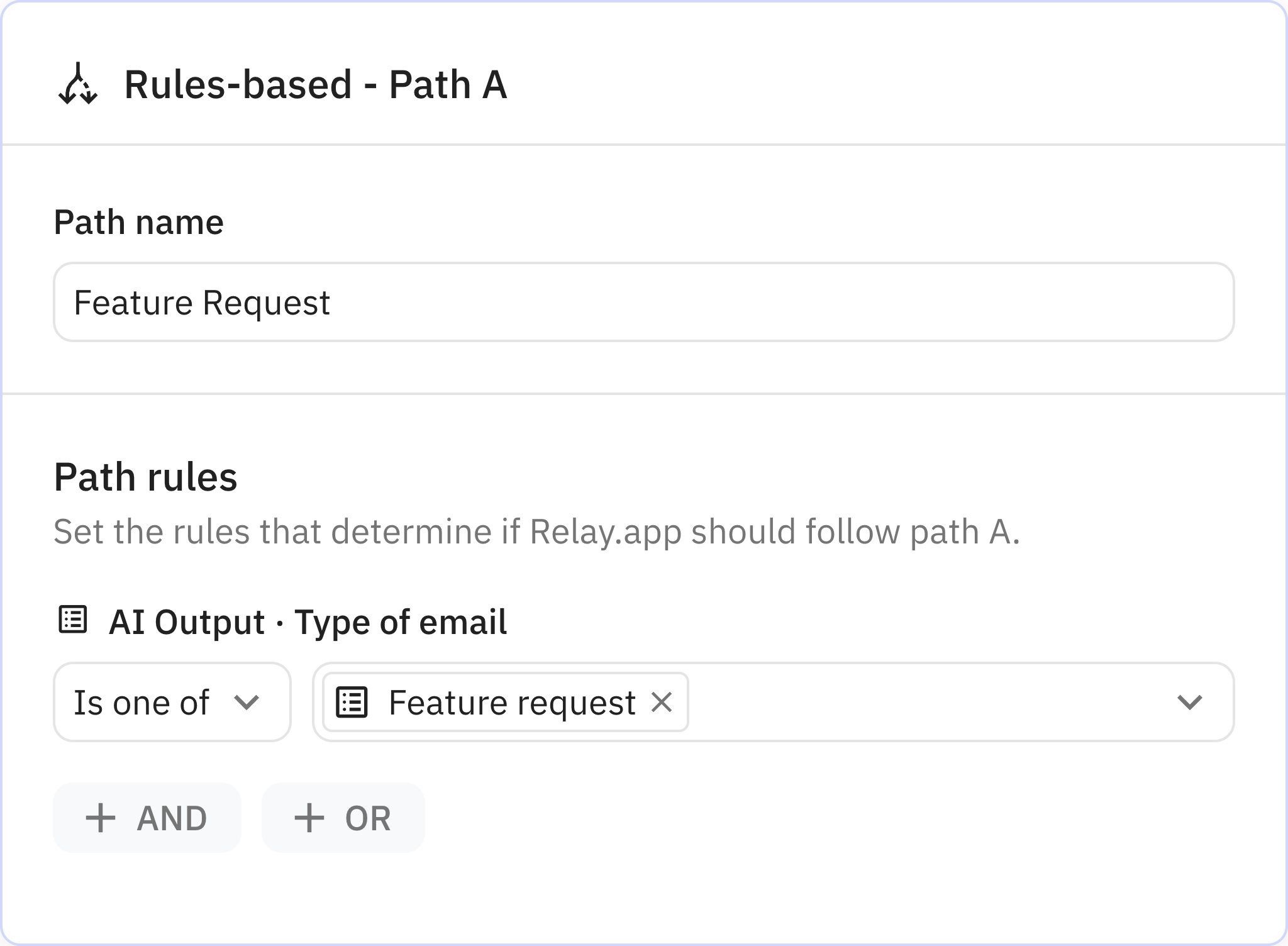
Feature Request
Paths let you create sophisticated, multi-outcome workflows with unparalleled ease and flexibility.
Documentation
descriptionFlow control: paths
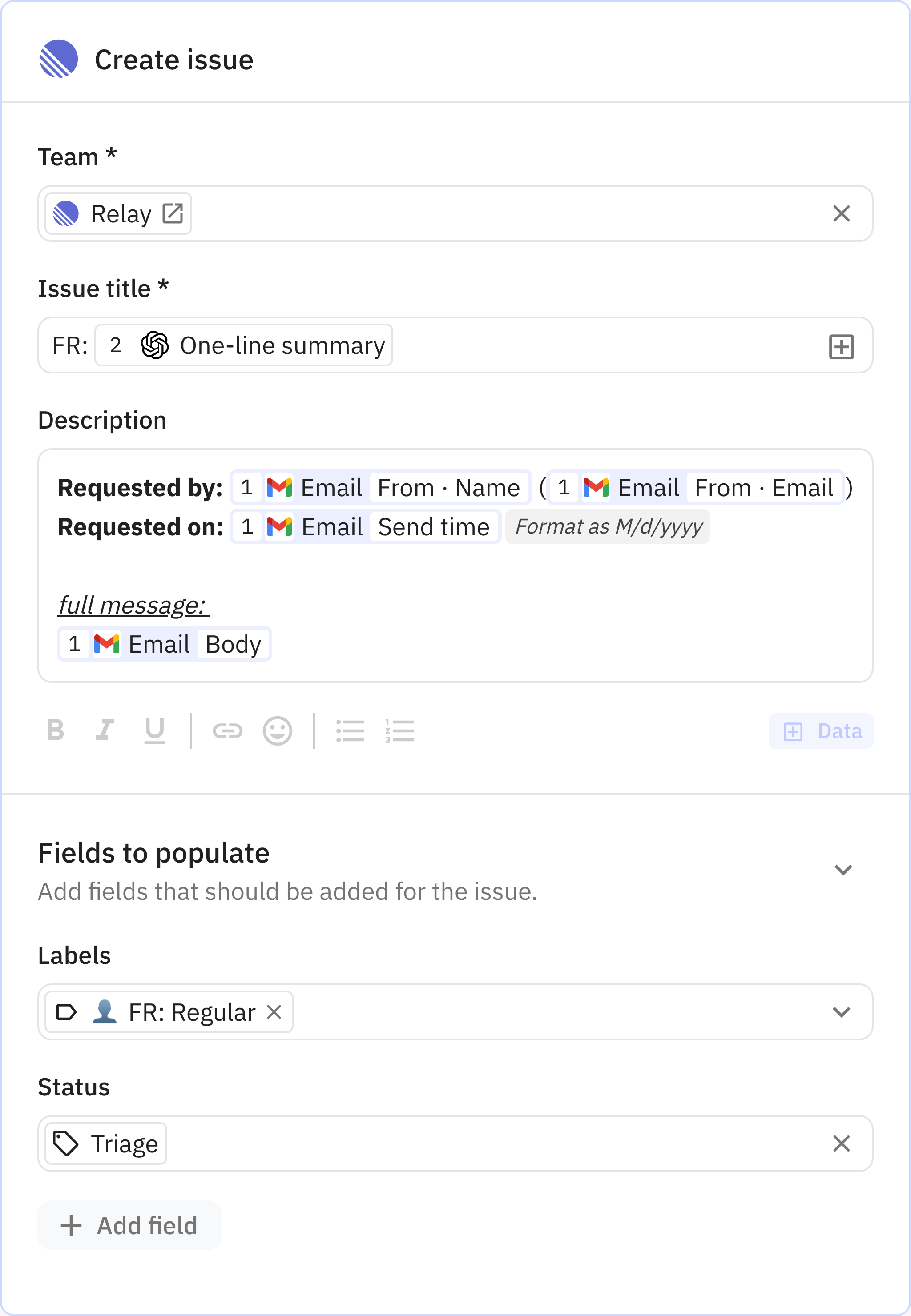
3
Create issue
Documentation
descriptionActions 101
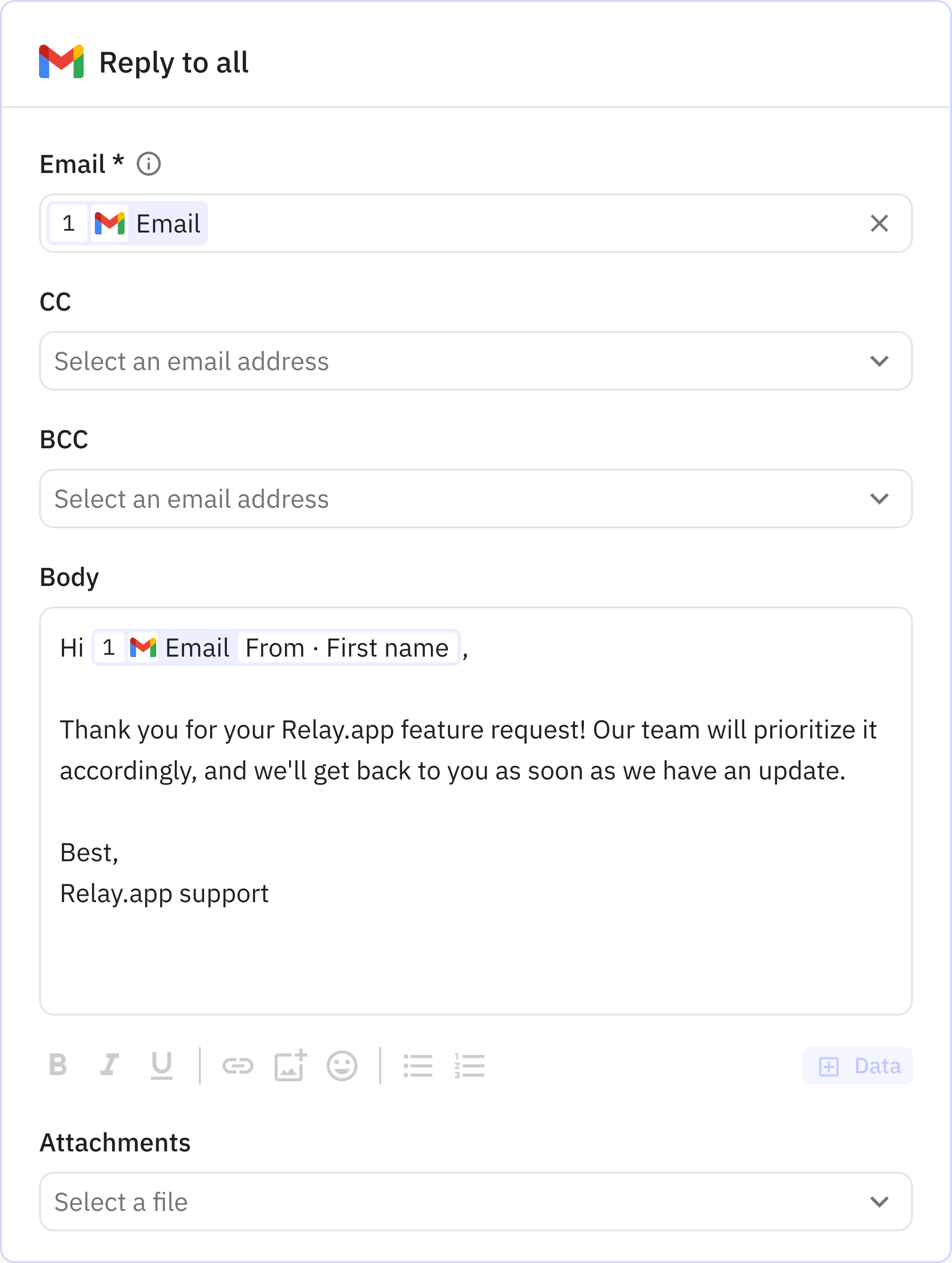
4
Reply to all
Documentation
descriptionActions 101
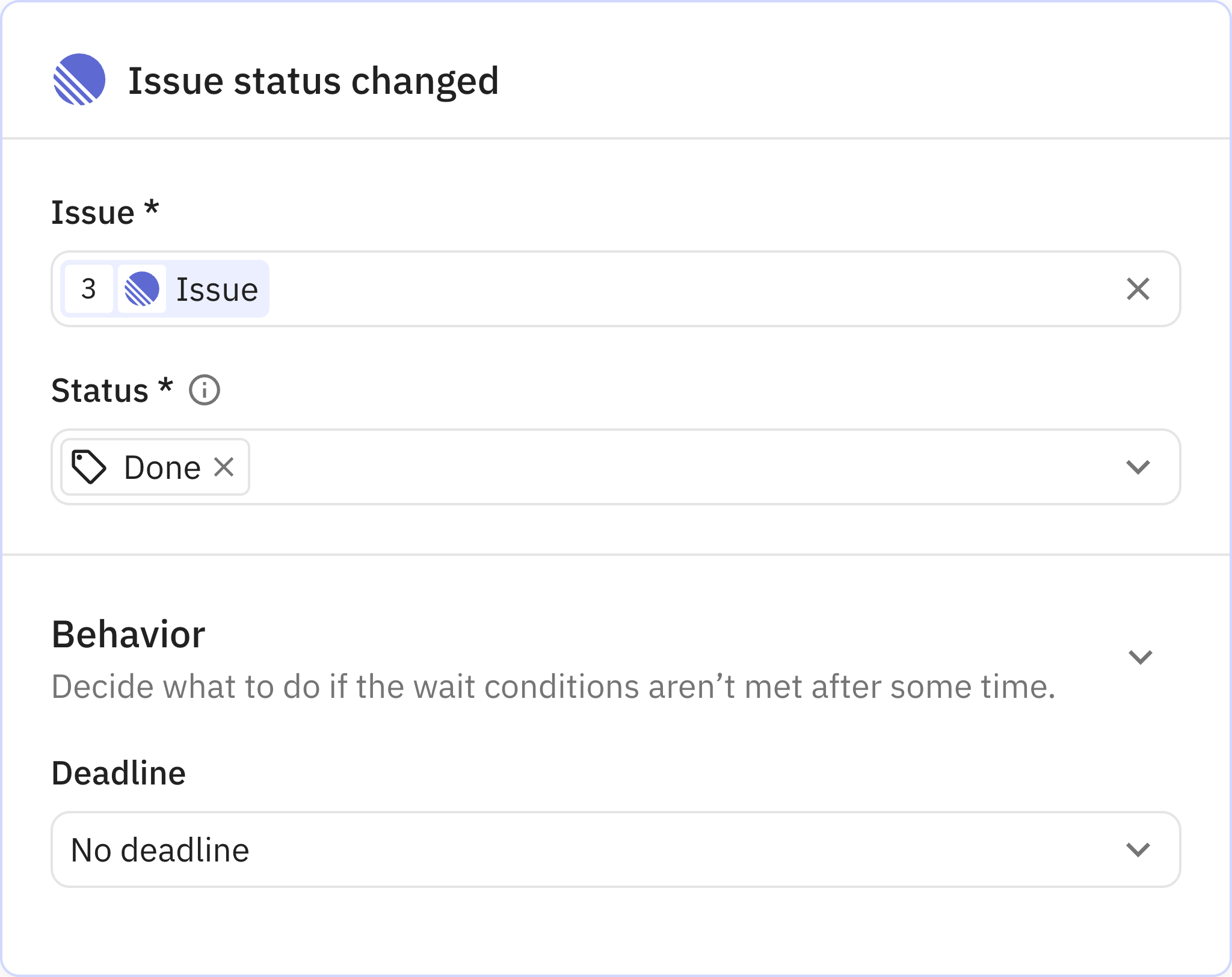
5
Issue status changed
Documentation
descriptionActions 101
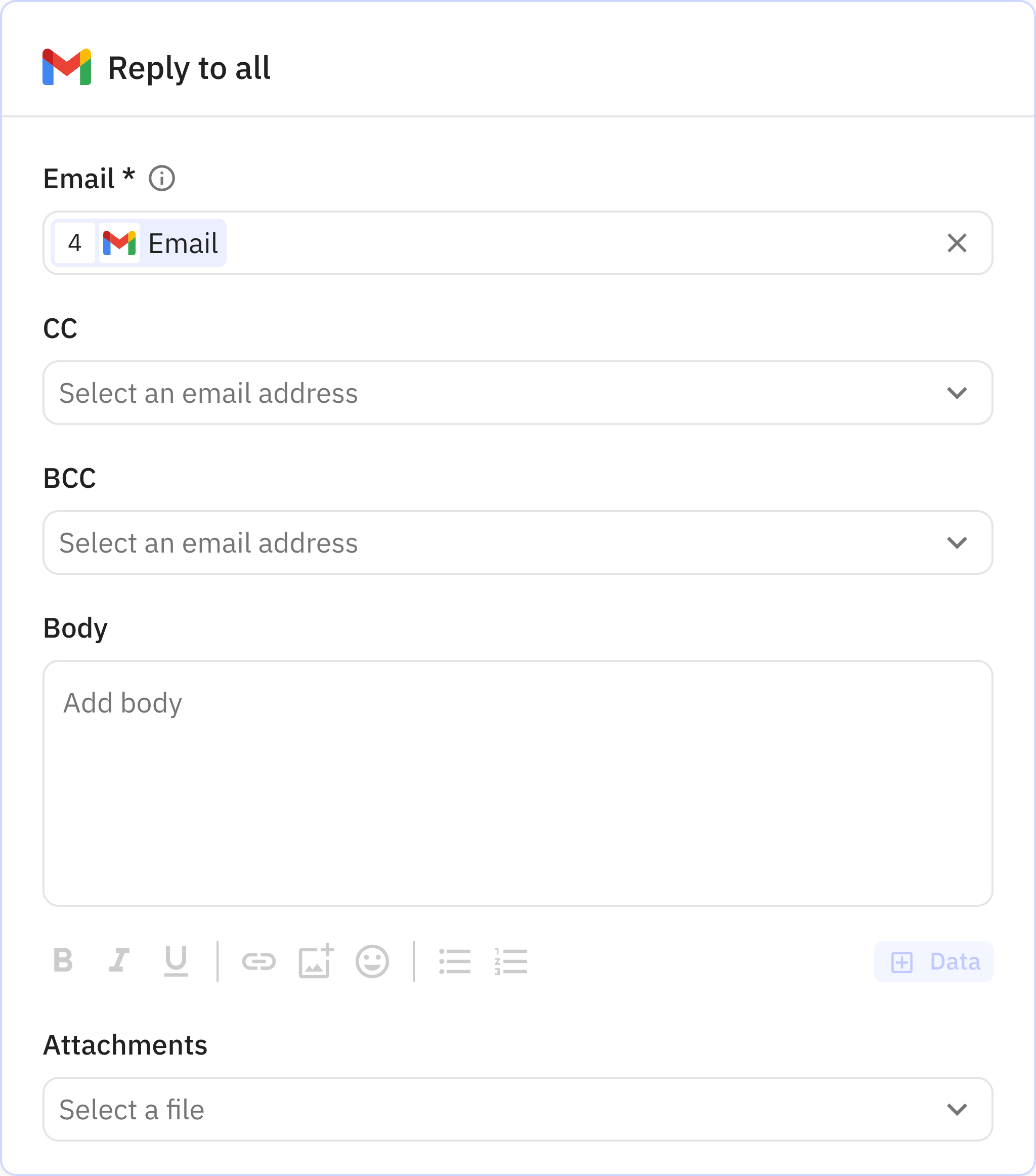
6
Reply to all
Documentation
descriptionActions 101